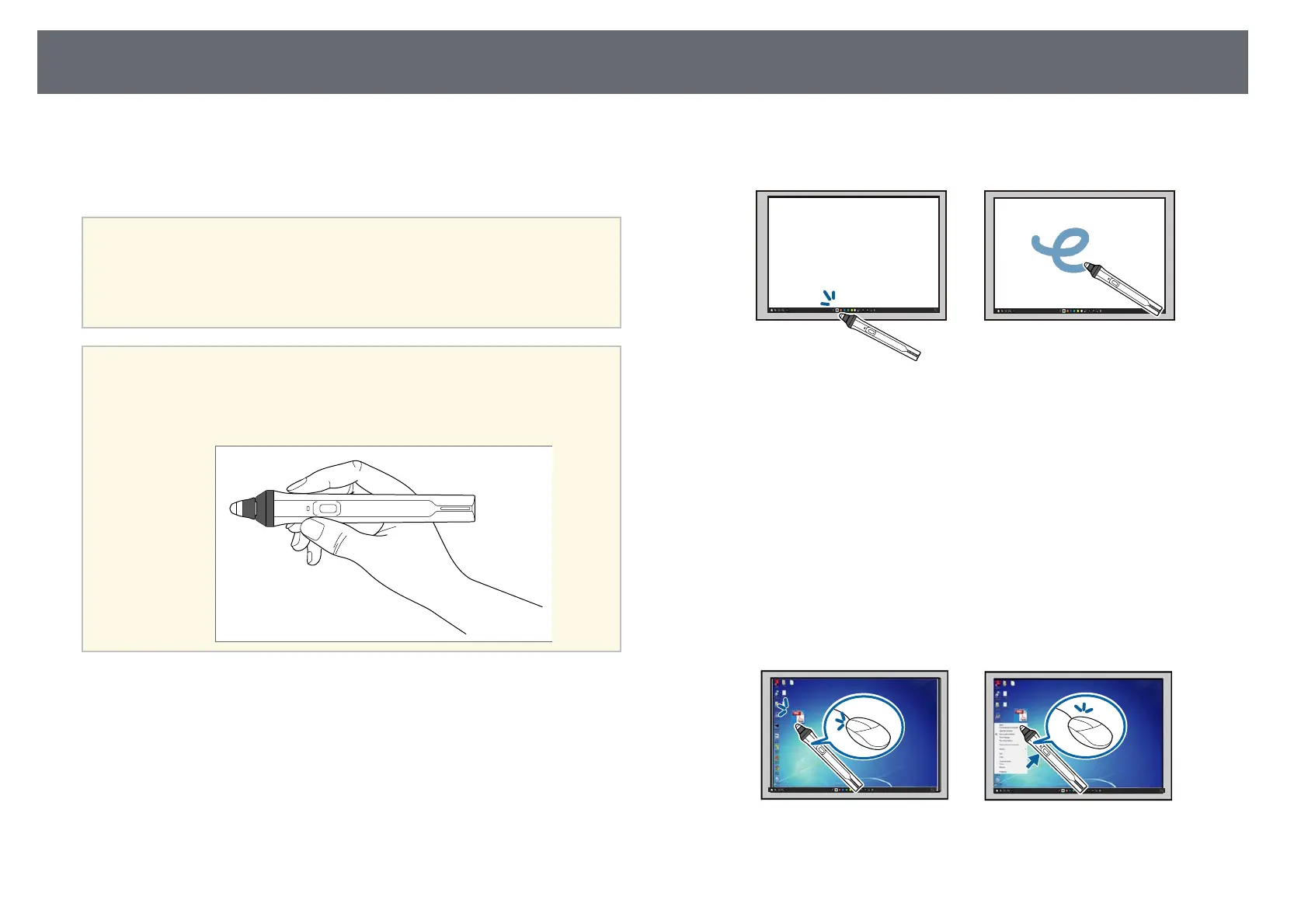Preparing Before Using Interactive Features
97
Hold the pen to turn it on.
When you are finished using the pen, leave the pen as it is far from the
projection screen.
Attention
• Do not use interactive pens with wet hands or in locations where the pens may
get wet. The interactive pens are not waterproof.
• Keep the projector and projection screen out of direct sunlight, or the interactive
features may not work.
a
• Pens turns off automatically after 15 seconds when they are placed
on. Hold the pen to turn it back on.
• For best performance, hold the pen perpendicular to the board, as
shown below. Do not cover the black band near the tip of the pen.
You can do the following using the pen:
• Write or draw on the projection surface in whiteboard mode and
annotation mode.
• To select a projected item, such as an icon, tap the projection surface with
the pen tip.
• To draw on the projected screen, tap the projection surface with the pen
and drag it as necessary.
• To move the projected pointer, hover over the surface without touching
it.
• To switch the pen operation selected in the projector's Interactive menu,
press the button on the side.
s Interactive > Pen Button Function
• Use the pen as a mouse in computer interactive mode.
• To left-click, tap the projection surface with the pen tip.