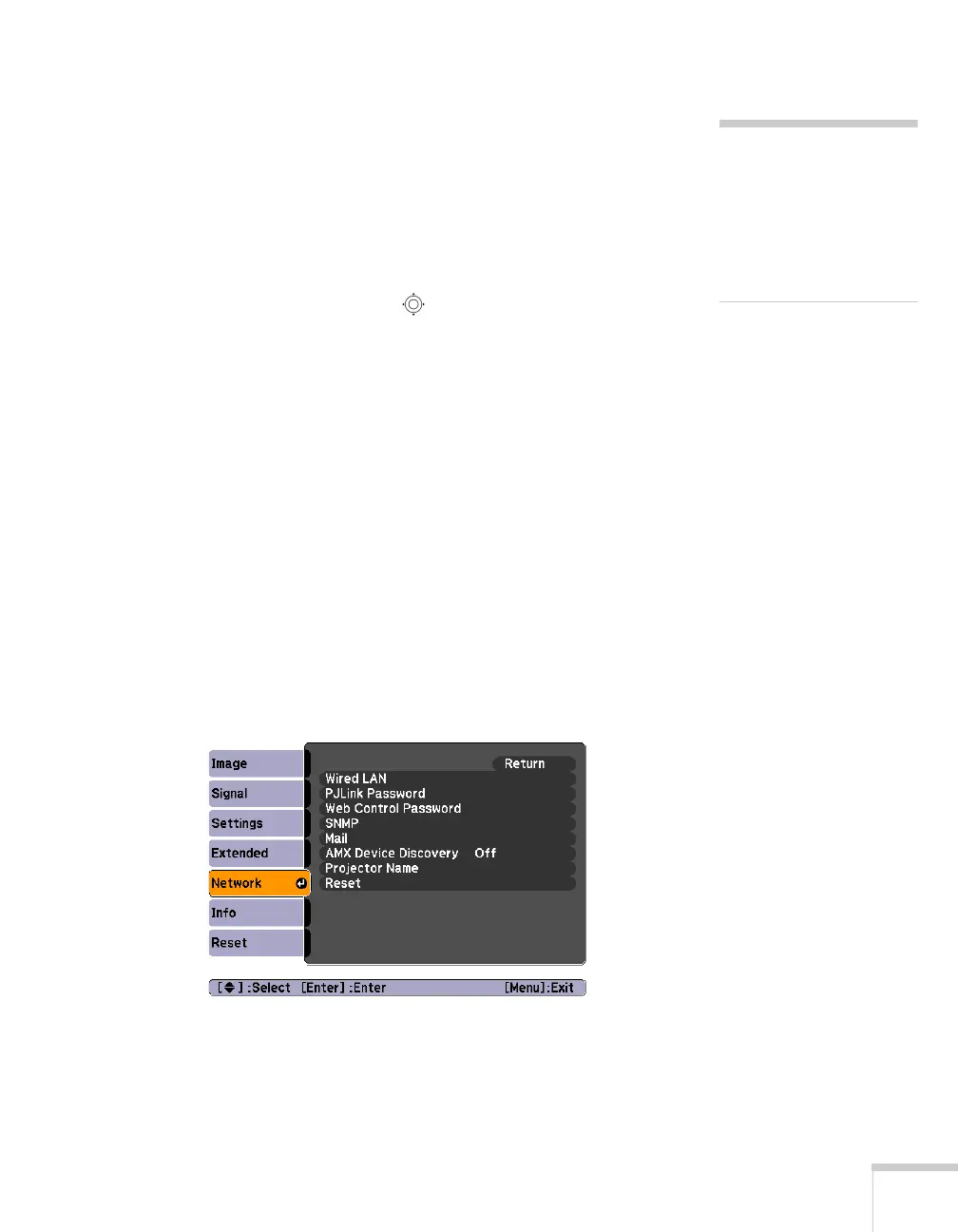Managing Projectors 115
6. Do one of the following:
■ If your network assigns addresses automatically, turn on the
DHCP setting.
■ If your network does not assign addresses automatically, turn
off
DHCP and enter the projector’s IP Address, Subnet
Mask
, and Gateway Address.
To enter numbers, use the pointer button on the remote
control to highlight the number you want to input, then press
the
Enter button.
7. When you’re done making all necessary changes, select
Return,
select
Setup complete, and then select Yes to confirm that you
want to save the changes. Press
Menu to exit.
PowerLite Pro G5200WNL
1. Connect the projector to your network using a commercially
available 100BaseTX or 10BaseT network cable. Connect the
cable to the
LAN port on the projector. See page 37.
2. Turn on the projector.
3. Press the
Menu button on the remote control, select the
Network menu, then press Enter. You see the following screen:
4. Choose
Wired LAN and press Enter.
note
If you’re a network
administrator, you can use
the SNMP option to enter a
trap IP address. This lets you
receive trap alerts for the
rojectors you’re monitoring.
