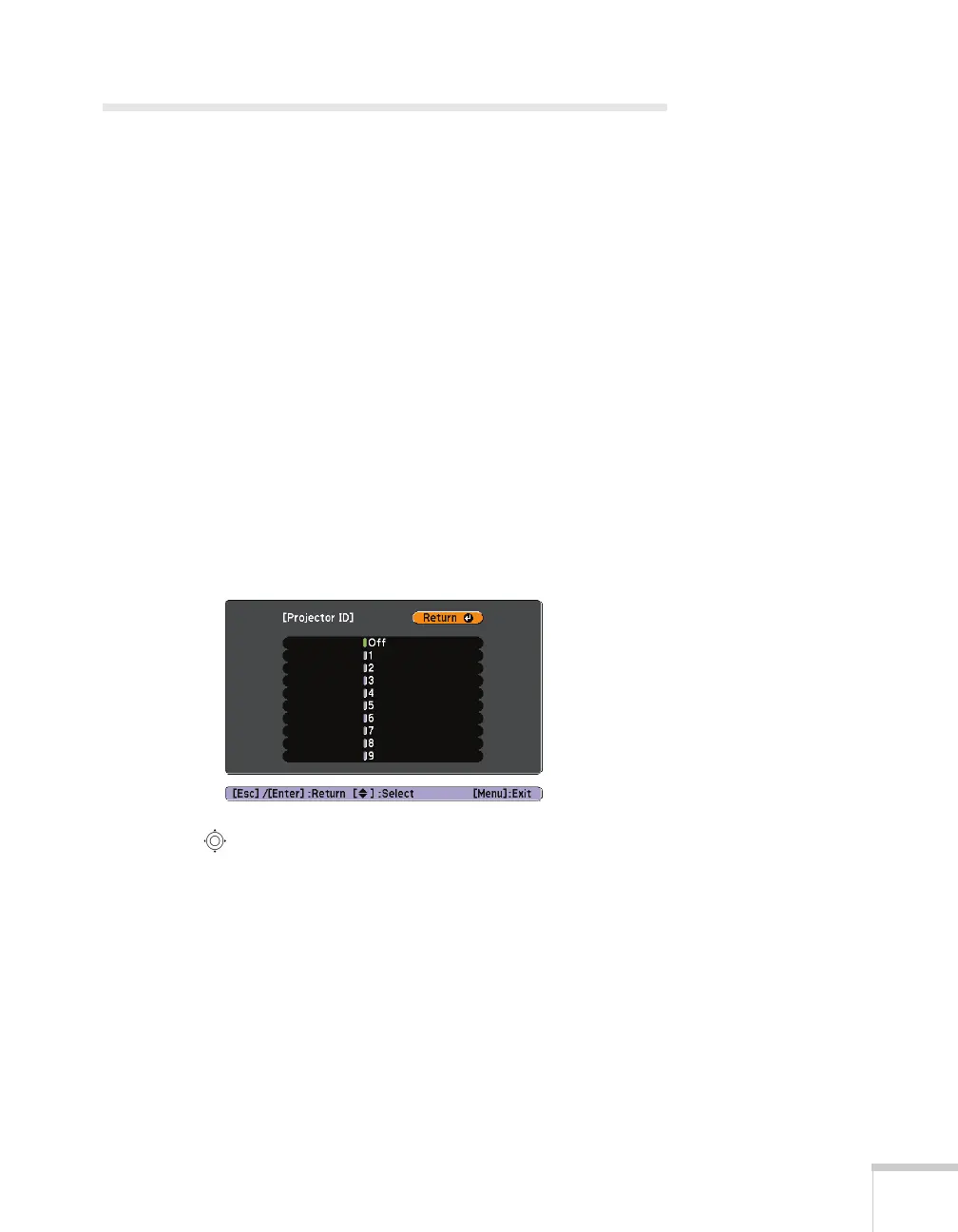Presenting With the Remote Control 57
Operating Two or More Projectors With
the Remote Control
If you’re using more than one projector, you can control all the
projectors—or just selected ones—by using the projector ID system.
To operate a projector, set the remote control’s ID to match that of
the projector. Or you can control all the projectors at once by setting
the remote control’s ID to zero.
Setting the Projector ID
The projector’s default ID is set to Off. This lets it respond to
commands from any remote control. To change the ID, follow these
steps:
1. Press the
Menu button on the remote control. You see the
projector’s menu screen.
2. Select
Extended, then Projector ID.
3. Use the pointer button to highlight the new ID, and press
Enter to select it.
4. When you’re done, press
Menu to exit.
