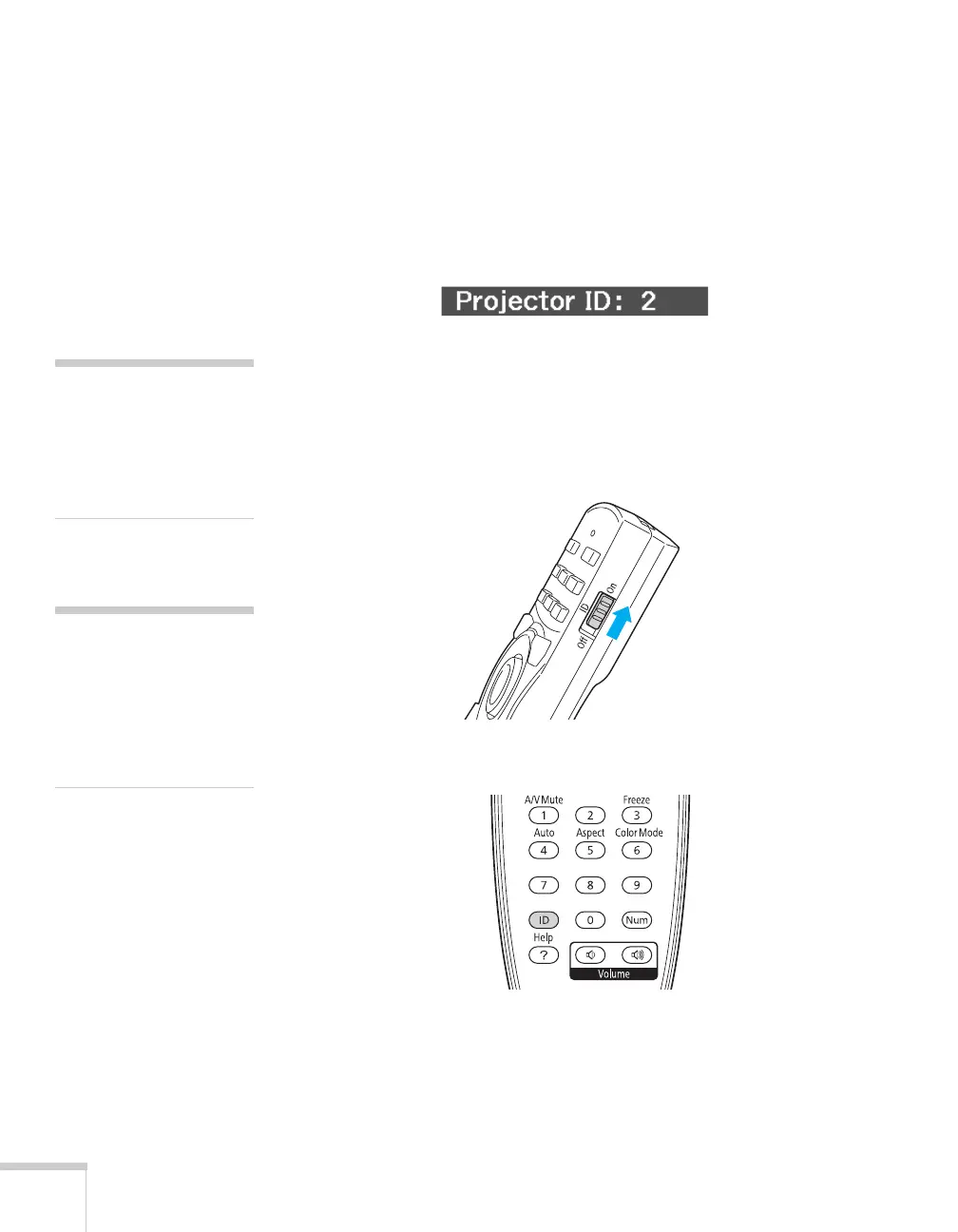58 Presenting With the Remote Control
Checking the Projector ID
You can check the projector’s ID by following these steps:
1. Point the remote control at the projector you want to check.
2. While holding the
ID button, press the Help button. You see a
message on the screen like this:
Setting the Remote Control ID
The remote control’s default ID is zero. This lets you operate any
projector. To set it to operate a specific projector, follow these steps:
1. Move the remote control ID switch to the
On position.
2. Press and hold the
ID button on the remote control.
3. While holding the
ID button, press a numbered button on the
remote control (0 through 9) to select the desired ID. Select zero
to control all projectors, or select a number to match the ID of the
projector(s) you want to operate.
note
If you’re using a remote
control ID other than the
default ID of zero, you have
to set the ID each time you
turn on the projector.
note
When the remote control ID
switch is in the
Off position,
you can control any
projector regardless of the
projector or remote control
ID settings.
