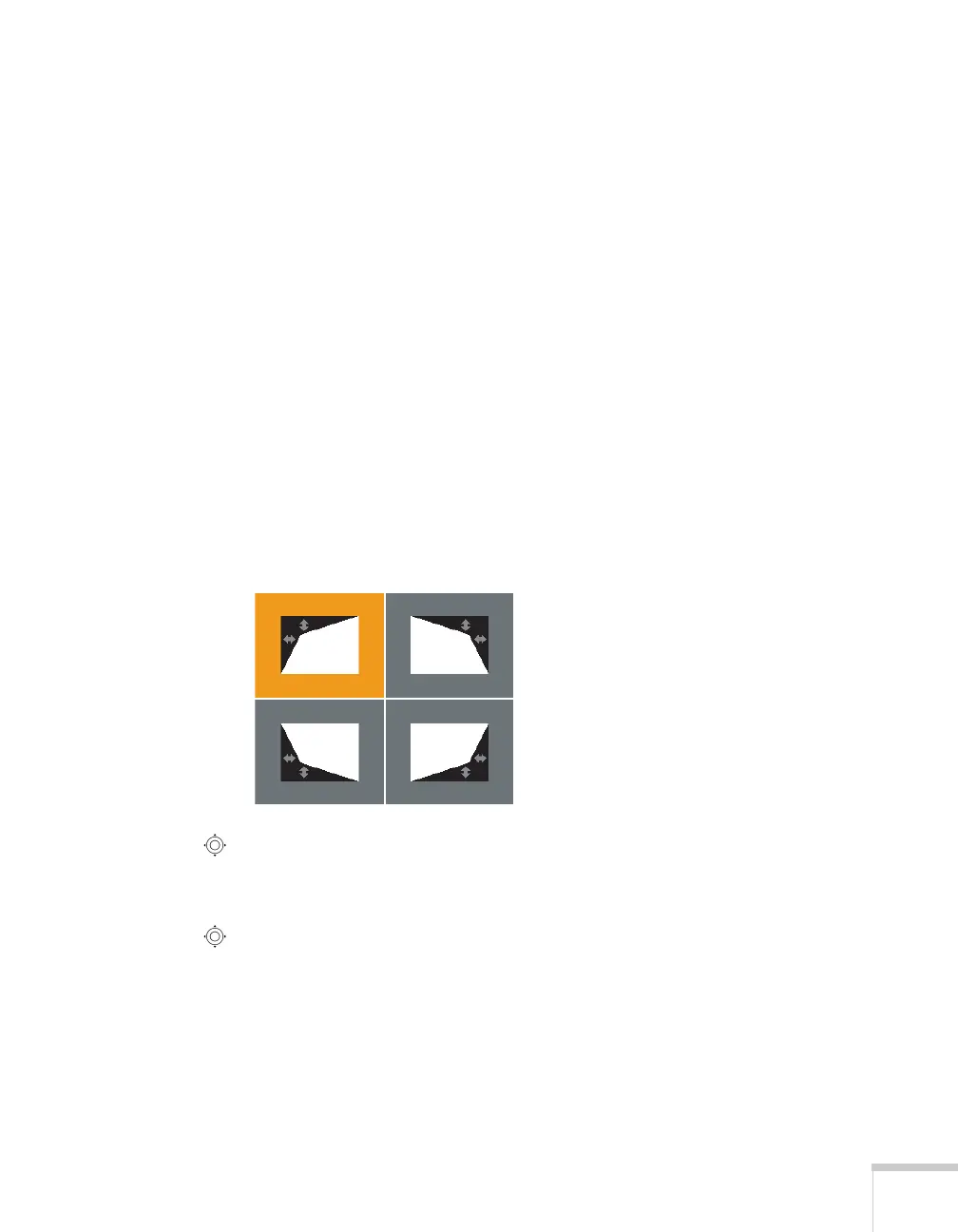Displaying and Adjusting the Image 47
Adjusting the Image Shape
You can maintain a square or rectangular image by placing the
projector directly in front of the screen and keeping it level. This also
produces the best picture quality. If the projector is tilted up or placed
at an angle, you’ll need to correct the image shape by using one of the
functions described below.
Using Quick Corner
Use Quick Corner to adjust the shape and size of the image when it’s
uneven on all sides. Follow these steps to select
Quick Corner:
1. Press the
Menu button on the remote control or the projector.
2. Select the
Settings menu and press Enter.
3. From the Settings menu, select
Keystone and press Enter.
4. Select
Quick Corner and press Enter twice.
You see this screen:
5. Use the pointer button on the remote control (or the arrow
buttons on the projector) to select the corner you want to adjust,
and press
Enter.
6. Use the pointer button on the remote control (or the arrow
buttons on the projector) to adjust the shape, then press
Esc when
you are finished.
7. Repeat steps 5 and 6 as needed to adjust the other corners.
8. When you’re done, press
Menu to exit.
