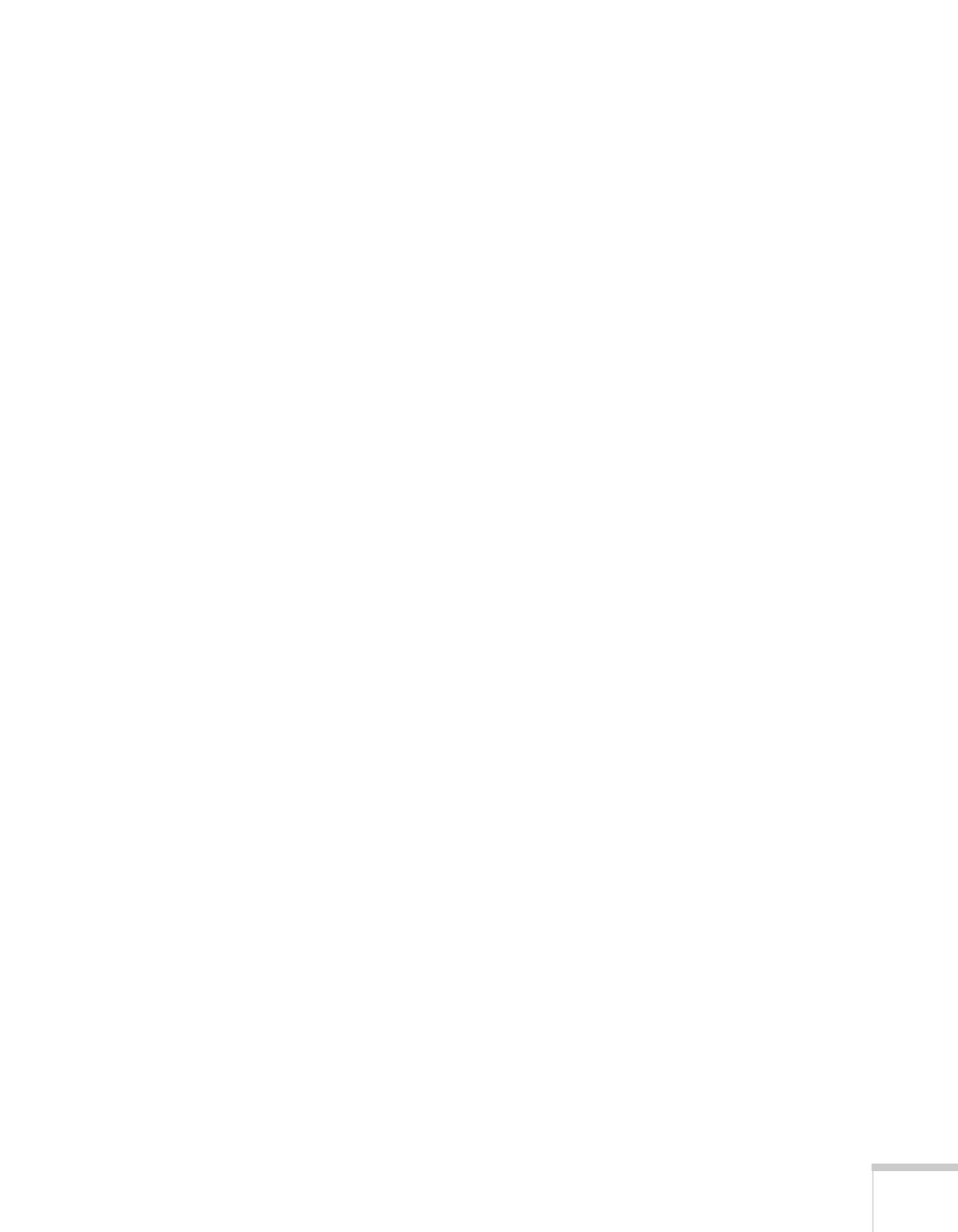Solving Problems 139
■ Depending on your computer’s video card, you might need to use
the Display utility in the Control Panel to make sure that both the
LCD screen and external monitor port are enabled. See your
computer’s documentation or online help for details.
If you’re using Mac OS X:
1. Open
System Preferences.
2. Click
Displays.
3. Click
Detect Displays.
4. Make sure the
VGA Display or Color LCD dialog box is selected.
5. Click the
Arrangement or Arrange tab.
6. Make sure the
Mirror Displays checkbox is selected.
The message Not Supported is displayed.
■ Make sure the correct input signal is selected in the Signal menu
(see page 98).
■ Make sure your computer’s resolution and frequency or refresh
rate is supported by the projector (see page 159). If necessary,
change your computer’s settings.
Only part of the computer image is displayed.
■ Press the Auto button on the remote control or the Enter button
on the projector.
■ Make sure the image Position setting is correct in the Signal
menu. See page 99 for more information.
■ Press the Aspect button on the remote control.
■ Press the Esc button on the remote control to cancel the E-Zoom
function.
■ Make sure your computer’s resolution setting is correct. See the
compatible video formats listed on page 159.
