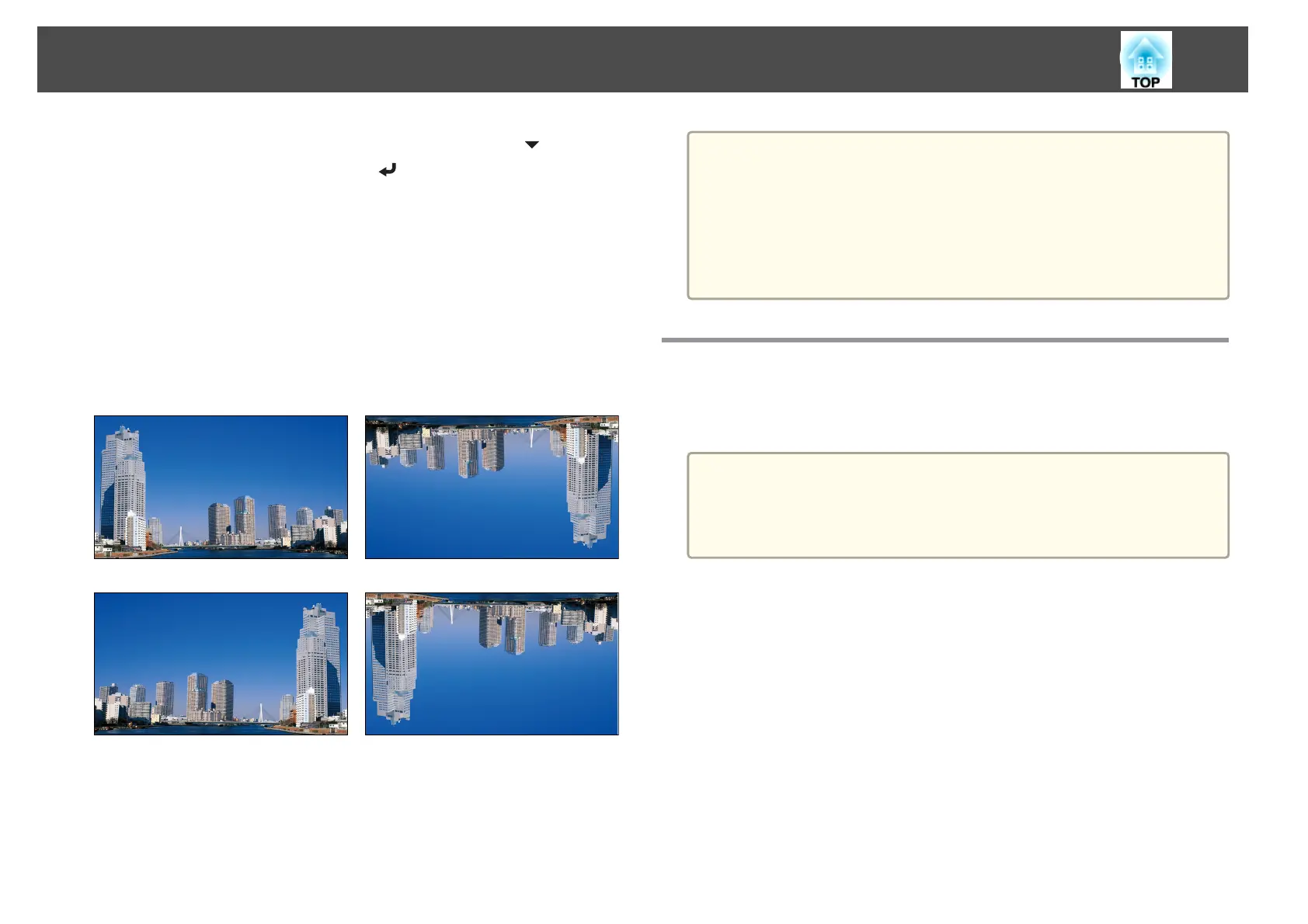d
When you have finished making settings, use the [ ] button to
select Set, and then press the [
] button.
Changing the direction of the image (projection mode)
You can change the direction of the image using Projection mode from the
Configuration menu.
s Extended - Projection p.96
When Front is the standard, the image directions for each projection mode
are as follows.
Front (default) Front/Ceiling
Rear Rear/Ceiling
a
• You can change the setting as follows by pressing down the [A/V
Mute] button on the remote control for about five seconds.
FrontWFront/Ceiling
RearWRear/Ceiling
• Make sure you check the Direction setting when you change the
projector's installation position.
s Extended - Direction p.96
Screen Settings
Set the Screen Type according to the aspect ratio of the screen being used.
The area where the image is displayed matches the shape of the screen.
a
The settings for the Screen Type at the time of purchase are as
follows:
• WUXGA/WXGA projector: 16:10
• XGA projector: 4:3
a
Press the [Menu] button while projecting.
s
"Using the Configuration Menu" p.89
b
Select Display from Extended.
c
Select Screen Type from Screen.
d
Select the screen's aspect ratio.
The shape of the background test pattern changes depending on the
setting.
Installing the Projector
27
