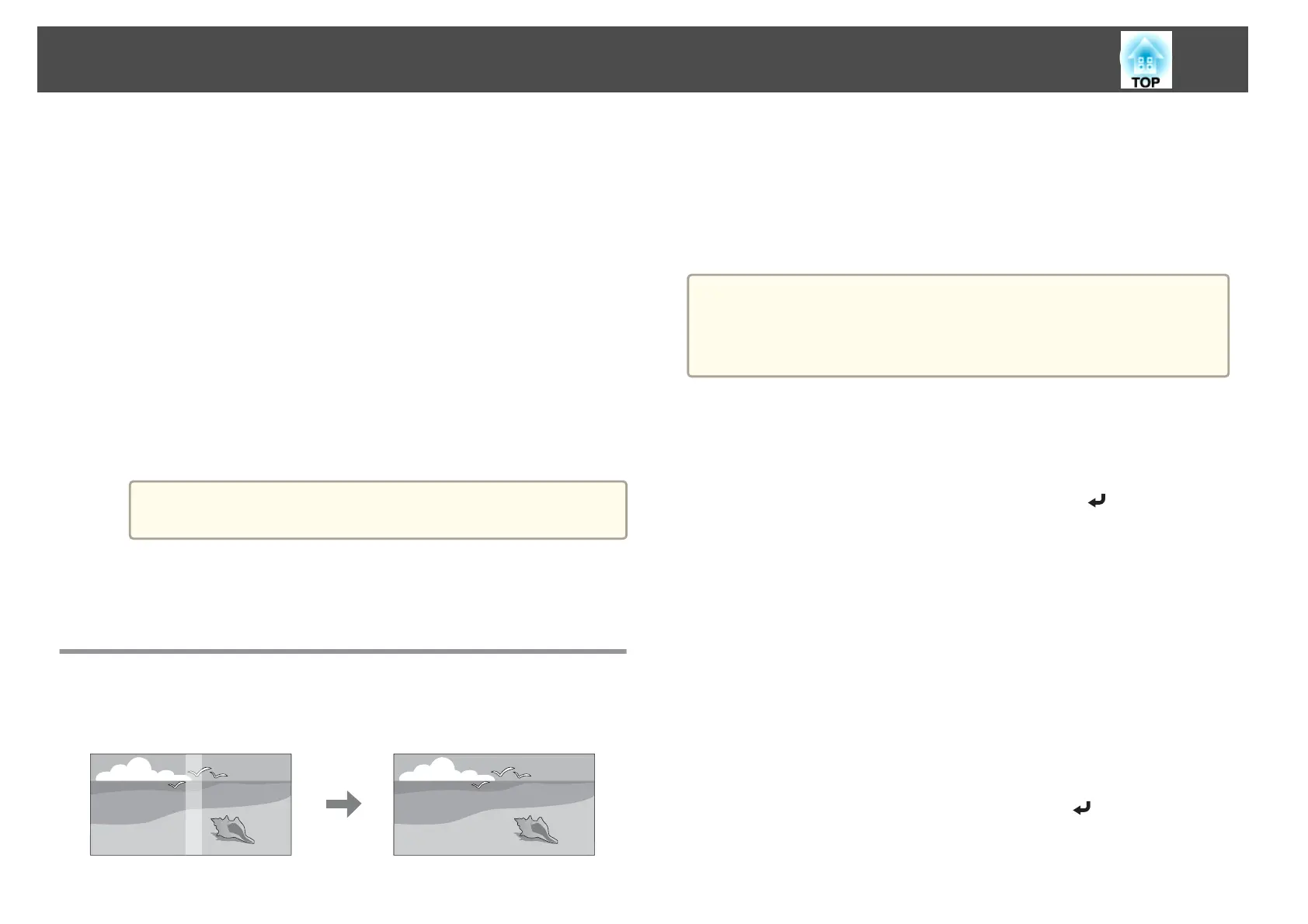b
Adjust the position of the projected image in the following order
(starting from the adjustments that have larger corrections).
(1) Projector's position (angle)
s "Installation Settings" p.26
(2) Lens shift/Zoom
s "Adjusting the Position of the Projected Image (Lens Shift)" p.30
s "Adjusting the Image Size" p.32
(3) Correct the four image corners
s "Quick Corner" p.52
(4) Correct the slight position misalignment that occurs when matching the
projected images
s "Point Correction" p.54
c
Set the Color Mode to Multi-Projection with the [Color Mode]
button.
a
When projecting 3D images, set it to 3D Multi-Projection.
d
Adjusts the color tone for the whole screen as necessary.
s "Color Uniformity" p.150
Adjust the Edges of the Images (Edge Blending)
When multiple projectors are lined up and projecting images, you can
create a seamless screen.
Adjusting the brightness of the lamp
Before performing edge blending, adjust so that the lamp brightness is the
same for each projector.
Adjust so that all projectors are the same brightness as the darkest lamp.
You can adjust the brightness in five levels.
a
• Set Power Consumption to Normal.
• Even if you adjust the Brightness Level, the brightness of each lamp
may not match exactly.
• Brightness Level is not available for EB-G6470WU.
a
Press the [Menu] button while projecting.
b
Select Multi-Projection from Extended.
c
Select Brightness Level, and then press the [ ] button.
d
Select 1 to 5 as the brightness.
e
Press the [Esc] button to return to the previous screen.
Performing edge blending
a
Press the [Menu] button while projecting.
s "Using the Configuration Menu" p.89
b
Select Multi-Projection from Extended.
c
Select Edge Blending, and then press the [ ] button.
The following screen is displayed.
Multi-Projection Function
66
