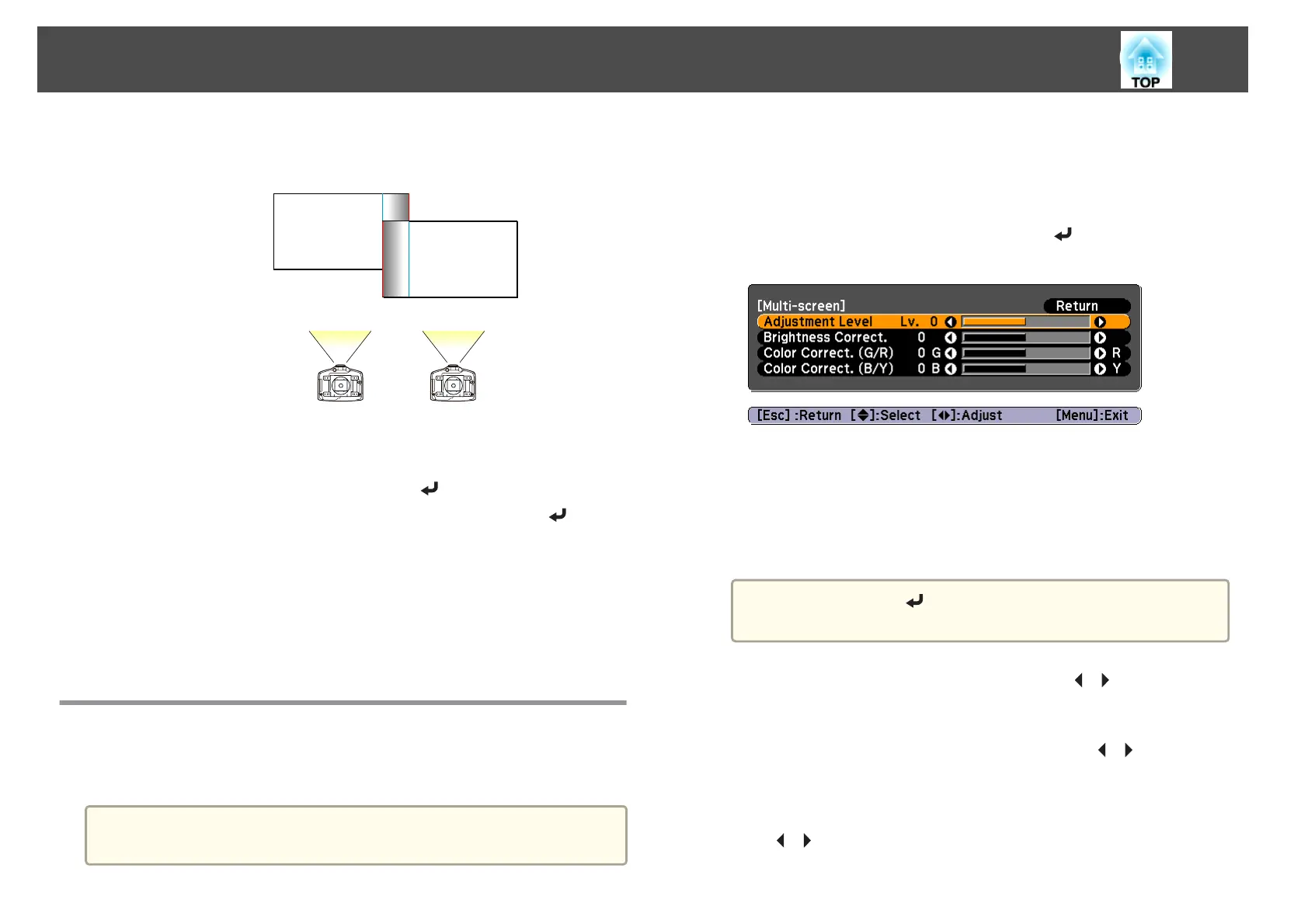(5) In Blend Range, adjust the range to be shaded.
The value for when the overlapped range and the guide are in the same
position is the best.
(6) Press the [Esc] button.
h
Set Blend Curve.
(1)
Select Blend Curve, and then press the [
] button.
(2)
Select the amount of shading from 1 to 3, and then press the [
] button.
The edges of the images are adjusted.
(3) Press the [Esc] button.
i
Set Guide Display and Pattern Guide to Off.
j
Press the [Menu] button to finish making settings.
Adjusting to Match Colors
Follow the steps below to adjust the brightness of the projected image and
the color balance that was adjusted by performing edge blending.
a
The brightness and color may not be uniform even after making
adjustments.
a
Press the [Menu] button while projecting.
b
Select Multi-Projection from Extended.
c
Select Multi-screen, and then press the [ ] button.
The following screen is displayed.
Adjustment Level: There are five levels from white, gray, and up to
black. Adjust each level individually.
Brightness Correct.: Adjust from black to white for each color tone.
Color Correct. (G/R): Adjust the color tone for green and red.
Color Correct. (B/Y): Adjust the color tone for blue and yellow.
a
Whenever the [ ] button is pressed, the screen changes
between the projected image and the adjustment screen.
d
Select Adjustment Level, and then use the [ ][ ] buttons to set
the adjustment level.
e
Select Brightness Correct., and then use the [ ][ ] buttons to
adjust the brightness.
f
Select Color Correct. (G/R) or Color Correct. (B/Y), and then use
the [
][ ] buttons to adjust the color.
Multi-Projection Function
68
