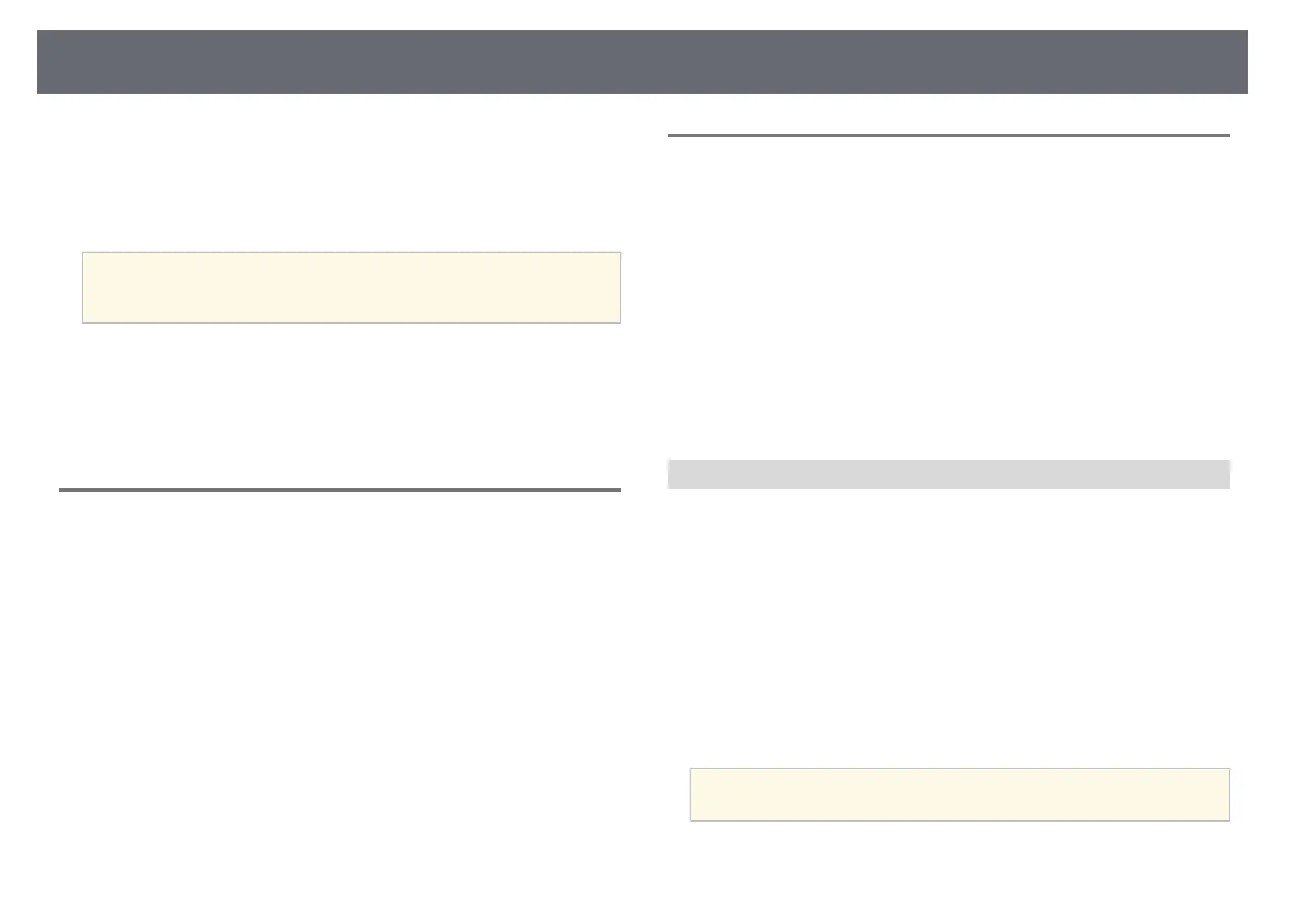Multi-Projection Features
117
You can combine the projected images from multiple projectors to create one
bright image or a large seamless image.
By using the auto adjustment function that uses the optional external camera
and the Epson Project Professional Tool software you can perform virtually
adjustment-free operation.
a
You can download the Epson Projector Professional Tool software and
its manual from the following website.
epson.sn
gg Related Links
• "Procedure Overview" p.117
• "Preparation" p.117
• "Image Composition" p.119
• "Adjusting Colors" p.120
Procedure Overview
This section explains the recommended procedure for using the optional
external camera and the Epson Projector Professional Tool software.
Preparation
• Initializing projectors
• Assigning a master projector
• Calibrating projectors
• Installing projectors
• Performing rough image adjustments
• Connecting projectors to a network
Image Composition
• Tiling
• Stacking
Adjusting colors
Preparation
This section explains how to perform basic settings before installing the
projector and preparing in advance for easier operations later.
You can setup up to 15 projectors to project one large image by compositing
several images (tiling) and up to 6 projectors to project a bright image by
overlaying images (stacking).
gg Related Links
• "Initializing Projectors" p.117
• "Assigning a Master Projector" p.118
• "Calibrating Projectors" p.118
• "Installing Projectors" p.118
• "Performing Rough Image Adjustments" p.118
• "Connecting Projectors to a Network" p.119
Initializing Projectors
You need to correct the difference in settings for each projector.
Do the following operations for all projectors:
• Reset the projector settings to their default values.
s Reset > Reset All Config
• Reset the values on the Color Uniformity menu to their default settings.
s Extended > Display > Color Uniformity > Reset
• Reset the values on the Panel Alignment menu to their default settings.
s Extended > Display > Panel Alignment > Reset
• Set the Adjustment Level setting to All in the Color Matching menu, and
select 0 for Red, Green, and Blue.
s Extended > Multi-Projection > Screen Matching > Color Matching
a
We recommend you set the Sleep Mode setting to Off in the
projector's Extended menu after all initialization is complete.
gg Related Links
• "Sleep Mode" p.92
