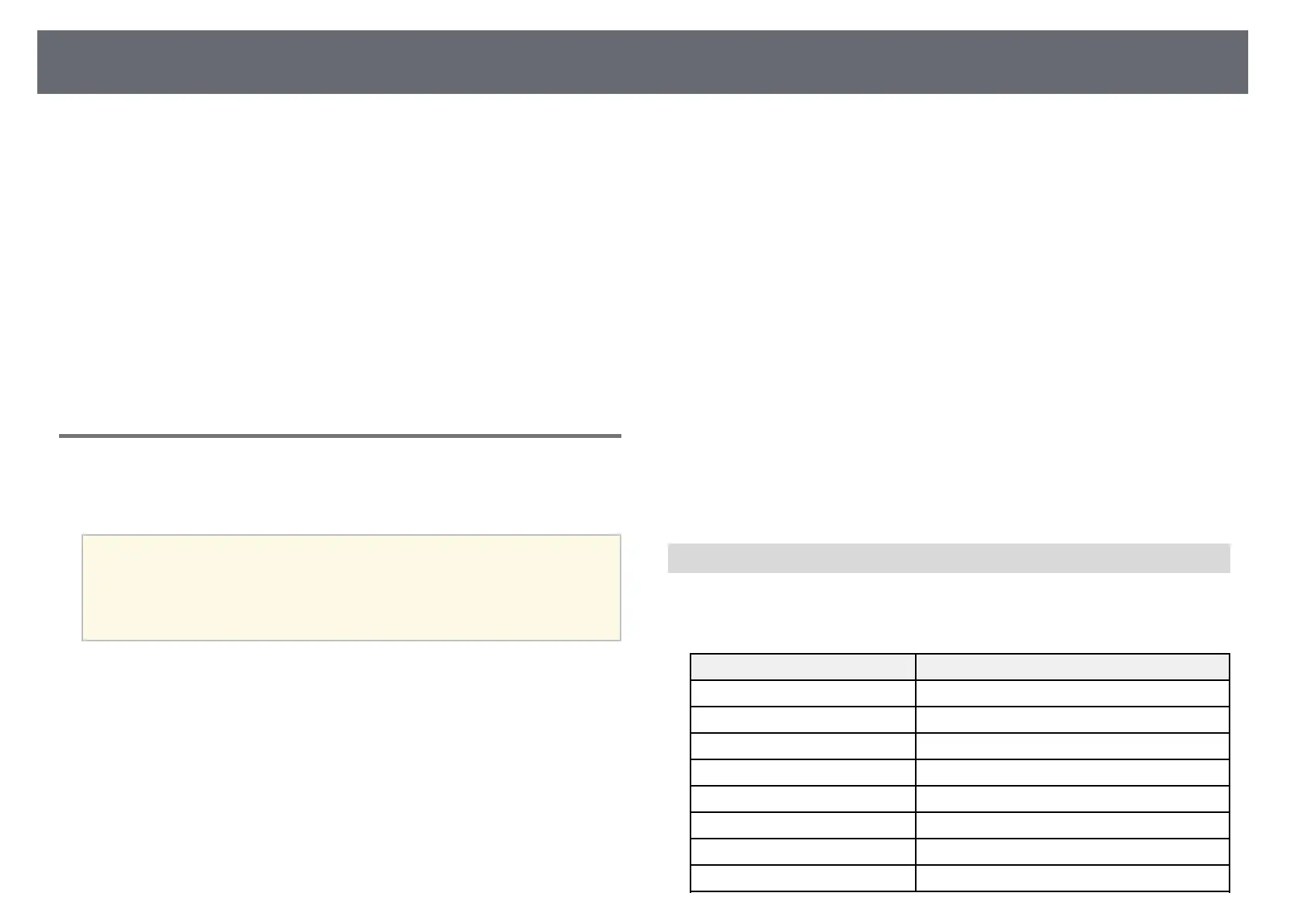Secure HTTP
46
You can use the HTTPS protocol to increase security between the projector
and a Web browser communicating with it. To do this, you create a server
certificate, install it on the projector, and turn on the Secure HTTP setting in
the projector menus to verify the reliability of the Web browser.
s Network > Network Configuration > Others > Secure HTTP
Even if you do not install a server certificate, the projector automatically
creates a self-signed certificate and allows communication. However, because
the self-signed certificate cannot verify reliability from a Web browser, you
see a warning about the server's reliability when you access the projector from
a Web browser. This warning does not prevent communication.
gg Related Links
• "Importing a Web Server Certificate Using the Menus" p.46
Importing a Web Server Certificate Using the Menus
You can create your Web server certificate and import it using the projector
menus and an external storage device.
a
• You can use a USB flash drive as an external storage device for this
model.
• You can also register the digital certificates from your Web browser.
However, be sure to register just once or the certificate may not
install correctly.
a
Make sure your digital certificate file is compatible with projector
registration and directly placed on the USB storage device.
b
Press the [Menu] button, select the Network menu, and press [Enter].
c
Select Network Configuration and press [Enter].
d
Select the Others menu and press [Enter].
e
Set the Secure HTTP setting to On.
f
Select Web Server Cert. and press [Enter].
g
Select Register and press [Enter].
h
Follow the on-screen instructions to connect a USB storage device to
the projector's USB-A port.
i
Press [Enter] to display the certificate list.
j
Select the certificate to import using the displayed list.
A message is displayed prompting you to enter the password for the
certificate.
k
Enter a password and press [Enter].
The certificate is imported and a completion message appears.
gg Related Links
• "Supported Web Server Certificates" p.46
Supported Web Server Certificates
You can register these types of digital certificates.
Web Server Certificate (Secure HTTP)
Specification Description
Format PKCS#12
Extension PFX, P12
Encryption RSA
Hashes MD5/SHA-1/SHA-256/SHA-384/SHA-512
Key length 512/1024/2048/4096 bit
Common name Network host name
Organization Optional
Password * Up to 64 alphanumeric characters; required
