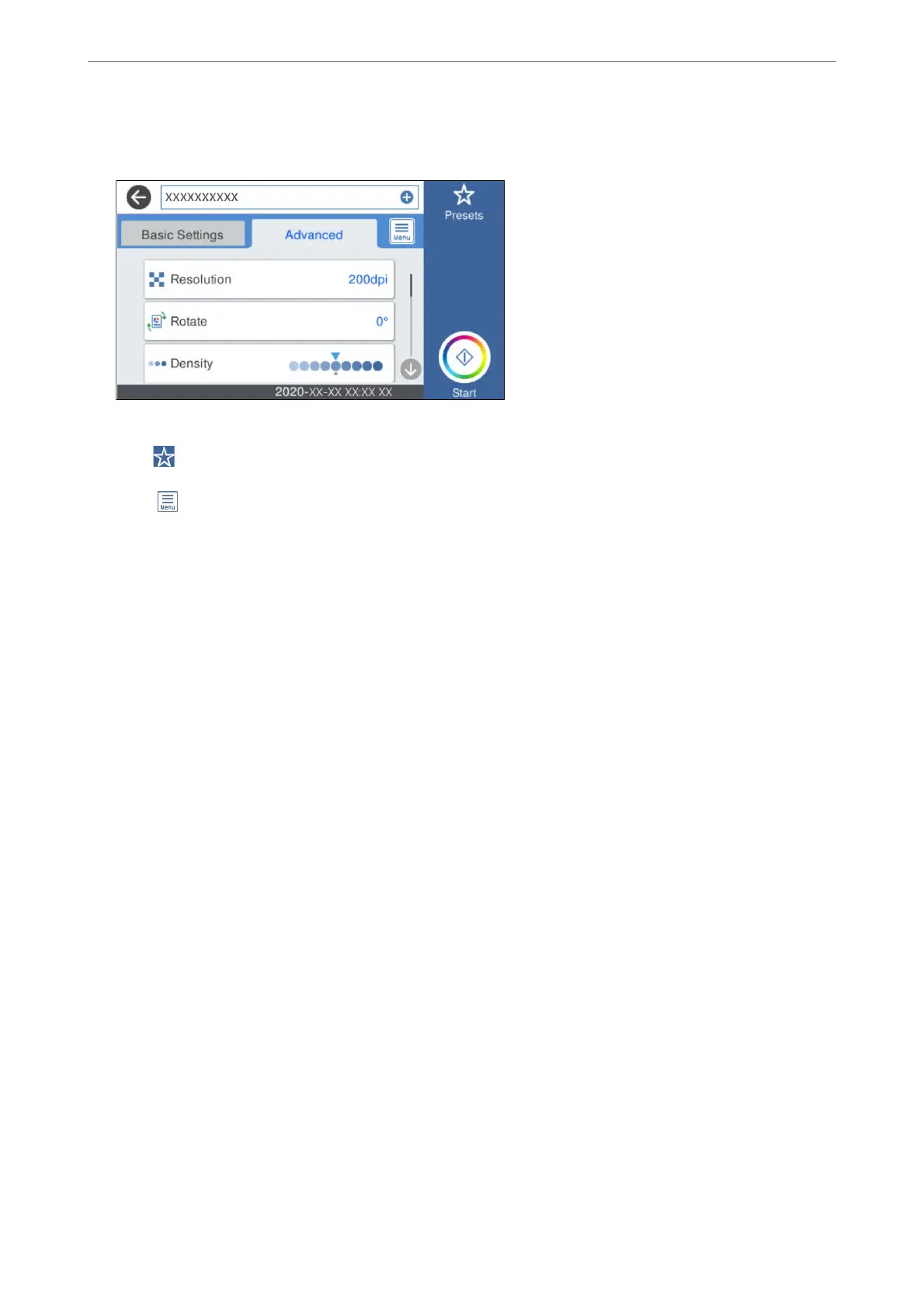5.
Select Advanced, and then check settings, and change them if necessary.
Note:
Select
to save your settings as a preset.
6.
Select
, check the Scanner Settings, and then change them if necessary.
You can change the settings such as Slow or DFDS Function.
7.
Tap
x
.
Basic Menu Options for Scanning to the Cloud
Note:
e items may not be available depending on other settings you made.
Image Type:
Select the color of the output image.
When you select the following, the scanner detects the color of the originals automatically and saves
the images using the detected colors.
❏ Color/Grayscale:
Converts the scanned image into 24-bit color or 8-bit gray.
File Format:
Select the format in which to save the scanned image.
When you want to save as PDF, select whether to save all originals as one le (multi-page) or save
each original separately (single page).
2-Sided:
Scan both sides of the original.
❏ Binding(Original):
Select the binding direction of the original.
Original Size:
Select the size of the original you placed.
Scanning
>
Scanning Using the Scanner's Control Panel
>
Scanning to the Cloud
112
