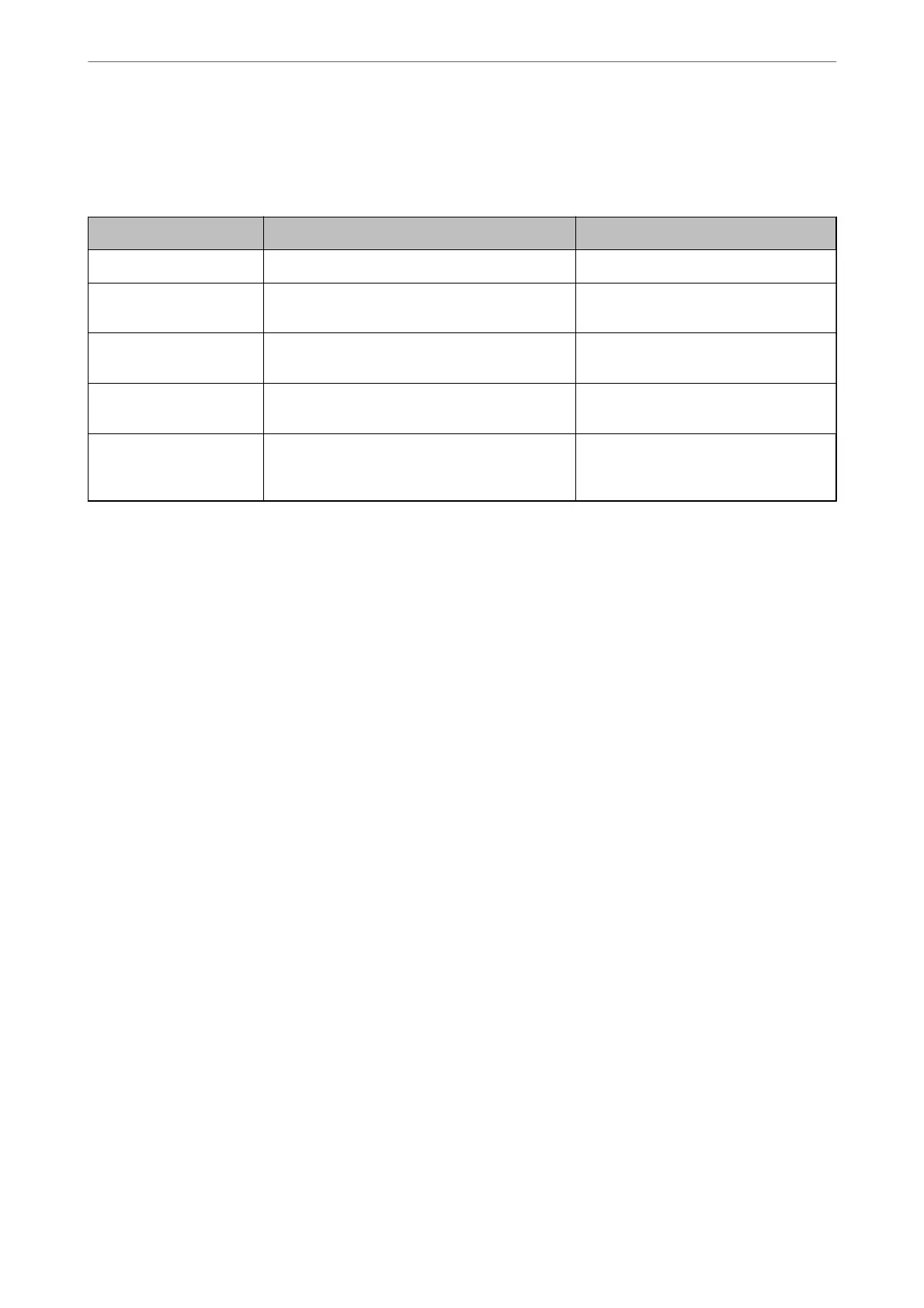Checking the Point where the Error Occurred
When saving scanned images to the shared folder, saving process proceeds as following. You can then check the
point where the error occurred.
Items Operation Error Messages
Connecting Connect to the computer from the scanner. DNS error. Check DNS settings.
Logging on to the
computer
Log on to the computer with the user name and
the password.
Authentication error. Check the location,
user name and password.
Checking the folder to
save
Check the network path of the shared folder. Communication error. Check the Wi-Fi/
network connection.
Checking the le name Check if there is a le with the same name as the
le you want to save in the folder.
The le name is already in use. Rename
the le and scan again.
Writing the le Write a new le. Scanned le(s) are too large. Only XX
page(s) have been sent. Check if the
destination has enough space.
Saving the Scanned Images Takes a Long Time
It takes a long time for the name resolution to correspond to the "Domain Name" and the "IP
Address".
Check the following points.
❏ Make sure the DNS setting is correct.
❏ Make sure each DNS setting is correct when checking the Web Cong.
❏ Make sure the DNS domain name is correct.
Cannot Send Scanned Images to the Cloud
❏ Make sure you enter the correct information when you login.
❏ Make sure the service is running.
e
service may be down due to system maintenance. Check the accounting
service website for more detailed information.
Cannot Send Scanned Images to an Email
❏ Make sure that the entered email address is working.
❏ Make sure that the email server settings are correct.
❏ Contact the email server administrator to make sure the server is running.
Related Information
& “Checking a Mail Server Connection” on page 67
Solving Problems
>
Problems Starting Scanning
>
Cannot Send Scanned Images to an Email
163
