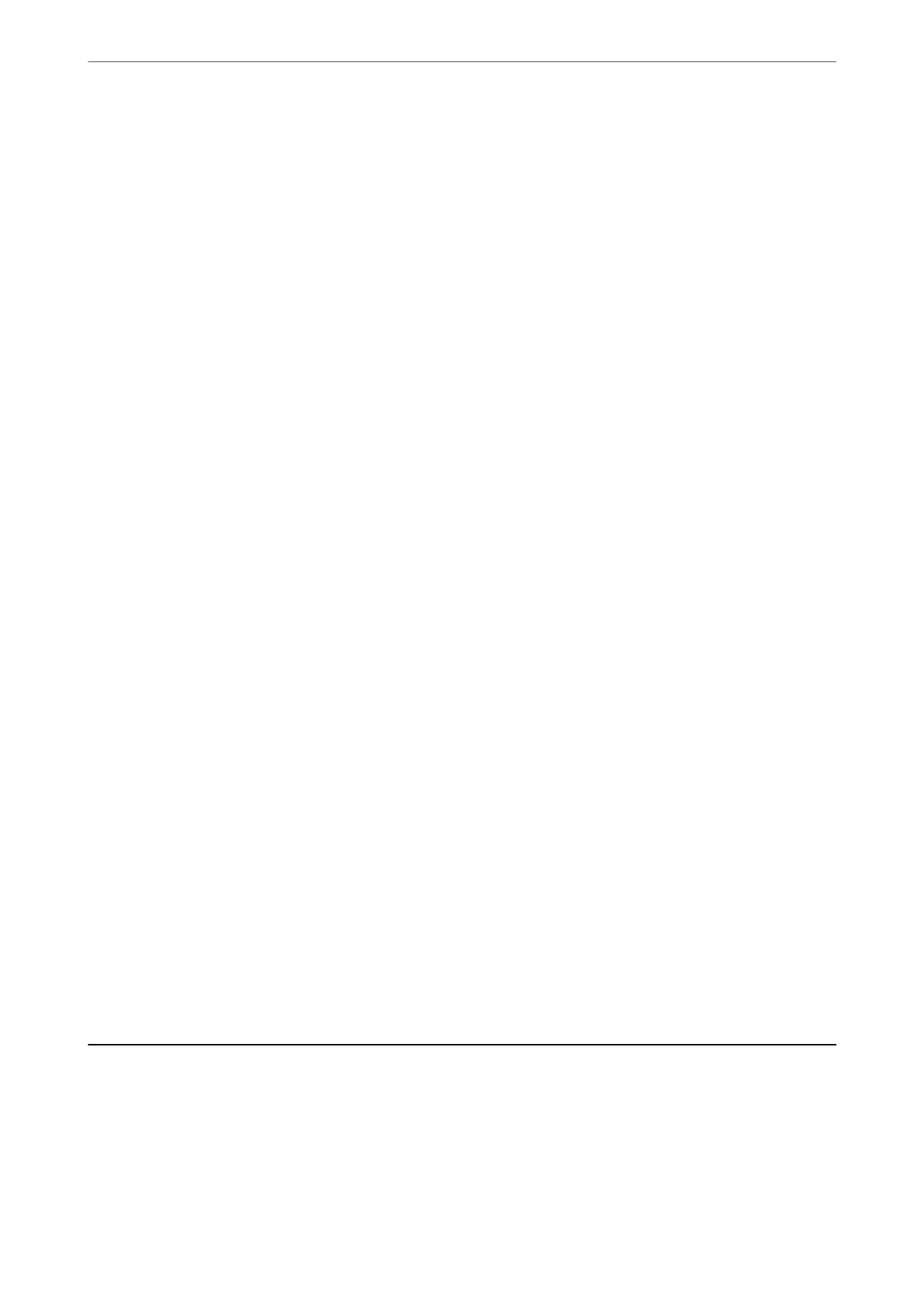8.
Enter the IP address for the secondary DNS server.
Conrm the value reected on the previous screen.
9.
Tap Start Setup.
Setting the Proxy Server
Set up the proxy server if both of the following are true.
❏ e proxy server is built for Internet connection.
❏ When using a function in which a scanner directly connects to the Internet, such as Epson Connect service or
another company's cloud services.
1.
Select Settings on the home screen.
When making settings aer IP address setting, the Advanced screen is displayed. Go to step 3.
2.
Select Network Settings > Advanced.
3.
Select Proxy Server.
4.
Select Use for Proxy Server Settings.
5.
Enter the address for the proxy server by IPv4 or FQDN format.
Conrm the value reected on the previous screen.
6.
Enter the port number for the proxy server.
Conrm the value reected on the previous screen.
7.
Tap Start Setup.
Connecting to the Wireless LAN (Wi-Fi)
You can connect the scanner to the wireless LAN (Wi-Fi) in several ways. Choose the connection method that
matches the environment and conditions that you are using.
If you know the information for the wireless router such as SSID and password, you can make settings manually.
If the wireless router supports WPS, you can make settings by using push button setup.
Aer connecting the scanner to the network, connect to the scanner from the device that you want to use
(computer, smart device, tablet, and so on.)
Introduction of Product Security Features
is section introduces the security function of the Epson Devices.
Administrator Information
>
Introduction of Product Security Features
190
