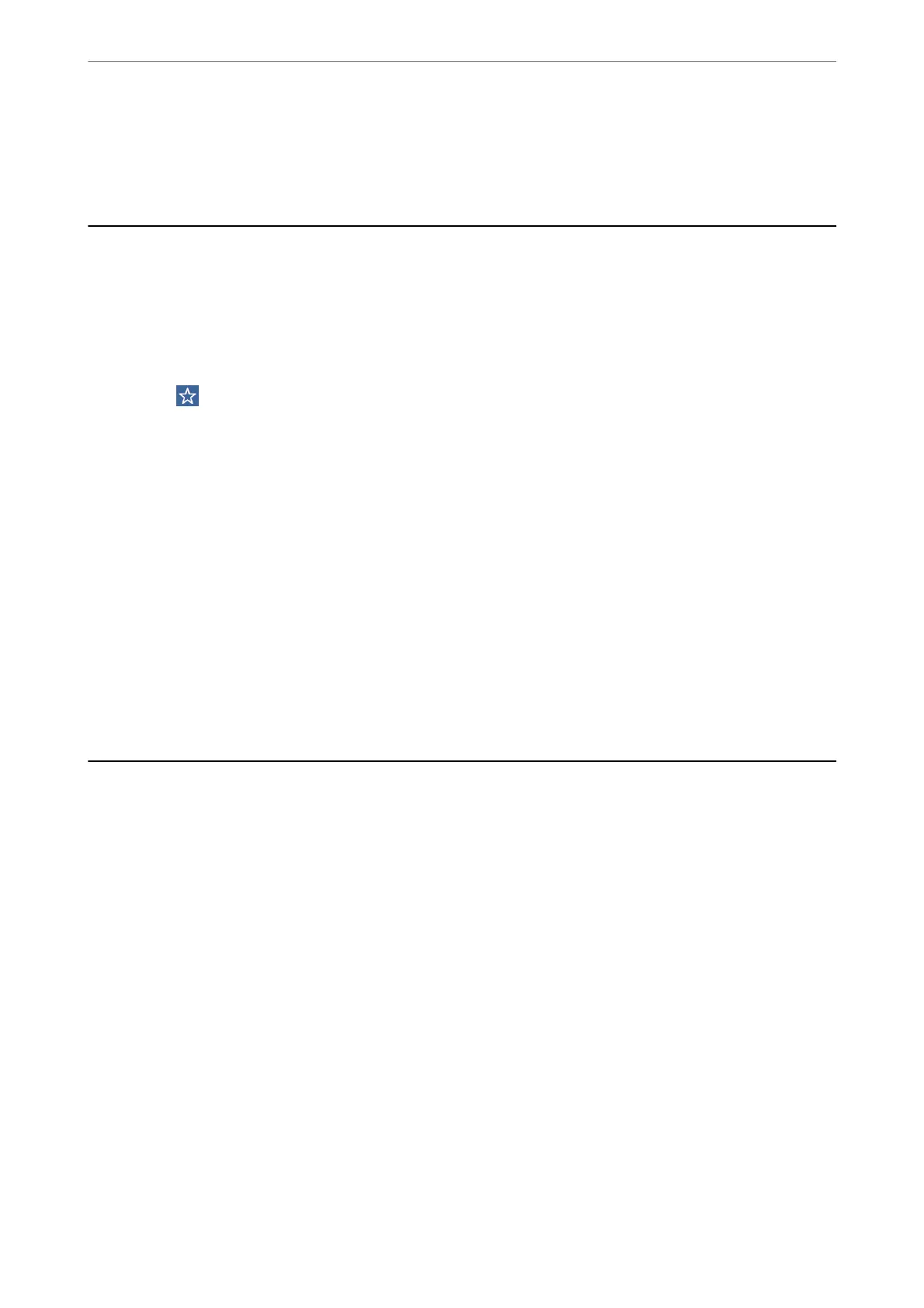7.
Check that an icon with the scanner’s name is displayed on the network.
Select the scanner name when using with WSD.
Scanning Using Presets Settings
You can load the
pre-congured
Presets settings you want to use to scan.
1.
Use one of the following methods to load the Presets.
❏ Select Presets on the home screen of the scanner’s control panel, and then select the setting from the list.
❏ Select
on the scanning menu, and then select the setting from the list.
❏ If you have added the Presets icon to the home screen, select the icon on the home screen.
Note:
If you have enabled Quick Send in the preset settings, on the preset setting, loading is skipped and scanning starts
immediately.
2.
If the loading conrmation screen is displayed, select Close to close the screen.
3.
Check the loaded Presets settings.
4.
Tap
x
.
Related Information
& “Registering Presets” on page 94
Scanning from a Computer
Scanning Using Epson ScanSmart
Use the scanning application Epson ScanSmart to scan.
is application allows you to scan documents easily, and then save the scanned images in simple steps. See the
Epson ScanSmart help for details on how to use the application. is section explains how to scan and save to a
PDF le as a basic step.
1.
Place the originals on your scanner.
2.
Start Epson ScanSmart.
❏ Windows 10
Click the start button, and then select Epson Soware > Epson ScanSmart.
❏ Windows 8.1/Windows 8
Enter the application name in the search charm, and then select the displayed icon.
Scanning
>
Scanning from a Computer
>
Scanning Using Epson ScanSmart
120
