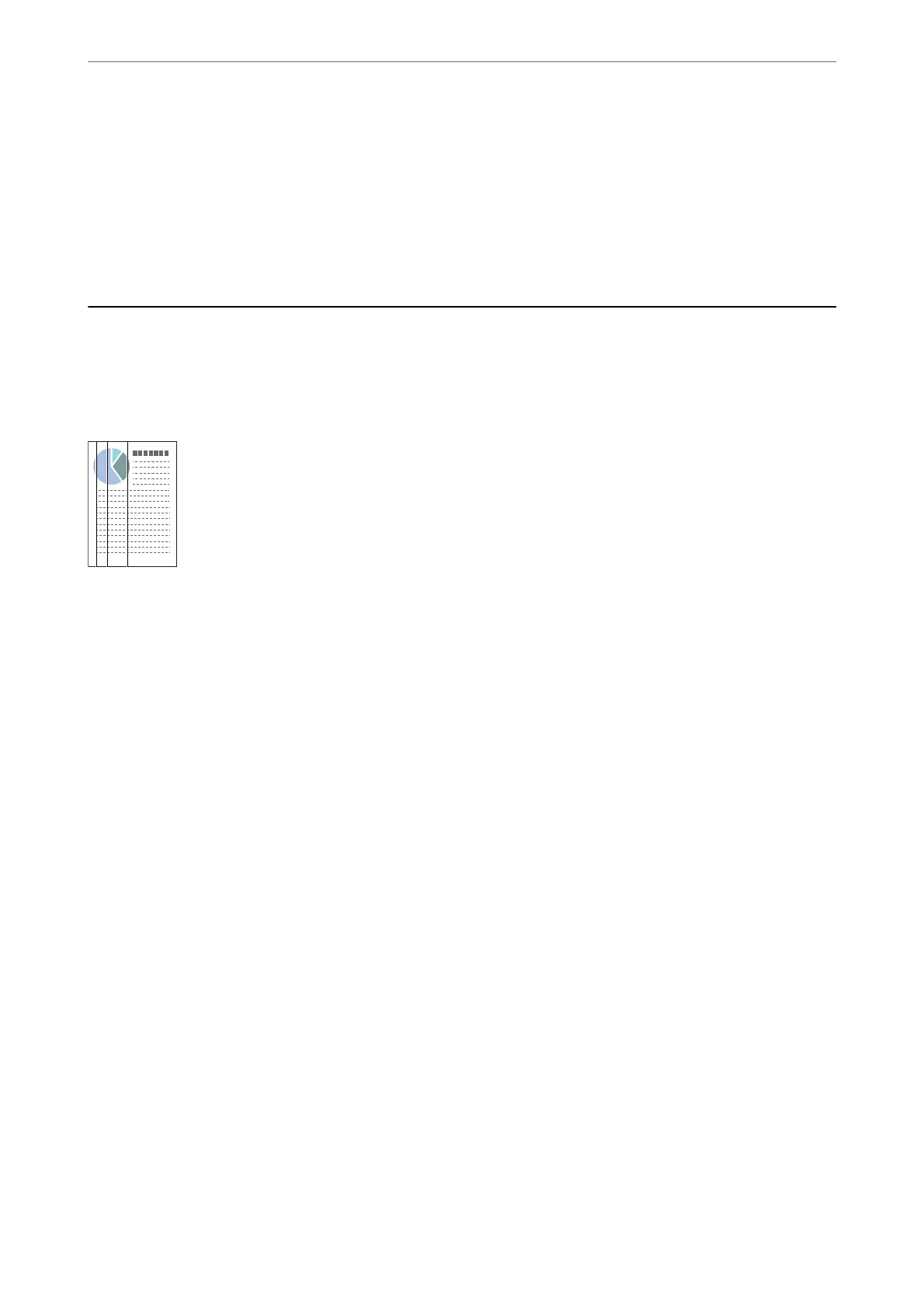❏ Computers with USB 3.0 (SuperSpeed) or USB 2.0 (Hi-Speed) ports can scan faster than those with USB 1.1
ports. If you are using a USB 3.0 or USB 2.0 port with the scanner, make sure it meets the system requirements.
❏ When using security soware, exclude the TWAIN.log le from monitoring, or set the TWAIN.log as a read-
only
le.
For more information on your security
soware’s
functions, see the help and so on supplied with the
soware.
e
TWAIN.log
le
is saved in the following locations.
C:\Users\(user name)\AppData\Local\Temp
Scanned Image Problems
Straight Lines Appear when Scanning from ADF
❏ Clean the ADF.
Straight lines may appear in the image when trash or dirt gets into the ADF.
❏ Remove any trash or dirt that adheres to the original.
❏ Using Detect Glass Dirt feature, alert message appears when dirt is detected on the scanner glass.
Select Settings on the home screen > Scanner Settings > Detect Glass Dirt, and then select On-Low or On-
High.
When an alert is displayed, clean the glass surfaces inside your scanner using a genuine Epson cleaning kit or a
so cloth.
Note:
❏ Depending on the dirt, it may not be detected correctly.
❏ If the detection does not work correctly, change the setting.
Select On-High if the dirt is not detected. Select On-Low or O if the alert is displayed by a misdetection.
Related Information
& “Cleaning Inside the Scanner” on page 138
Glass Dirt Alert Does Not Disappear
If the glass dirt alert screen appears aer cleaning the inside of the scanner, check the glass surface again. If there
are scratches on the glass, they will be detected as a glass dirt.
Glass part will be required to replace. Contact your local dealer to repair.
Solving Problems
>
Scanned Image Problems
>
Glass Dirt Alert Does Not Disappear
167
