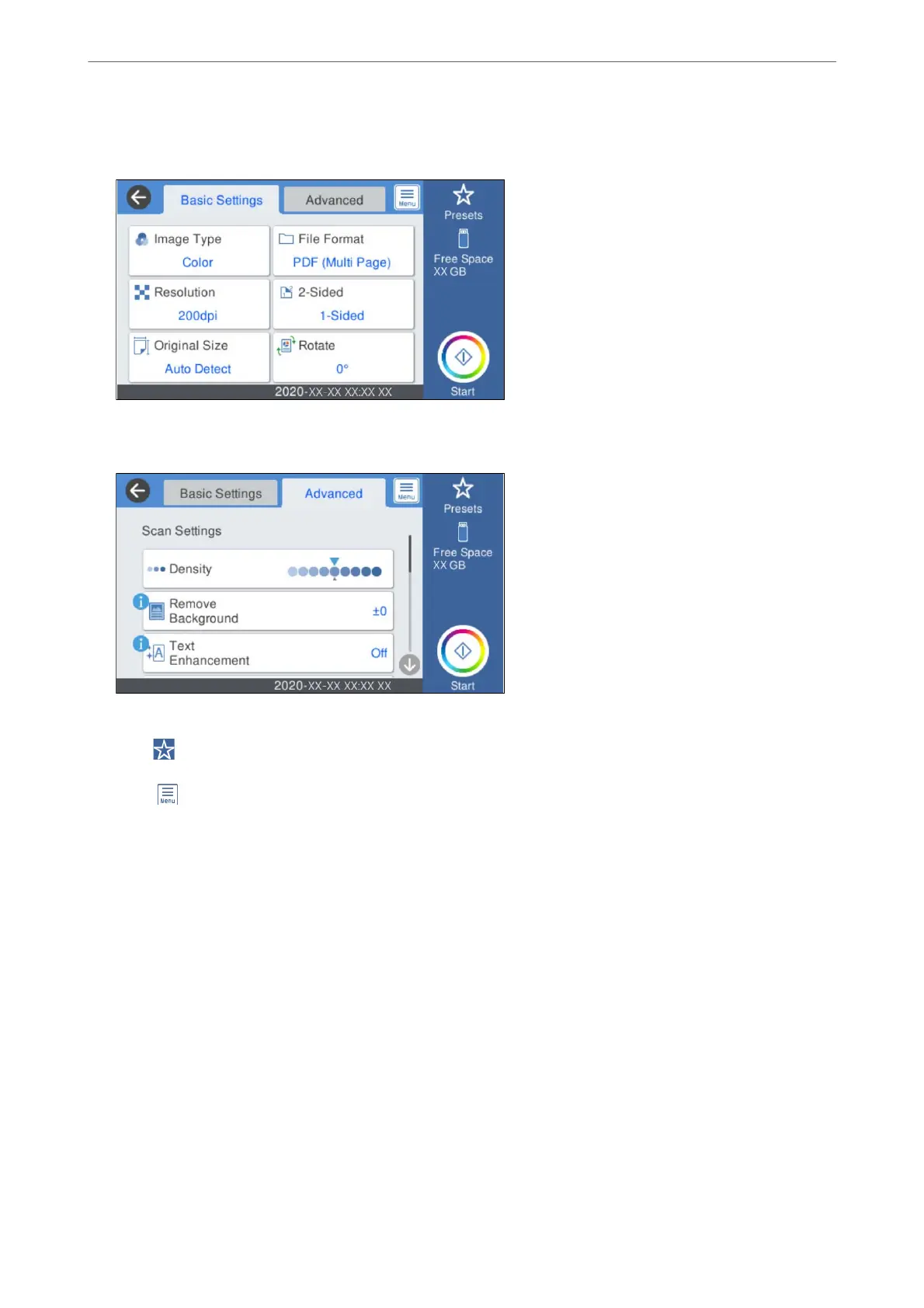4.
Set items on Basic Settings tab, such as the save format.
5.
Select Advanced, and then check settings, and change them if necessary.
Note:
Select
to save your settings as a preset.
6.
Select
, check the Scanner Settings, and then change them if necessary.
You can change the settings such as Slow or DFDS Function.
7.
Tap
x
.
Related Information
& “Inserting and Removing an External USB Device” on page 20
Basic Menu Options for Scanning to a Memory Device
Note:
e items may not be available depending on other settings you made.
Image Type:
Select the color of the output image.
When you select the following, the scanner detects the color of the originals automatically and saves
the images using the detected colors.
Scanning
>
Scanning Using the Scanner's Control Panel
>
Scanning to a Memory Device
115
