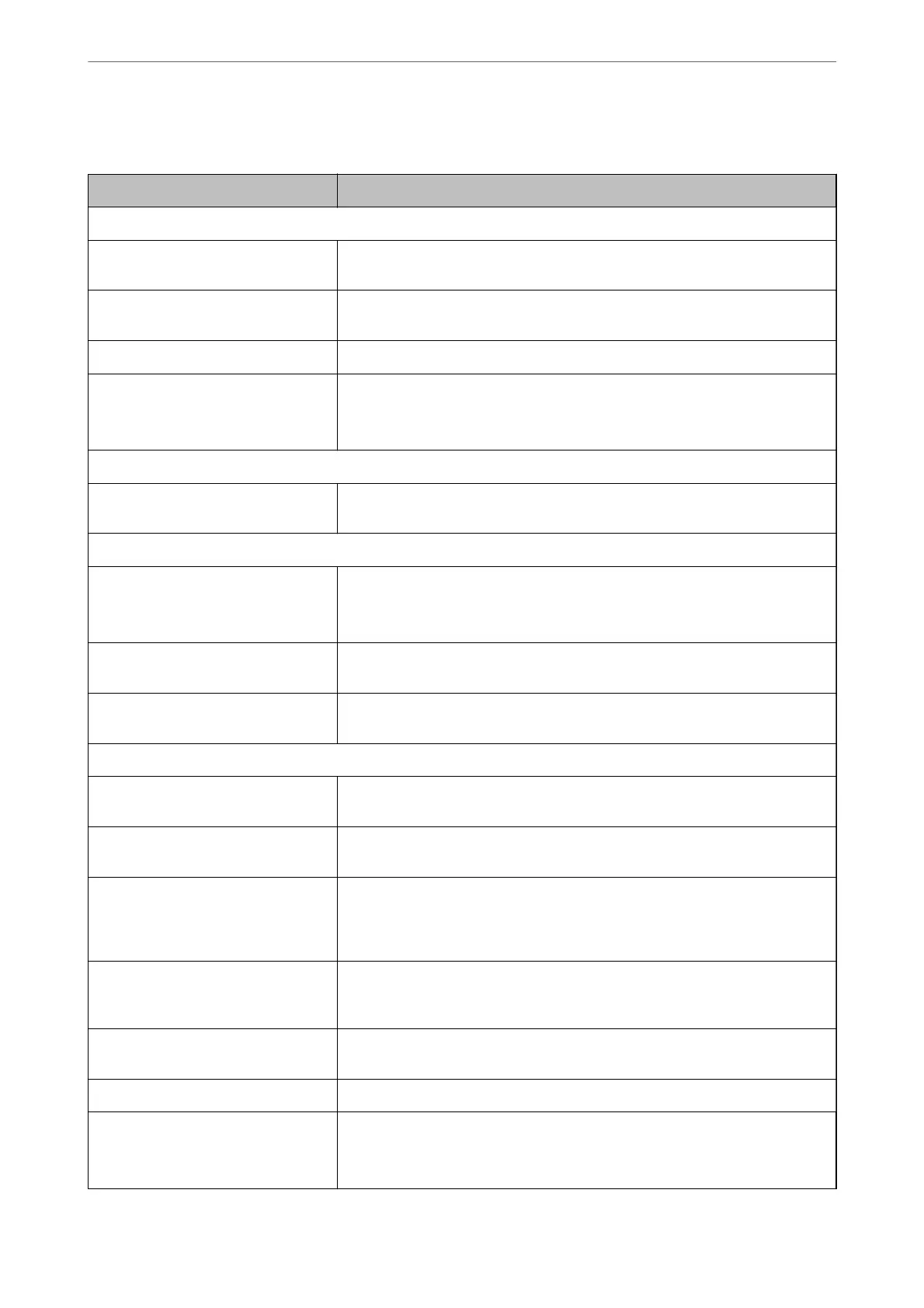Destination Setting Items
Items Settings and Explanation
Common Settings
Name Enter a name displayed in the contacts in 30 characters or less in Unicode (UTF-8).
If you do not specify this, leave it blank.
Index Word Enter words to search in 30 characters or less in Unicode (UTF-8). If you do not
specify this, leave it blank.
Type Select the type of the address that you want to register.
Assign to Frequent Use Select to set the registered address as a frequently used address.
When setting as a frequently used address, it is displayed on the top screen of
scan, and you can specify the destination without displaying the contacts.
Email
Email Address Enter between 1 and 255 characters using A-Z a-z 0-9 ! # $ % & ' * + - . / = ? ^ _ { | }
~ @.
Network Folder (SMB)
Save to \\“Folder path”
Enter the location where the target folder is located between 1 and 253 characters
in Unicode (UTF-8), omitting "\\".
User Name Enter a user name to access a network folder in 30 characters or less in Unicode
(UTF-8). However, avoid using control characters (0x00 to 0x1f, 0x7F).
Password Enter a password to access a network folder in 20 characters or less in Unicode
(UTF-8). However, avoid using control characters (0x00 to 0x1f, 0x7F).
FTP
Secure Connection Select FTP or FTPS according to the le transfer protocol the FTP server supports.
Select FTPS to allow the scanner to communicate with security measures.
Save to Enter the server name between 1 and 253 characters in ASCII (0x20-0x7E),
omitting "ftp://" or "ftps://".
User Name Enter a user name to access an FTP server in 30 characters or less in Unicode
(UTF-8). However, avoid using control characters (0x00 to 0x1f, 0x7F). If the server
allows anonymous connections, enter a user name such as Anonymous and FTP. If
you do not specify this, leave it blank.
Password Enter a password to access to an FTP server within 20 characters or less in Unicode
(UTF-8). However, avoid using control characters (0x00 to 0x1f, 0x7F). If you do not
specify this, leave it blank.
Connection Mode Select the connection mode from the menu. If a rewall is set between the
scanner and the FTP server, select Passive Mode.
Port Number Enter the FTP server port number between 1 and 65535.
Certicate Validation The FTP server's certicate is validated when this is enabled. This is available when
FTPS is selected for Secure Connection.
To set up, you need to import the CA Certicate to the scanner.
Preparing to Scan over a Network
>
Making Contacts Available
>
Registering a Destination to Contacts u
…
86
