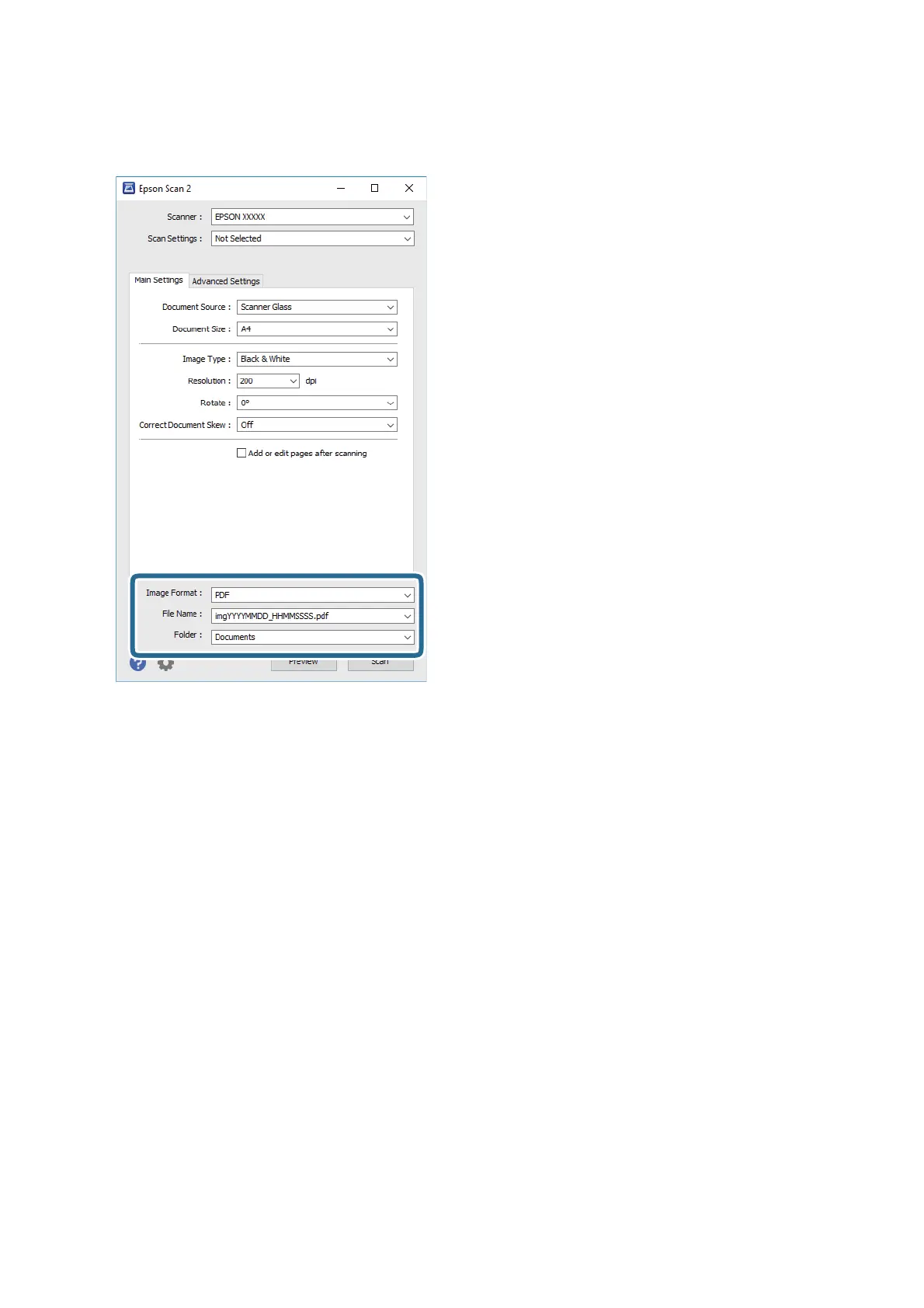5. Set the le saving settings.
❏ Image Format: Select the save format from the list.
You can make detailed settings for each save format except BITMAP and PNG. Select Options from the list
aer selecting the save format.
❏ File Name: Conrm the save le name displayed.
You c a n c h a n g e s ett i ng s f o r t h e
le
name by selecting Settings from the list.
❏ Folder: Select the save folder for the scanned image from the list.
You can select another folder or create a new folder by selecting Select from the list.
6.
Click Scan.
Related Information
& “Placing Originals” on page 50
& “Application for Scanning Documents and Images (Epson Scan 2)” on page 133
User's Guide
Scanning
107
