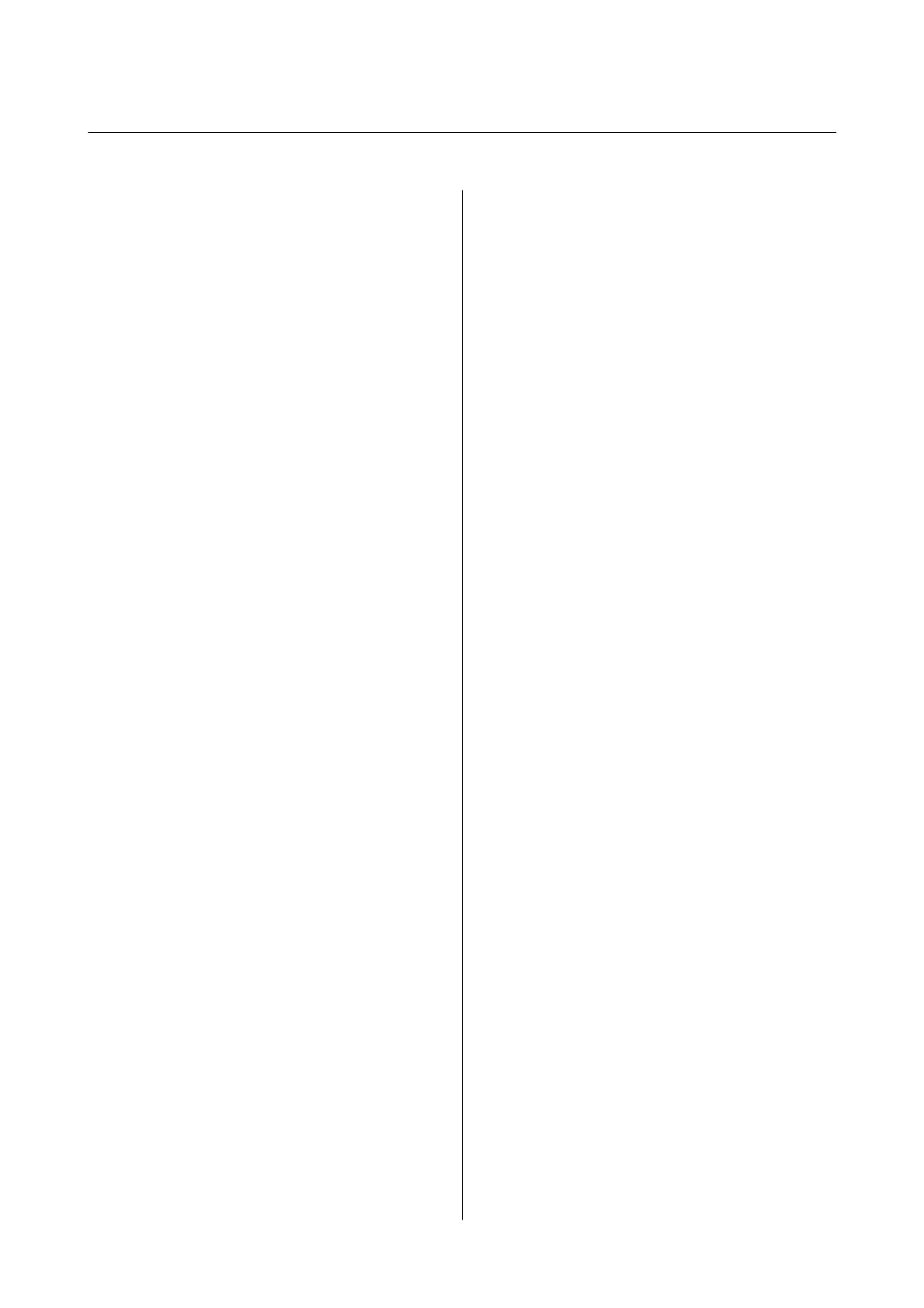Contents
About This Manual
Introduction to the Manuals...................6
Using the Manual to Search for Information. . . . . . . 6
Marks and Symbols.........................8
Descriptions Used in this Manual...............8
Operating System References..................8
Important Instructions
Safety Instructions.........................10
Safety Instructions for Ink................. 10
Printer Advisories and Warnings.............. 11
Advisories and Warnings for Setting Up the
Printer................................11
Advisories and Warnings for Using the Printer. . 11
Advisories and Warnings for Transporting or
Storing the Printer.......................12
Advisories and Warnings for Using the
Printer with a Wireless Connection...........12
Advisories and Warnings for Using the LCD
Screen................................12
Protecting Your Personal Information...........12
Printer Basics
Part Names and Functions...................13
Control Panel.......................... 15
Basic Screen
Conguration
...................16
Icons displayed in the LCD Screen........... 16
Basic Operations........................17
Entering Characters......................18
Viewing Animations........................20
Network Settings
Network Connection Types.................. 21
Ethernet Connection.....................21
Wi-Fi Connection....................... 21
Wi-Fi Direct (Simple AP) Connection.........22
Connecting to a Computer...................22
Connecting to a Smart Device................ 23
Making Wi-Fi Settings from the Printer..........23
Making Wi-Fi Settings Manually.............24
Making Wi-Fi Settings by Push Button Setup
(WPS)................................25
Making Wi-Fi Settings by PIN Code Setup
(WPS)................................27
Making Wi-Fi Direct (Simple AP)
Connection Settings......................28
Making Advanced Network Settings..........29
Checking the Network Connection Status........31
Network Icon...........................31
Checking Detailed Network Information
from the Control Panel....................31
Printing a Network Connection Report........32
Printing a Network Status Sheet...............39
Replacing or Adding New Access Points.........39
Changing the Connection Method to a Computer. . 39
Changing the Network Connection to Ethernet
from the Control Panel......................40
Disabling Wi-Fi from the Control Panel..........41
Disconnecting Wi-Fi Direct (Simple AP)
Connection from the Control Panel............ 41
Restoring the Network Settings from the
Control Panel............................ 42
Preparing the Printer
Loading Papers........................... 44
Available Paper and Capacities..............44
Loading Paper in the Paper Cassette..........46
Loading Envelopes and Precautions.......... 49
List of Paper Type....................... 49
Placing Originals..........................50
Available Originals for the ADF............. 50
Placing Originals on the ADF...............51
Placing Originals on the Scanner Glass. . . . . . . . 52
Menu Options for Settings...................54
Menu Options for General Settings...........54
Menu Options for Maintenance............. 58
Menu Options for Print Status Sheet..........59
Menu Options for Print Counter.............59
Menu Options for User Settings............. 60
Menu Options for Restore Default Settings. . . . . 60
Menu Options for Firmware Update..........60
Saving Power.............................60
Saving Power - Control Panel...............61
Printing
Printing from the Printer Driver on Windows. . . . . 62
Accessing the Printer Driver................62
Printing Basics..........................62
Printing on 2-Sides.......................64
User's Guide
Contents
2
