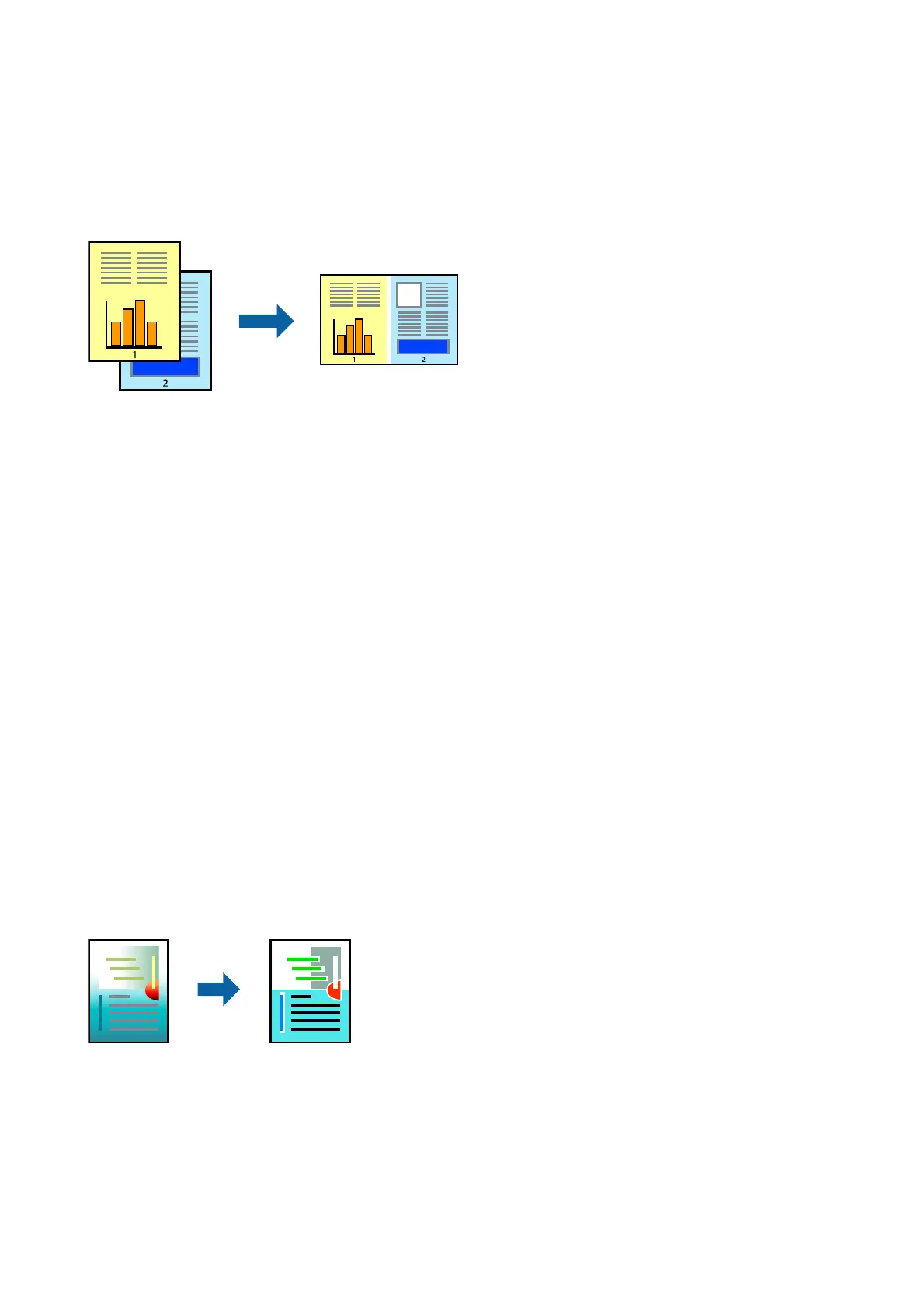Printing Multiple Files Together
Job Arranger Lite allows you to combine several les created by dierent applications and print them as a single
print job. You can specify the print settings for combined les, such as multi-page layout, and 2-sided printing.
Print Settings
On the printer driver's Main tab, select Job Arranger Lite. When you start printing, the Job Arranger Lite window
is displayed. With the Job Arranger Lite window opened, open the le that you want to combine with the current
le, and then repeat the above steps.
When you select a print job added to Print Project in the Job Arranger Lite window, you can edit the page layout.
Click Print from the File menu to start printing.
Note:
If you close the Job Arranger Lite window before adding all the print data to the Print Project, the print job you are currently
working on is canceled. Click Save from the File menu to save the current job. e extension of the saved les is "ecl".
To open a Print Project, click Job Arranger Lite on the printer driver's Maintenance tab to open the Job Arranger Lite
window. Next, select Open from the File menu to select the le.
Related Information
& “Printing Basics” on page 62
& “Main Tab” on page 77
Printing Using the Color Universal Print Feature
You can enhance the visibility of texts and images in printouts.
Color Universal Print is only available when the following settings are selected.
❏ Paper Type: Plain paper
❏ Quality: Standard or a higher quality
❏ Print Color: Color
❏ Applications: Microso® Oce 2007 or later
User's Guide
Printing
75
