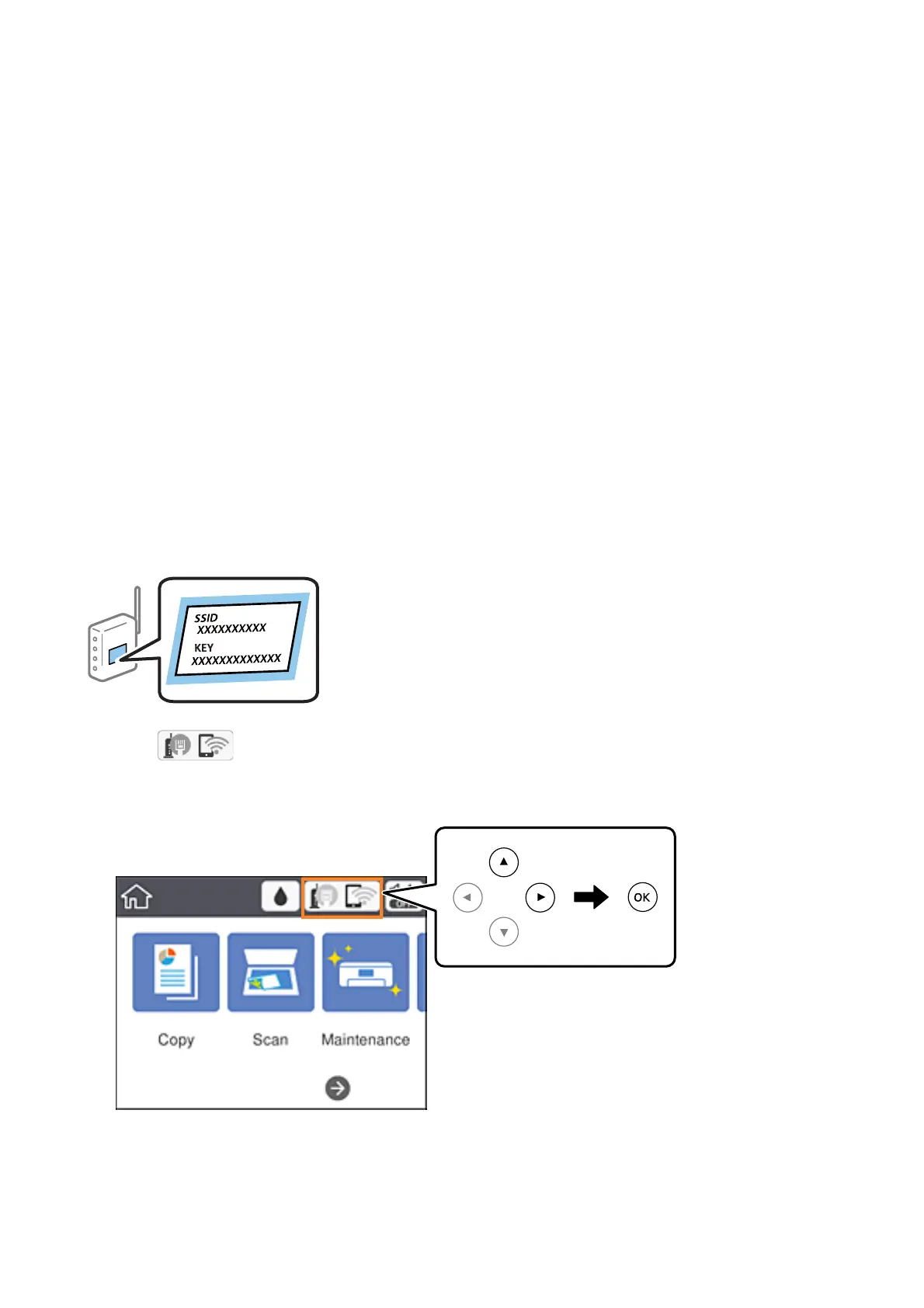Aer connecting the printer to the network, connect to the printer from the device that you want to use (computer,
smart device, tablet, and so on.)
Related Information
& “Making Wi-Fi Settings Manually” on page 24
& “Making Wi-Fi Settings by Push Button Setup (WPS)” on page 25
& “Making Wi-Fi Settings by PIN Code Setup (WPS)” on page 27
& “Making Wi-Fi Direct (Simple AP) Connection Settings” on page 28
& “Making Advanced Network Settings” on page 29
Making Wi-Fi Settings Manually
You can manually set up the information necessary to connect to an access point from the printer's control panel.
To set up manually, you need the SSID and password for an access point.
Note:
If you are using an access point with its default settings, the SSID and password are on the label. If you do not know the SSID
and password, contact the person who set up the access point, or see the documentation provided with the access point.
1.
Select
on the home screen.
To select an item, move the focus to the item using the
u
d
l
r
buttons, and then press the OK button.
2. Select Wi-Fi (Recommended).
If the printer has already been connected by Ethernet, select Router.
User's Guide
Network Settings
24
