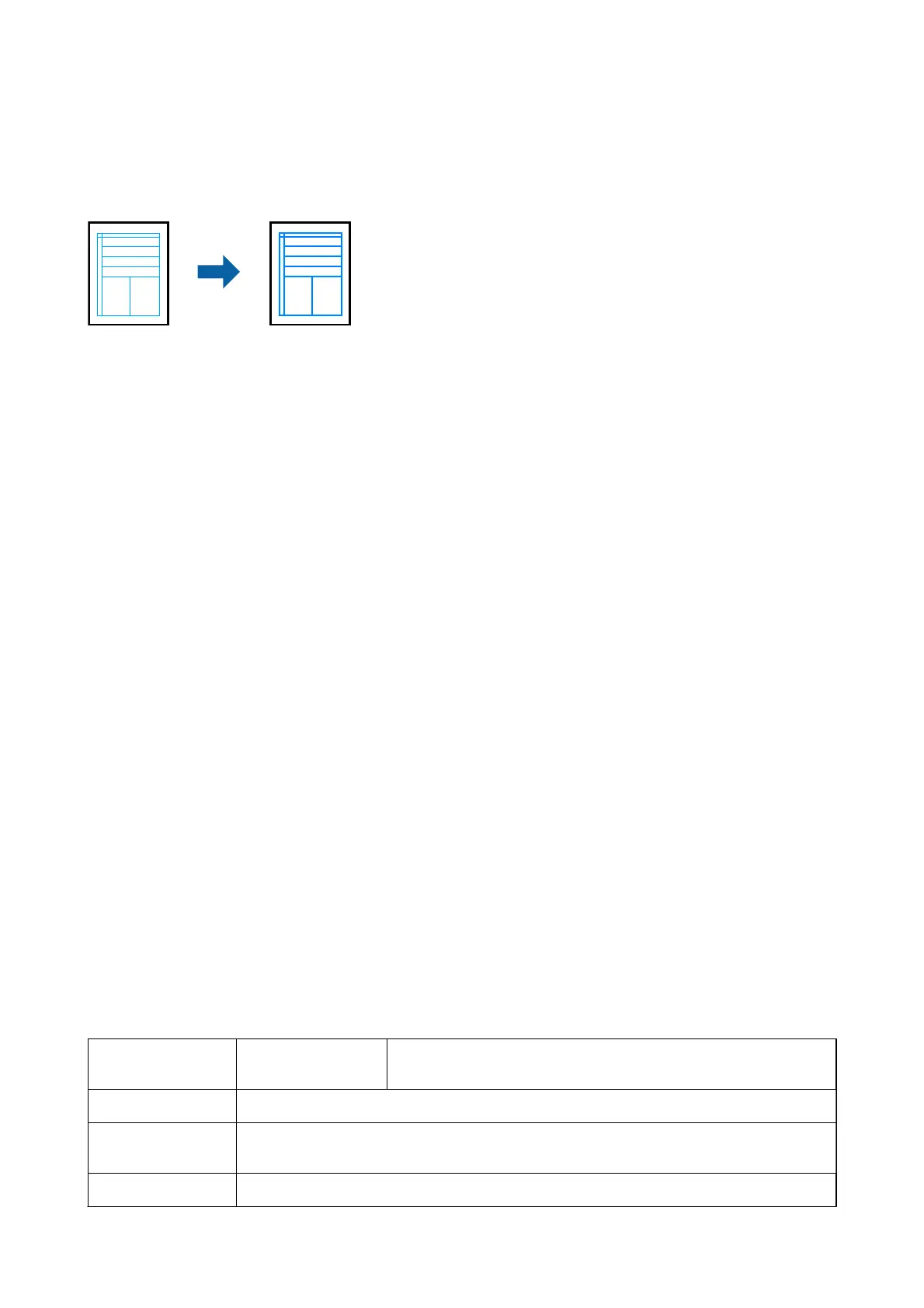Printing to Emphasize Thin Lines
You can thicken thin lines that are too thin to print.
Print Settings
On the printer driver's More Options tab, click Image Options in the Color Correction setting. Select Emphasize
in Lines.
Related Information
& “Printing Basics” on page 62
& “More Options Tab” on page 78
Canceling Printing
You can cancel a print job from the computer. However, you cannot cancel a print job from the computer once it
has been completely sent to the printer. In this case, cancel the print job by using the printer's control panel.
Canceling
On your computer, right-click on your printer in Devices and Printers, Printer, or in Printers and Faxes. Click
See what's printing, right-click on the job you want to cancel, and then select Cancel.
Menu Options for the Printer Driver
Open the print window in an application, select the printer, and then access the printer driver window.
Note:
Menus vary depending on the option you selected.
Main Tab
Printing Presets Add/Remove Presets You can add or remove your own presets for frequently used print
settings. Select the preset you want to use from the list.
Show Settings
Displays a list of items currently set on the Main and More Options tabs.
Reset Defaults
Return all settings to their factory default values. The settings on the More Options tab are also
reset to their defaults.
Ink Levels Displays the approximate ink levels.
User's Guide
Printing
77
