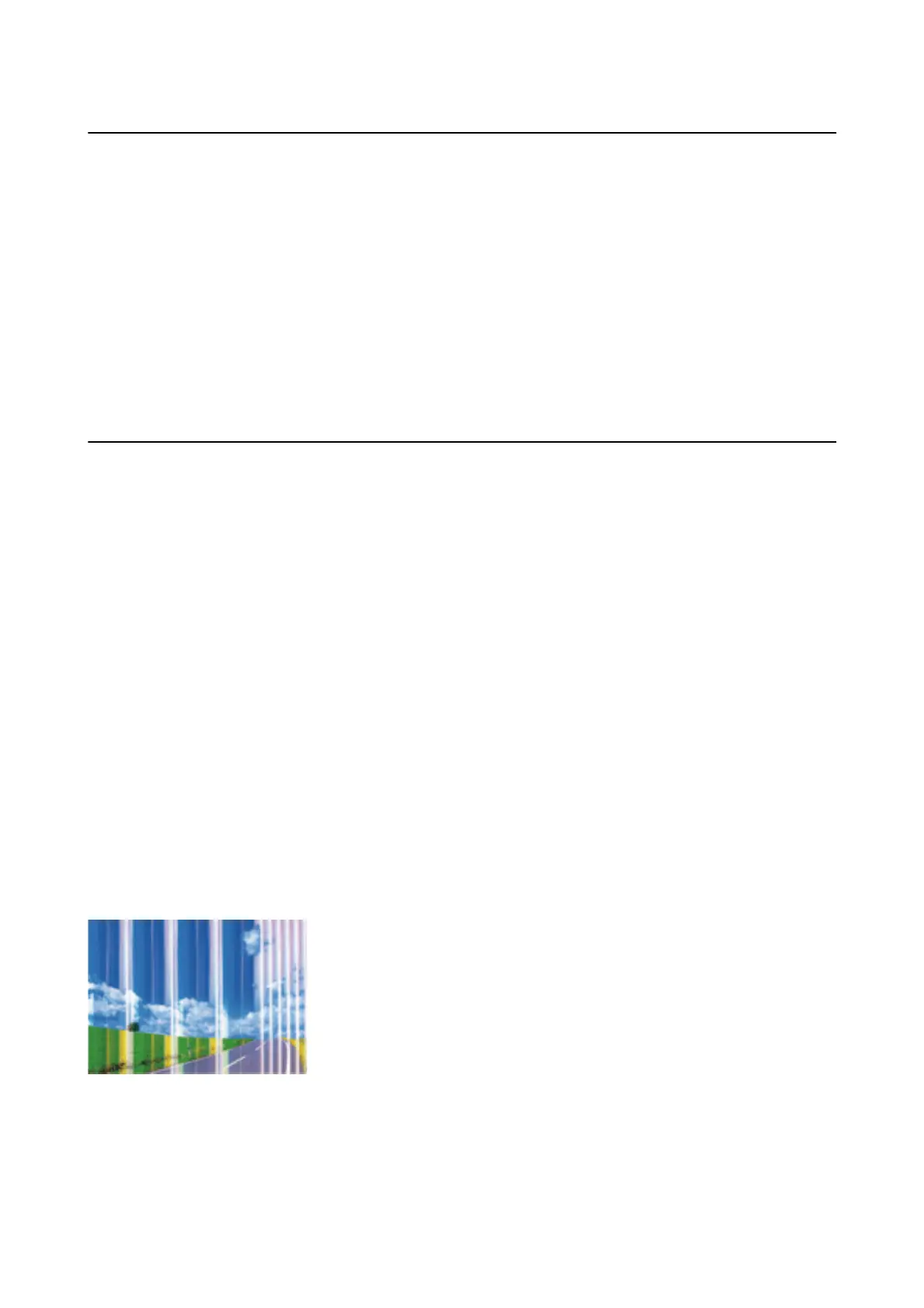Cannot Print from an iPhone or iPad
❏ Connect the iPhone or iPad to the same network (SSID) as the printer.
❏ Enable Paper Setup Auto Display in the following menus.
Settings > General Settings > Printer Settings > Paper Source Settings > Paper Setup Auto Display
❏ Enable the AirPrint setting on Web Cong.
Related Information
& “Connecting to a Smart Device” on page 23
& “Application for Conguring Printer Operations (Web Cong)” on page 132
Printout Problems
Printout is Scued or Color is Missing
❏ If you have not used the printer for a long time, the print head nozzles may be clogged and ink drops may not
be discharged. Perform a nozzle check, and then clean the print head if any of the print head nozzles are
clogged.
❏ If you printed when the ink levels were too low to be seen in the ink tank windows,
rell
the ink tanks to the
upper lines and then use the Power Cleaning utility to replace the ink inside the ink tubes. Aer you use the
utility, perform a nozzle check to see if print quality has improved.
Related Information
& “Checking and Cleaning the Print Head” on page 119
& “Relling the Ink Tanks” on page 113
& “Running Power Cleaning” on page 120
Banding or Unexpected Colors Appear
e print head nozzles may be clogged. Perform a nozzle check to check if the print head nozzles are clogged.
Clean the print head if any of the print head nozzles are clogged.
Related Information
& “Checking and Cleaning the Print Head” on page 119
User's Guide
Solving Problems
154
