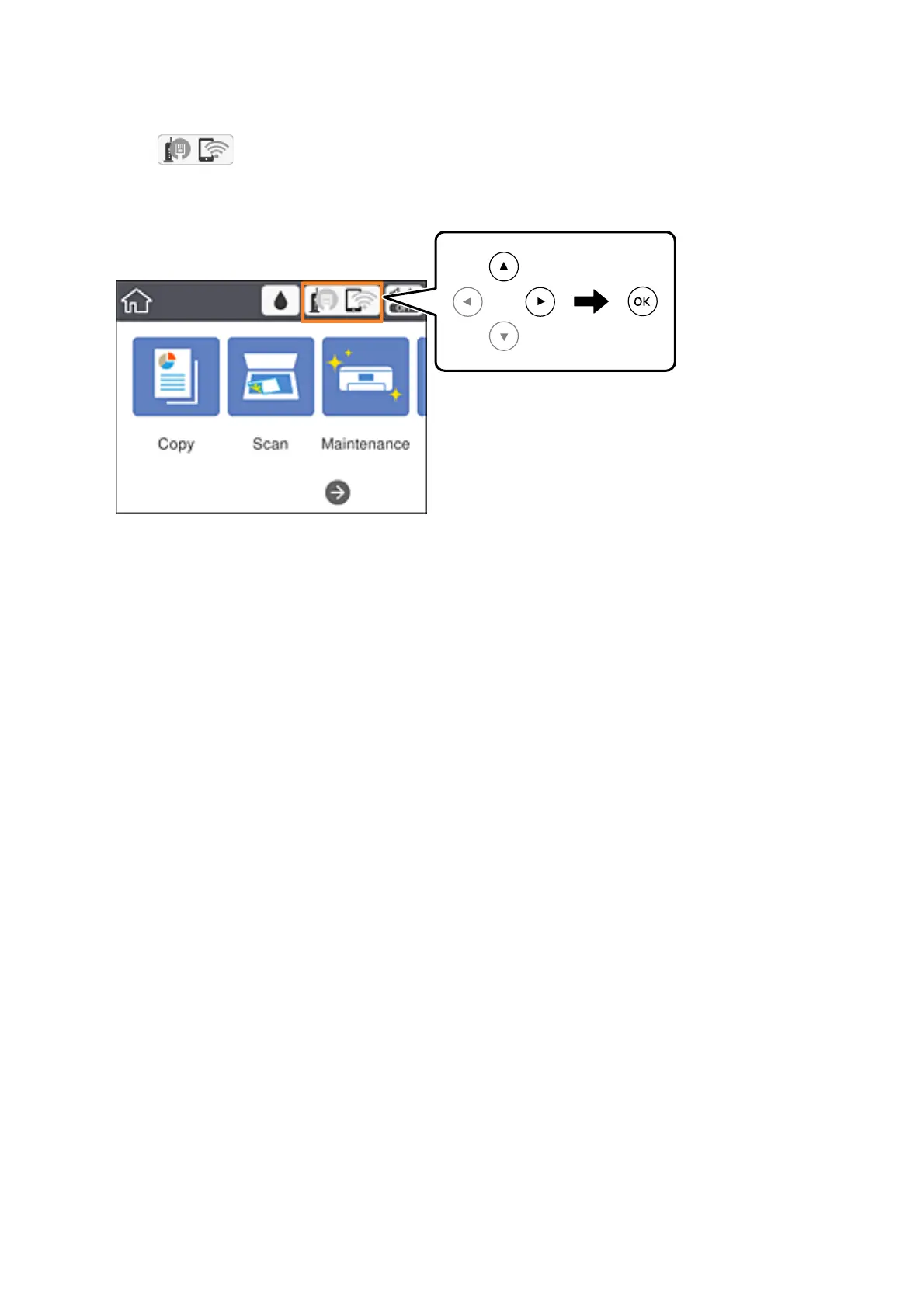1. Select on the home screen.
To select an item, move the focus to the item using the
u
d
l
r
buttons, and then press the OK button.
2. Select Wi - Fi D i r e c t .
3. Press the OK button.
If you have made Wi-Fi Direct (Simple AP) settings, the detailed connection information is displayed. Go to
step 5.
4. Press the OK button.
5. Check the SSID and password displayed on the printer's control panel.
On the computer's network connection screen or the smart device's Wi-Fi screen, select the SSID shown on the
printer's control panel to connect.
Note:
You can check the connection method on the Web site. To access the Web site, scan the QR code displayed on the
printer's control panel using the smart device or enter the URL (http://epson.sn) on the computer, and then go to Setup.
6. Enter the password displayed on the printer's control panel on the computer or smart device.
7.
Aer
the connection is established, select OK on the printer's control panel.
8. Close the screen.
Related Information
&
“Basic Operations” on page 17
& “Checking the Network Connection Status” on page 31
& “When You Cannot Make Network Settings” on page 150
Making Advanced Network Settings
You can change the network device name, TCP/IP setup, proxy server and so on. Check your network environment
before making changes.
User's Guide
Network Settings
29
