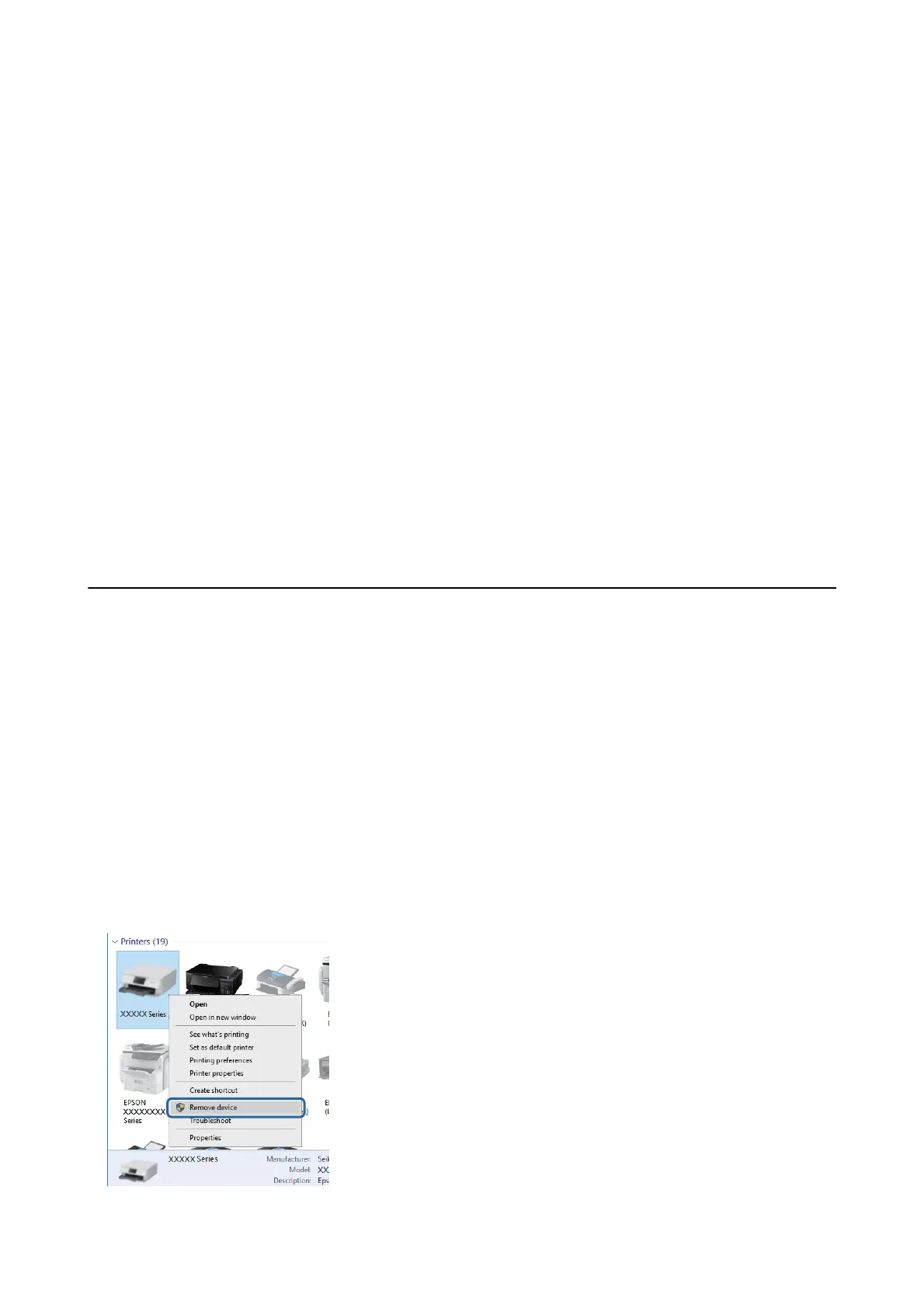Power Does Not Turn O
Hold down the
P
button for a little longer. If you still cannot turn o the printer, unplug the power cord. To
prevent the print head from drying out, turn the printer back on and turn it
o
by pressing the
P
button.
Power Turns O Automatically
❏ Select Settings > General Settings > Basic Settings > Power
O
Settings, and then disable the Power
O
If
Inactive and Power O If Disconnected settings.
❏ Select Settings > General Settings > Basic Settings, and then disable the Power O Timer Setting.
Note:
Your produc t may have the Power
O
Settings or Power
O
Ti me r feature depending on the location of purchase.
LCD Screen Gets Dark
e printer is in sleep mode. Press any button on the control panel to return the LCD screen to its former state.
Cannot Print from a Computer
Checking the Connection (USB)
❏ Connect the USB cable securely to the printer and the computer.
❏ If you are using a USB hub, try to connect the printer directly to the computer.
❏ If the USB cable cannot be recognized, change the port, or change the USB cable.
❏ If the printer cannot print using a USB connection, try the following.
Disconnect the USB cable from the computer. Right-click on the printer icon displayed on the computer, and
then select Remove Device. Next, connect the USB cable to the computer and try a test print.
Re-set the USB connection by following the steps in this manual for changing the connection method to a
computer. See the related information link below for details.
User's Guide
Solving Problems
146
