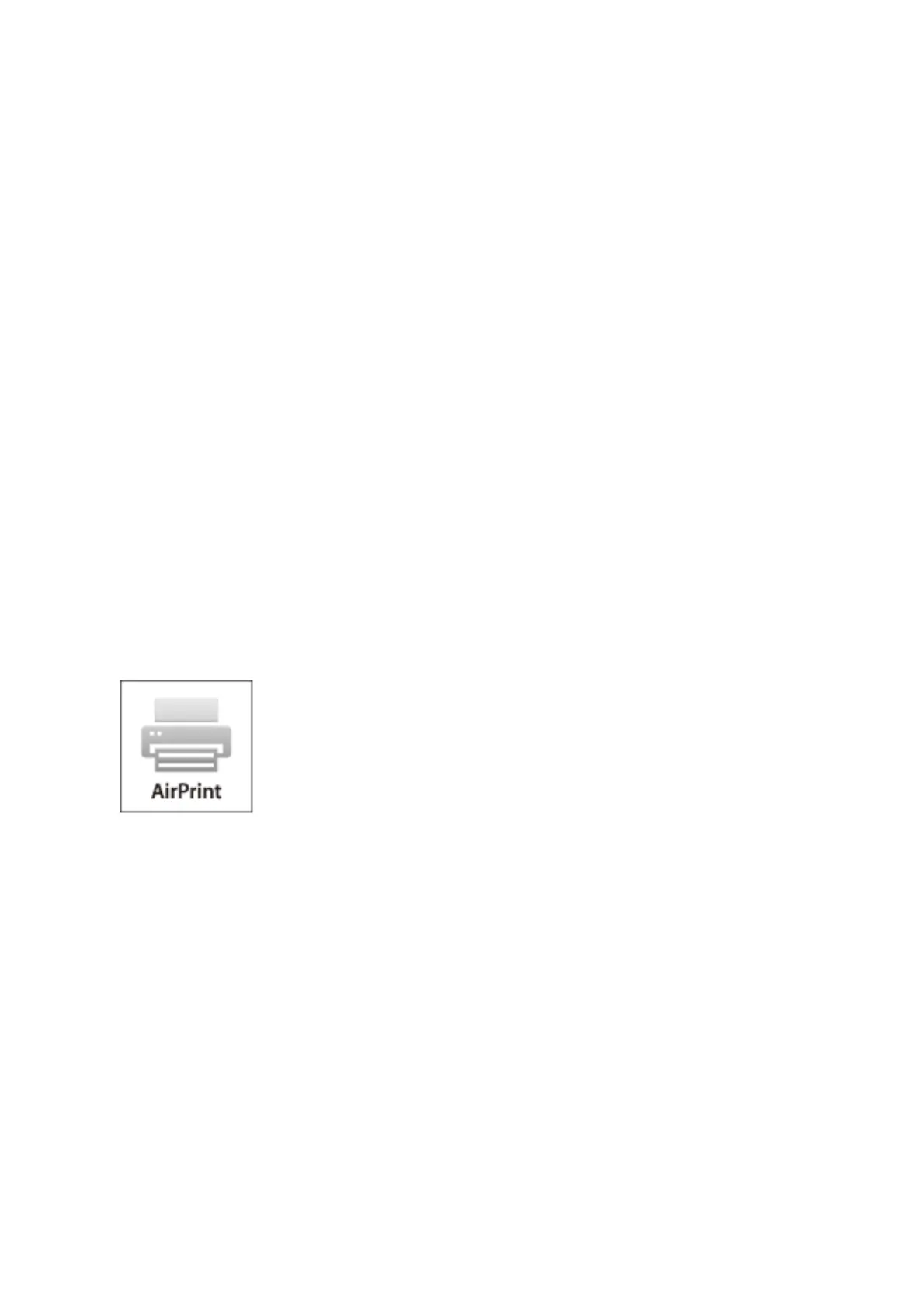1. Load paper in the printer.
2. Set up your printer for wireless printing.
3. On your Android device, install the Epson Print Enabler plug-in from Google Play.
4. Connect your Android device to the same wireless network as your printer.
5. Go to Settings on your Android device, select Printing, and then enable Epson Print Enabler.
6.
From an Android application such as Chrome, tap the menu icon and print whatever is on the screen.
Note:
If you do not see your printer, tap All Printers and select your printer.
Related Information
& “Loading Paper in the Paper Cassette” on page 46
& “Connecting to a Smart Device” on page 23
Using AirPrint
AirPrint enables instant wireless printing from iPhone, iPad, and iPod touch with the latest version of iOS, and
Mac with the latest version of OS X or macOS.
Note:
If you disabled paper conguration messages on your product control panel, you cannot use AirPrint. See the link below to
enable the messages, if necessary.
1.
Load paper in your product.
2. Set up your product for wireless printing. See the link below.
http://epson.sn
3. Connect your Apple device to the same wireless network that your product is using.
4. Print from your device to your product.
Note:
For details, see the AirPrint page on the Apple website.
User's Guide
Printing
89
