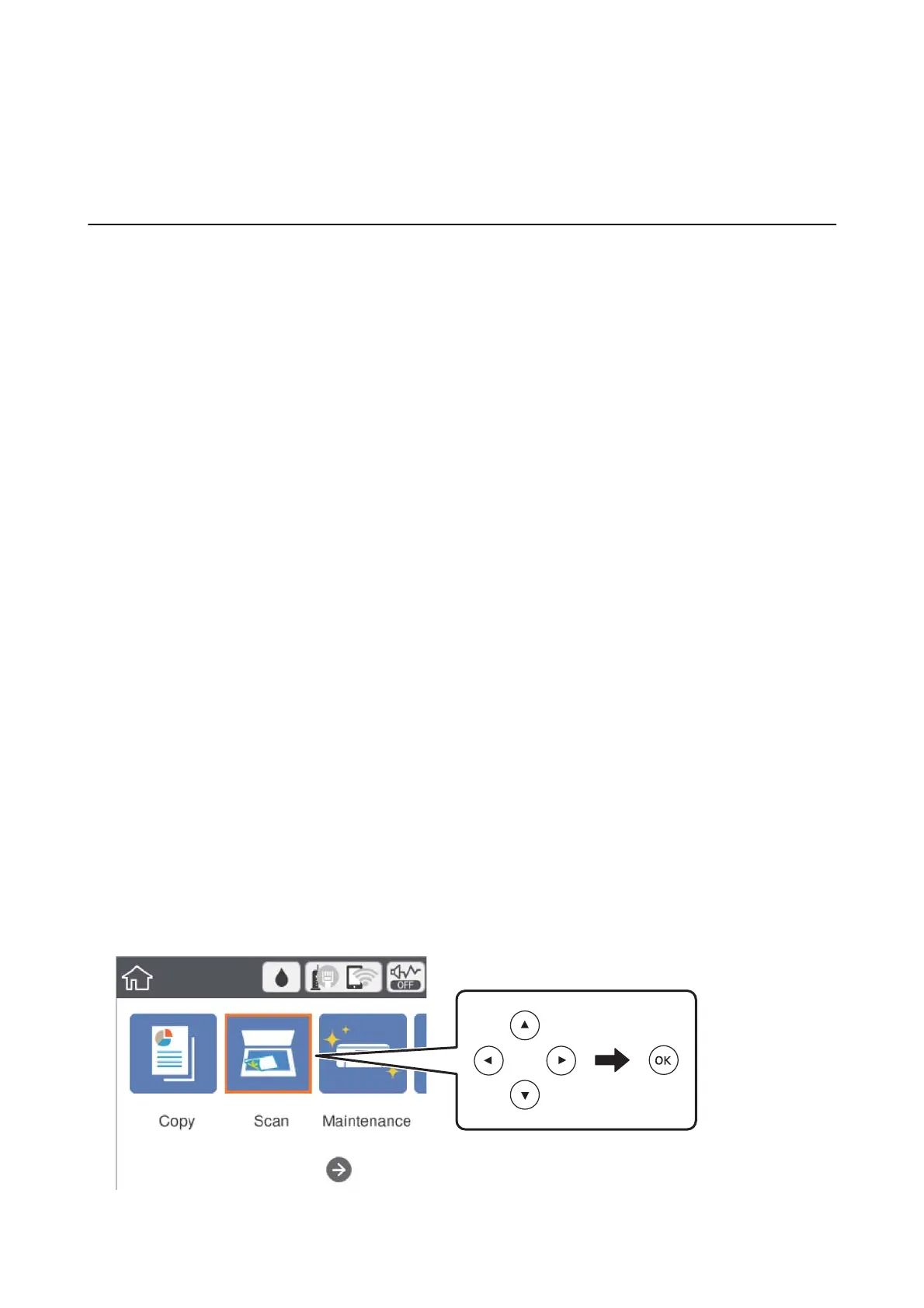Scanning
Scanning Using the Control Panel
You can send scanned images from the printer's control panel to the following destinations.
Computer
You can save the scanned image to a computer connected to the printer. Before scanning, install Epson
Scan 2 and Epson Event Manager on your computer.
Cloud
You can send scanned images to cloud services. Before scanning, make settings on the Epson Connect.
Computer (WSD)
You can save the scanned image to a computer connected to the printer, using WSD feature. If you are
using the Windows 7/Windows Vista, you need to make WSD settings on your computer before
scanning.
Related Information
& “Scanning to a Computer (Event Manager)” on page 96
& “Scanning to the Cloud” on page 100
& “Scanning to a Computer (WSD)” on page 102
Scanning to a Computer (Event Manager)
Note:
Before scanning, install Epson Scan 2 and Epson Event Manager on your computer.
1. Place the originals.
2. Select Scan on the home screen.
To select an item, move the focus to the item using the
u
d
l
r
buttons, and then press the OK button.
User's Guide
Scanning
96
