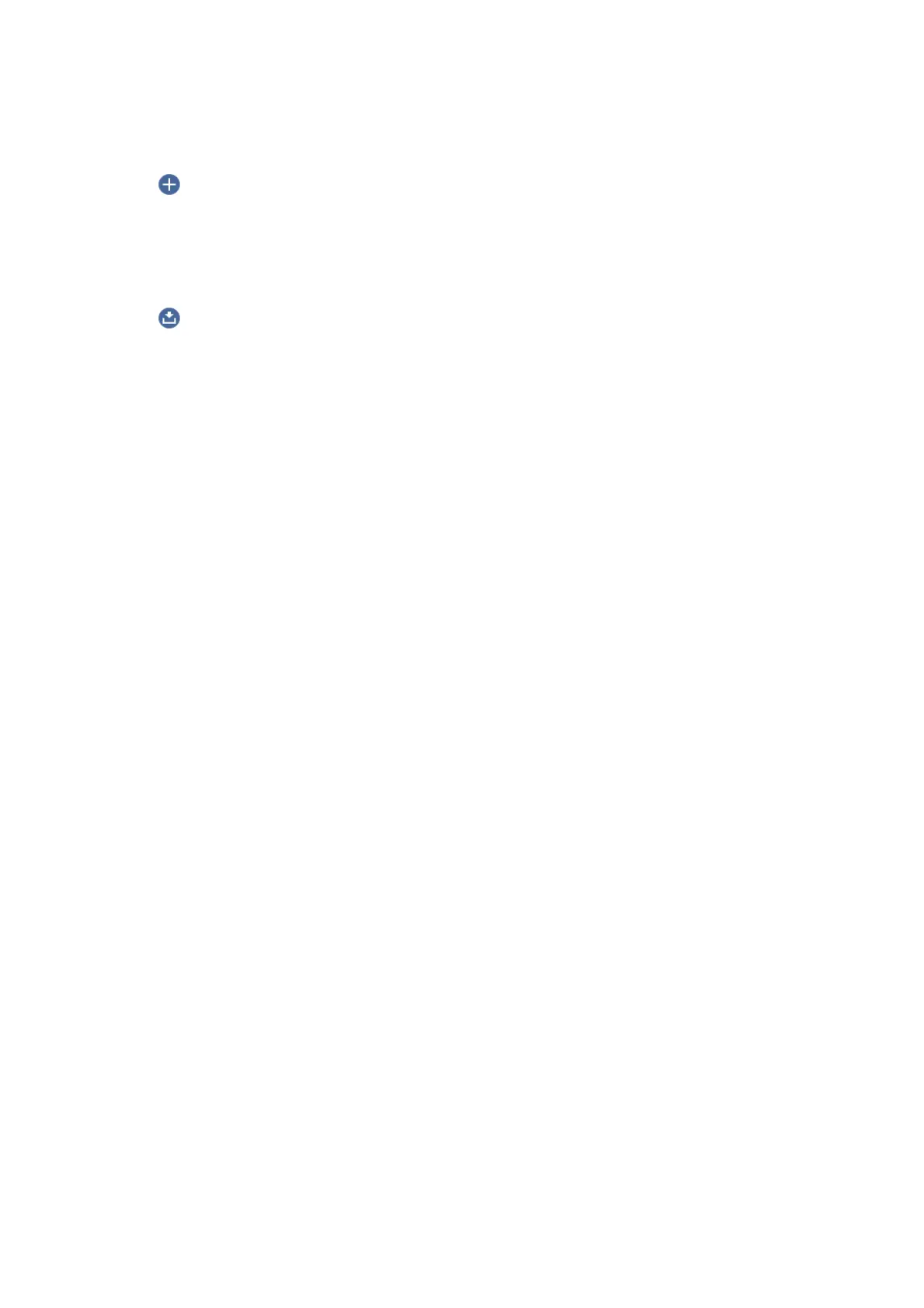3. Select Computer.
4. Select
to select the computer to which you want to save the scanned images.
Note:
❏ When the printer is connected to a network, you can select the computer to which you want to save the scanned
image. You can display up to 20 computers on the printer's control panel. If you set Network Scan Name
(Alphanumeric) on Epson Event Manager, it is displayed on the control panel.
5. Select to select how to save the scanned image to a computer.
❏ Save as JPEG: Saves the scanned image in JPEG format.
❏ Save as PDF: Saves the scanned image in PDF format.
❏ Attach to e-mail: Starts the email client on your computer, and then automatically attaches it to an email.
❏ Follow custom setting: Saves the scanned image using the settings on the Epson Event Manager. You can
change the scan settings such as the scanning size, folder to save to, or save format.
6. Press the
x
button.
Related Information
& “Placing Originals” on page 50
Making Custom Settings in Epson Event Manager
You can set the scan settings for Follow custom setting in Epson Event Manager.
See the Epson Event Manager help for details.
1. Start Epson Event Manager.
User's Guide
Scanning
97
