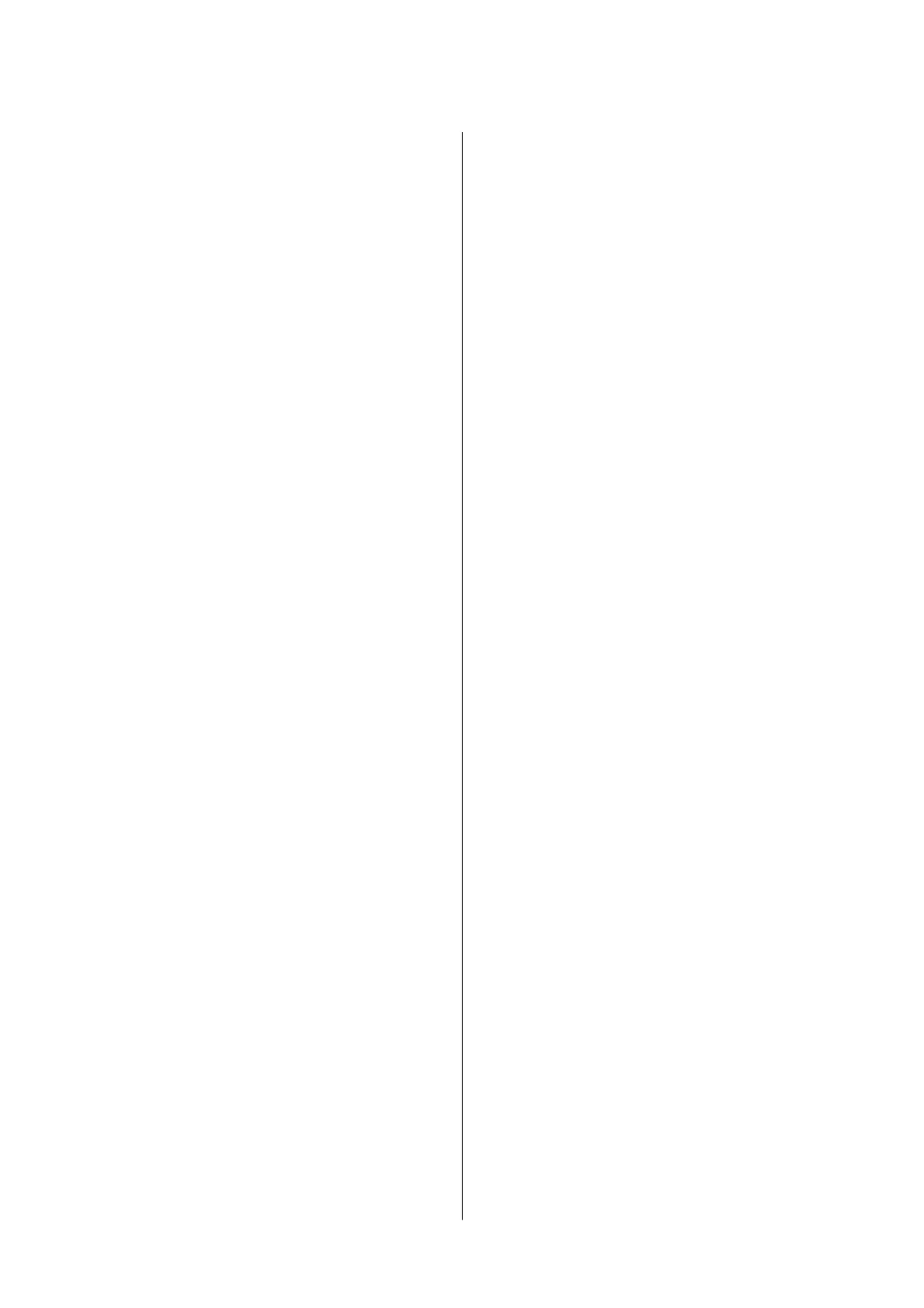Printing Several Pages on One Sheet..........65
Printing and Stacking in Page Order (Reverse
Order Printing).........................66
Printing a Reduced or Enlarged Document. . . . . 66
Printing One Image on Multiple Sheets for
Enlargement (Creating a Poster).............67
Printing with a Header and Footer........... 73
Printing a Watermark.....................74
Printing Multiple Files Together.............75
Printing Using the Color Universal Print
Feature...............................75
Adjusting the Print Color..................76
Printing to Emphasize in Lines............77
Canceling Printing.......................77
Menu Options for the Printer Driver..........77
Printing from the Printer Driver on Mac OS......80
Printing Basics..........................80
Printing on 2-Sides.......................81
Printing Several Pages on One Sheet..........82
Printing and Stacking in Page Order (Reverse
Order Printing).........................83
Printing a Reduced or Enlarged Document. . . . . 83
Adjusting the Print Color..................84
Canceling Printing.......................84
Menu Options for the Printer Driver..........85
Making Operation Settings for the Mac OS
Printer Driver..........................86
Printing from Smart Devices................. 87
Using Epson iPrint.......................87
Using Epson Print Enabler.................88
Using AirPrint..........................89
Canceling the Ongoing Job...................90
Copying
Copying Basics........................... 91
Copying on 2-Sides........................ 92
Copying Multiple Originals onto One Sheet. . . . . . .92
Basic Menu Options for Copying.............. 92
Advanced Menu Options for Copying...........93
Scanning
Scanning Using the Control Panel..............96
Scanning to a Computer (Event Manager)......96
Scanning to the Cloud...................100
Scanning to a Computer (WSD)............102
Scanning from a Computer..................105
Scanning Using Epson Scan 2..............105
Scanning from Smart Devices................108
Installing Epson iPrint...................108
Scanning Using Epson iPrint...............108
Relling
Ink and Replacing
Maintenance Boxes
Checking the Status of the Remaining Ink and
the Maintenance Box......................110
Checking the Status of the Maintenance Box -
Control Panel..........................110
Checking the Status of the Remaining Ink
and the Maintenance Box - Windows.........110
Checking the Status of the Remaining Ink
and the Maintenance Box - Mac OS..........111
Ink Bottle Codes......................... 111
Ink Bottle Handling Precautions..............112
Relling the Ink Tanks.....................113
Maintenance Box Code.....................117
Maintenance Box Handling Precautions........ 117
Replacing a Maintenance Box................117
Maintaining the Printer
Checking and Cleaning the Print Head.........119
Checking and Cleaning the Print Head -
Control Panel..........................119
Checking and Cleaning the Print Head -
Windows.............................120
Checking and Cleaning the Print Head - Mac
OS..................................120
Running Power Cleaning...................120
Running Power Cleaning - Control Panel. . . . . 121
Running Power Cleaning - Windows.........121
Running Power Cleaning - Mac OS..........122
Aligning the Print Head....................122
Aligning the Print Head - Control Panel. . . . . . 122
Cleaning the Paper Path....................123
Cleaning the Paper Path for Ink Smears.......124
Cleaning the Paper Path for Paper Feeding
Problems.............................124
Cleaning the ADF........................ 126
Cleaning the Scanner Glass..................128
Cleaning the Translucent Film............... 129
Checking the Total Number of Pages Fed
rough the Printer.......................130
Checking the Total Number of Pages Fed
rough
the Printer - Control Panel.........130
Checking the Total Number of Pages Fed
rough the Printer - Windows.............131
User's Guide
Contents
3
