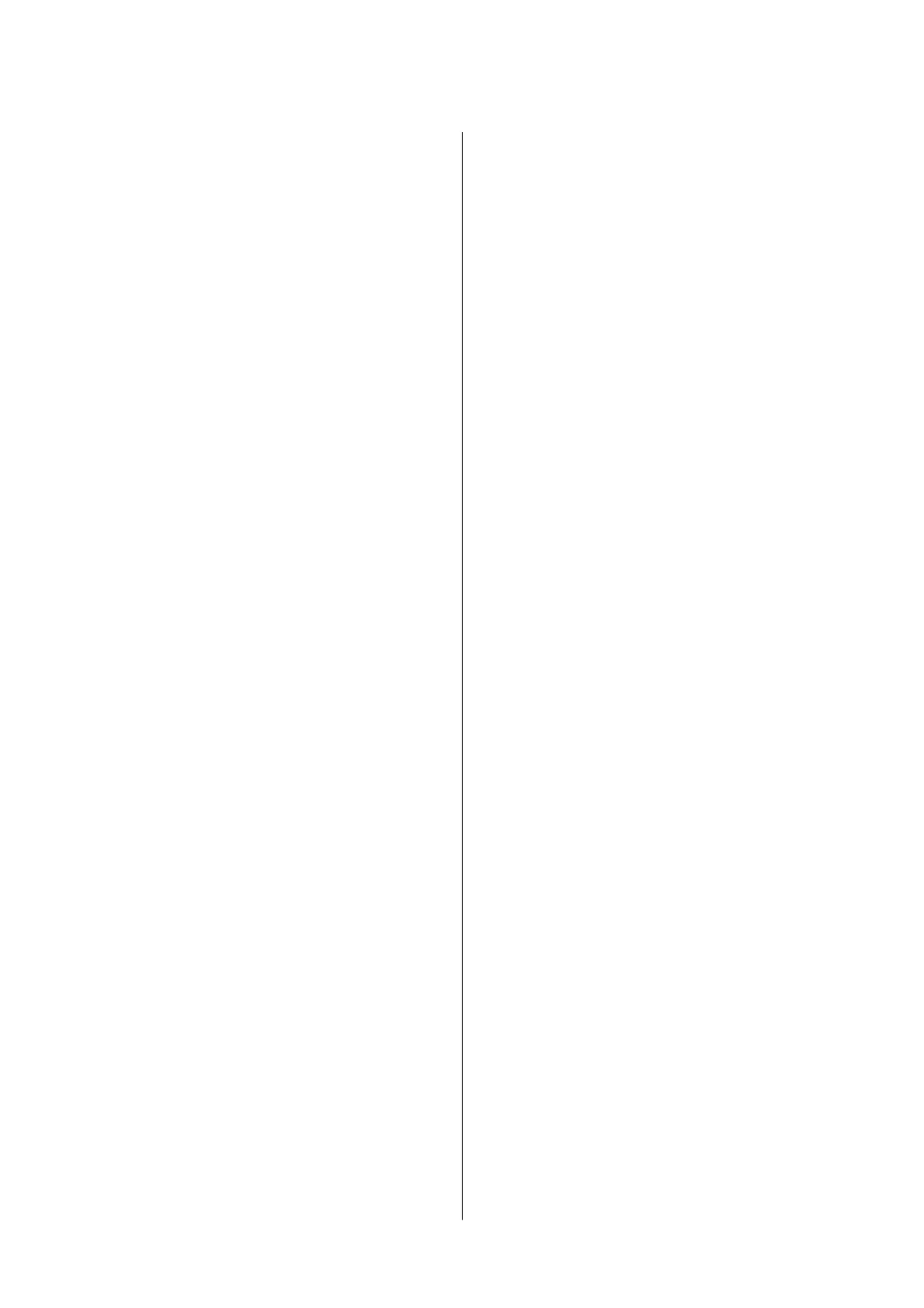Checking the Total Number of Pages Fed
rough
the Printer - Mac OS..............131
Network Service and Software
Information
Application for Conguring Printer Operations
(Web Cong)............................132
Running Web Cong on a Web Browser. . . . . . 132
Running Web Cong on Windows.......... 133
Running Web Cong on Mac OS............133
Application for Scanning Documents and
Images (Epson Scan 2).....................133
Adding the Network Scanner..............134
Application for
Conguring
Scanning
Operations from the Control Panel (Epson
Event Manager)..........................135
Application for Laying Out Photos (Epson Easy
Photo Print).............................135
Application for Printing Web Pages (E-Web Print) 136
Soware Update Tools (EPSON Soware
Updater)...............................136
Installing the Latest Applications..............137
Updating the Printer's Firmware using the
Control Panel............................138
Uninstalling Applications...................139
Uninstalling Applications - Windows.........139
Uninstalling Applications - Mac OS..........140
Printing Using a Network Service.............140
Solving Problems
Checking the Printer Status..................142
Checking Messages on the LCD Screen. . . . . . . 142
Checking the Printer Status - Windows.......143
Checking the Printer Status - Mac OS........143
Checking the Soware Status. . . . . . . . . . . . . . . . 143
Removing Jammed Paper...................144
Paper Does Not Feed Correctly. . . . . . . . . . . . . . . 144
Paper Jams............................144
Paper Feeds at a Slant....................145
Several Sheets of Paper are Fed at a Time. . . . . . 145
Original Does Not Feed in the ADF. . . . . . . . . .145
Power and Control Panel Problems............145
Power Does Not Turn On.................145
Power Does Not Turn O.................146
Power Turns O Automatically.............146
LCD Screen Gets Dark...................146
Cannot Print from a Computer...............146
Checking the Connection (USB)............146
Checking the Connection (Network).........147
Checking the Soware and Data. . . . . . . . . . . . 147
Checking the Printer Status from the
Computer (Windows)....................149
Checking the printer status from the
computer (Mac OS).....................150
When You Cannot Make Network Settings...... 150
Cannot Connect from Devices Even
ough
Network Settings are No Problems.......... 151
Checking the SSID Connected to the Printer. . . 152
Checking the SSID for the Computer.........153
Cannot Print from an iPhone or iPad.......... 154
Printout Problems........................154
Printout is Scued or Color is Missing........154
Banding or Unexpected Colors Appear.......154
Colored Banding Appears at Intervals of
Approximately 3.3 cm....................155
Blurry Prints, Vertical Banding, or
Misalignment..........................155
Print Quality is Poor.....................156
Paper Is Smeared or
Scued
...............157
Paper is Smeared During Automatic 2-Sided
Printing..............................158
Printed Photos are Sticky.................159
Images or Photos are Printed in Unexpected
Colors...............................159
Cannot Print Without Margins.............159
Edges of the Image are Cropped During
Borderless Printing......................159
e Position, Size, or Margins of the Printout
Are Incorrect..........................160
Printed Characters Are Incorrect or Garbled. . . 160
e Printed Image Is Inverted..............160
Mosaic-Like Patterns in the Prints...........160
Uneven Colors, Smears, Dots, or Straight
Lines Appear in the Copied Image...........161
Moiré (Cross-Hatch) Patterns Appear in the
Copied Image......................... 161
An Image of the Reverse Side of the Original
Appears in the Copied Image.............. 161
e Printout Problem Could Not be Cleared. . . 161
Other Printing Problems................... 162
Printing Is Too Slow.....................162
Printing Slows Down Dramatically During
Continuous Printing.....................162
Cannot Cancel Printing from a Computer
Running Mac OS X v10.6.8................162
Cannot Start Scanning.....................163
Scanned Image Problems...................163
User's Guide
Contents
4
