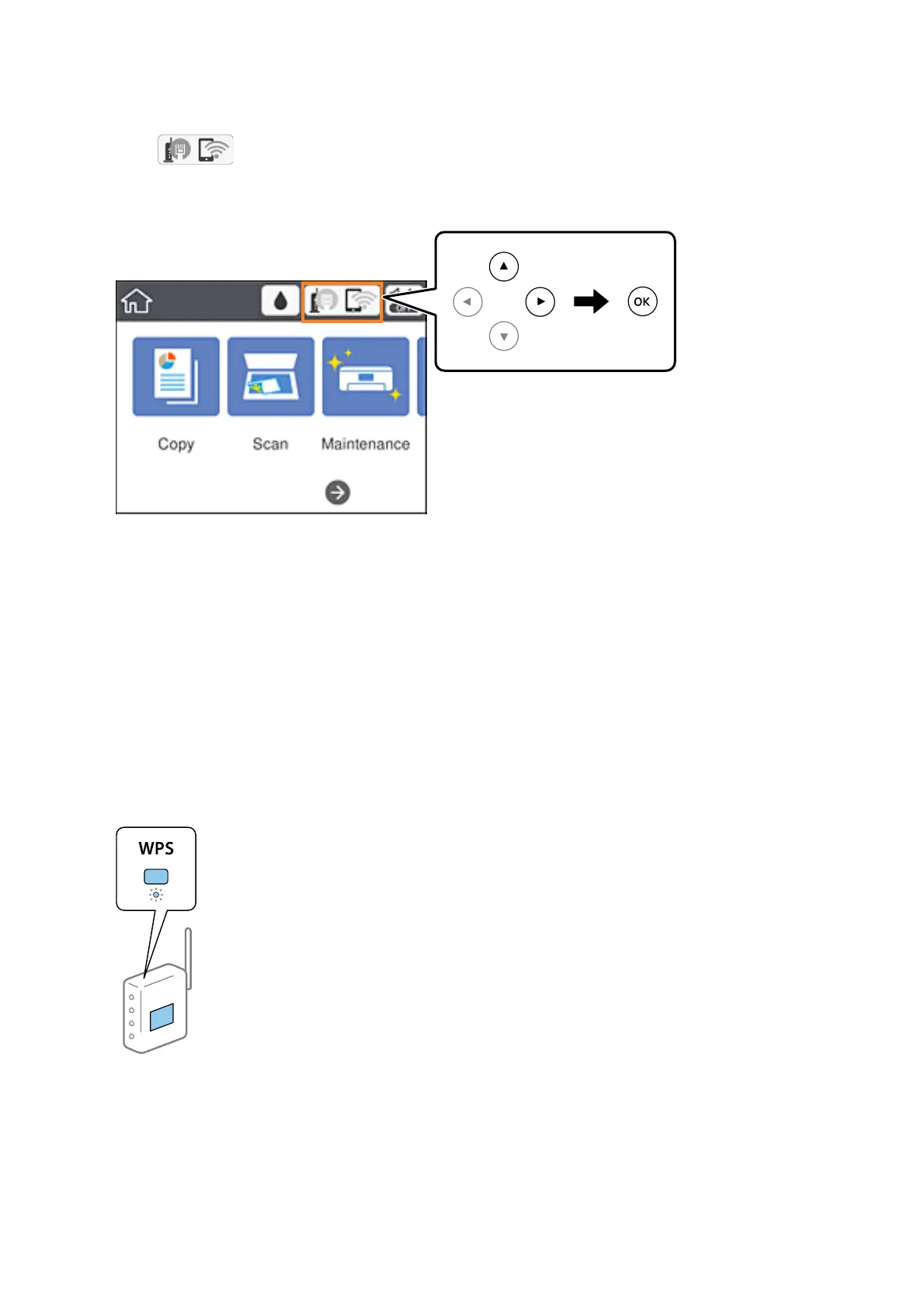1. Select on the home screen.
To select an item, move the focus to the item using the
u
d
l
r
buttons, and then press the OK button.
2. Select Wi-Fi (Recommended).
If the printer has already been connected by Ethernet, select Router.
3. Press the OK button.
If the network connection is already set up, the connection details are displayed. Select Change Settings to
change the settings.
If the printer has already been connected by Ethernet, select Change to Wi-Fi connection., and then select Ye s
aer checking the message.
4. Select Push Button Setup (WPS).
5. Hold down the [WPS] button on the access point until the security light ashes.
If you do not know where the [WPS] button is, or there are no buttons on the access point, see the
documentation provided with your access point for details.
6. Press the OK button on the printer.
User's Guide
Network Settings
26
