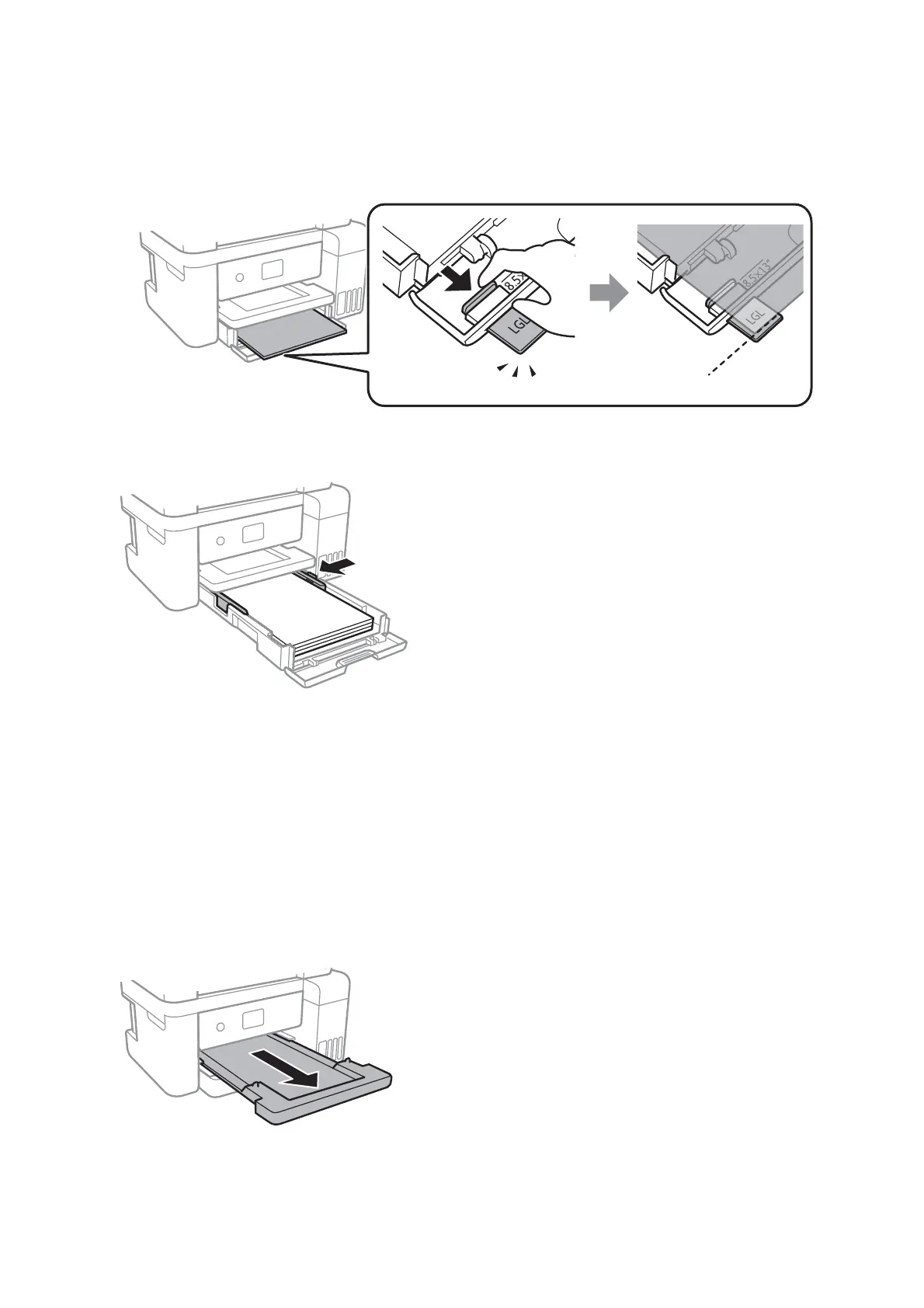❏ Legal
Pull out the legal paper guide and load paper using the line.
5. Slide the edge guides to the edges of the paper.
6.
Insert the paper cassette all the way.
7. On the control panel, set the size and type of the paper you loaded in the paper cassette. If your paper size is
not displayed, select
User-Dened
.
To select an item, move the focus to the item using the
u
d
l
r
buttons, and then press the OK button.
Note:
You can also display the paper size and paper type settings screen by selecting Settings > General Settings > Printer
Settings > Paper Source Settings > Paper Setting.
8.
Slide out the output tray.
Related Information
& “Paper Handling Precautions” on page 45
User's Guide
Preparing the Printer
48
