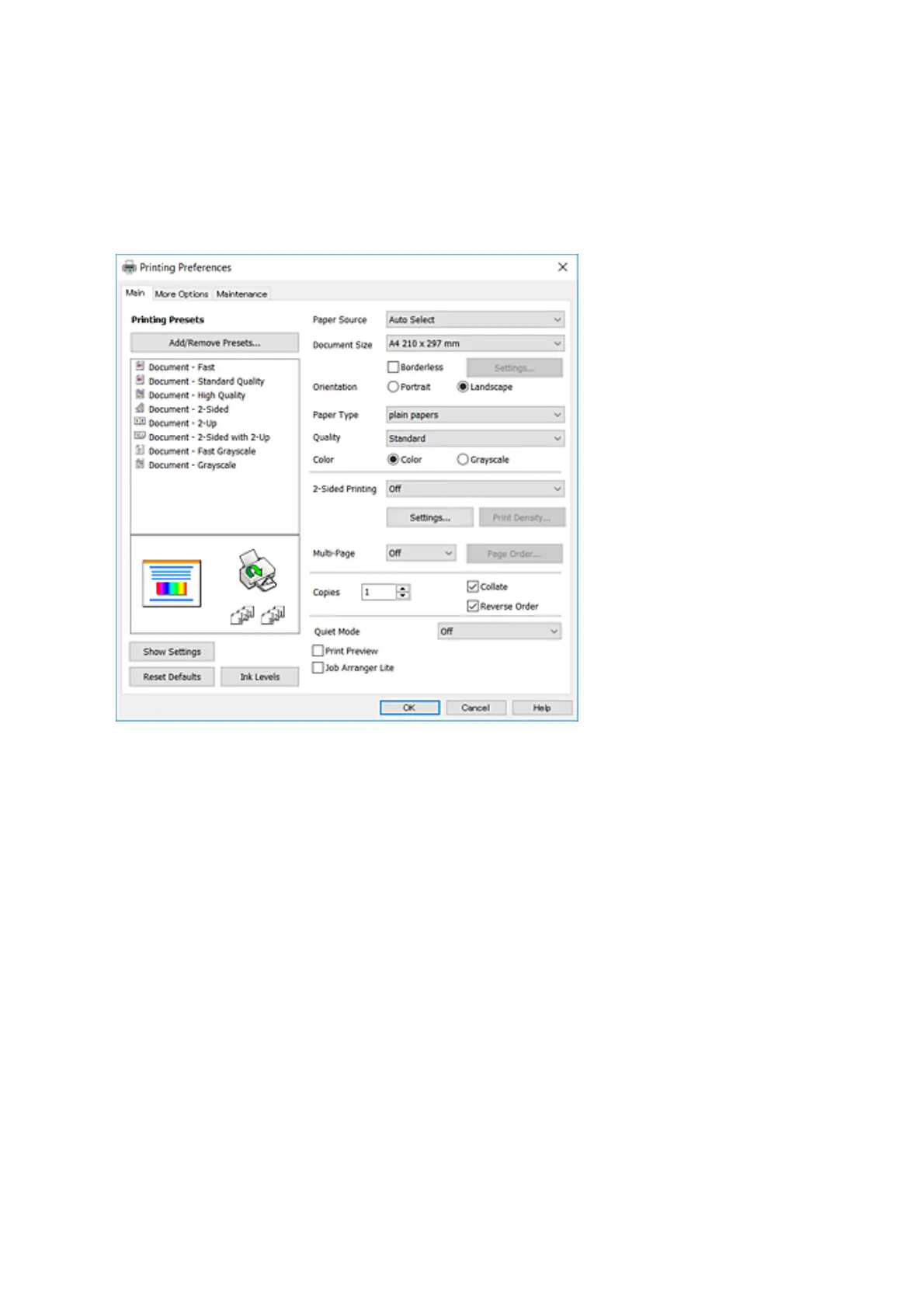2. Select Print or Page Setup from the File menu.
3. Select your printer.
4. Select Preferences or Properties to access the printer driver window.
5. Change the settings as necessary.
See the menu options for the printer driver for details.
Note:
❏ You can also see the online help for explanations of the setting items. Right-clinking an item displays Help.
❏ When you select Print Preview, you can see a preview of your document before printing.
6. Click OK to close the printer driver window.
7.
Click Print.
Note:
When you select Print Preview, a preview window is displayed. To change the settings, click Cancel, and then repeat
the procedure from step 2.
Related Information
& “Available Paper and Capacities” on page 44
& “Loading Paper in the Paper Cassette” on page 46
& “List of Paper Type” on page 49
& “Main Tab” on page 77
User's Guide
Printing
63
