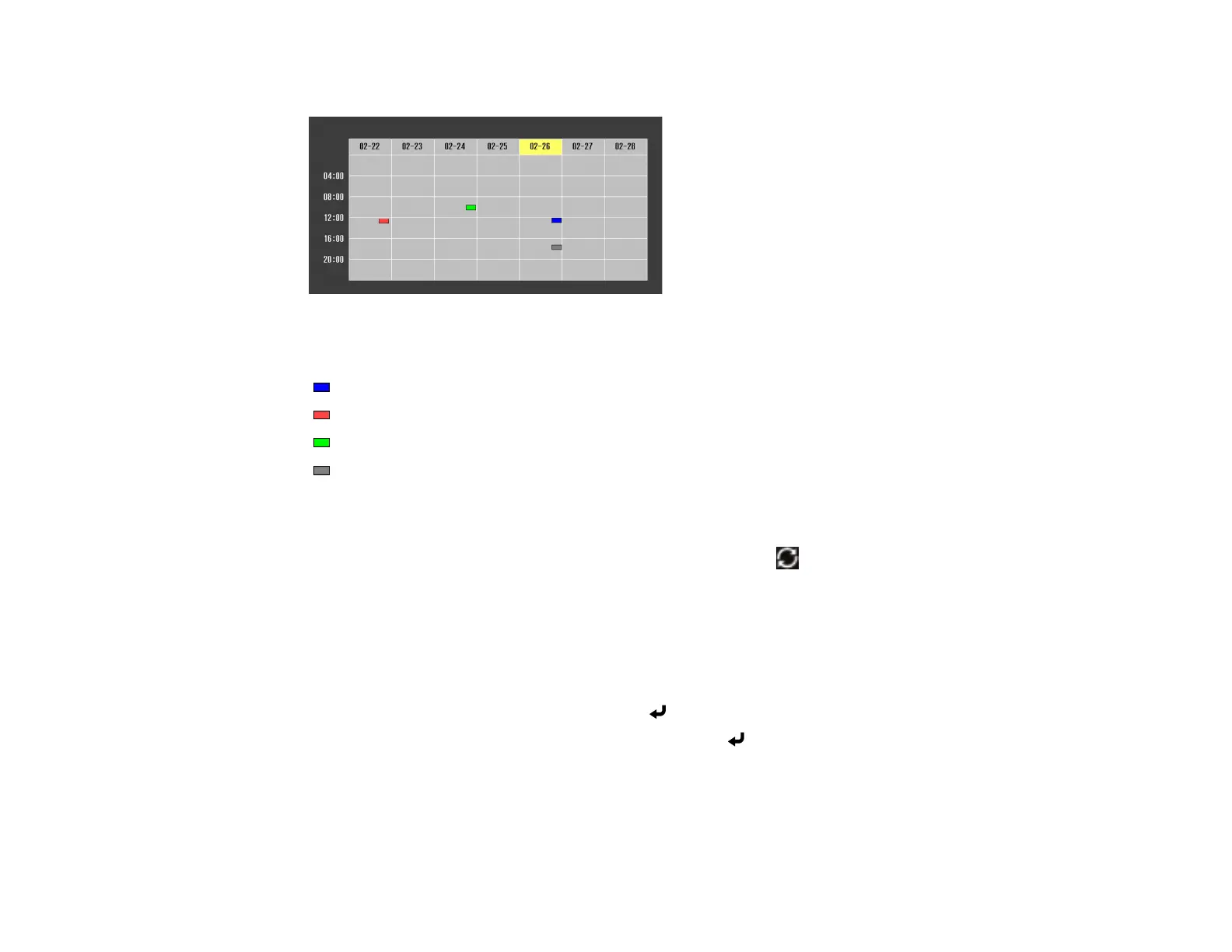114
You see a screen like this:
Colored boxes on the calendar indicate the following:
One-time event
Repeating event
Communication is on or off
Event is invalid
5. To view an event, press the left and right arrow buttons on the remote to select a day.
The screen displays the details of the events scheduled for that day. A blue icon indicates an
enabled event, a gray icon indicates a disabled event, and the icon indicates a repeating event.
Parent topic: Scheduling Projector Events
Editing a Scheduled Event
You can edit any currently scheduled event.
1. Press the Menu button.
2. Select the Extended menu and press Enter ( ).
3. Select the Schedule Settings setting and press Enter ( ).
