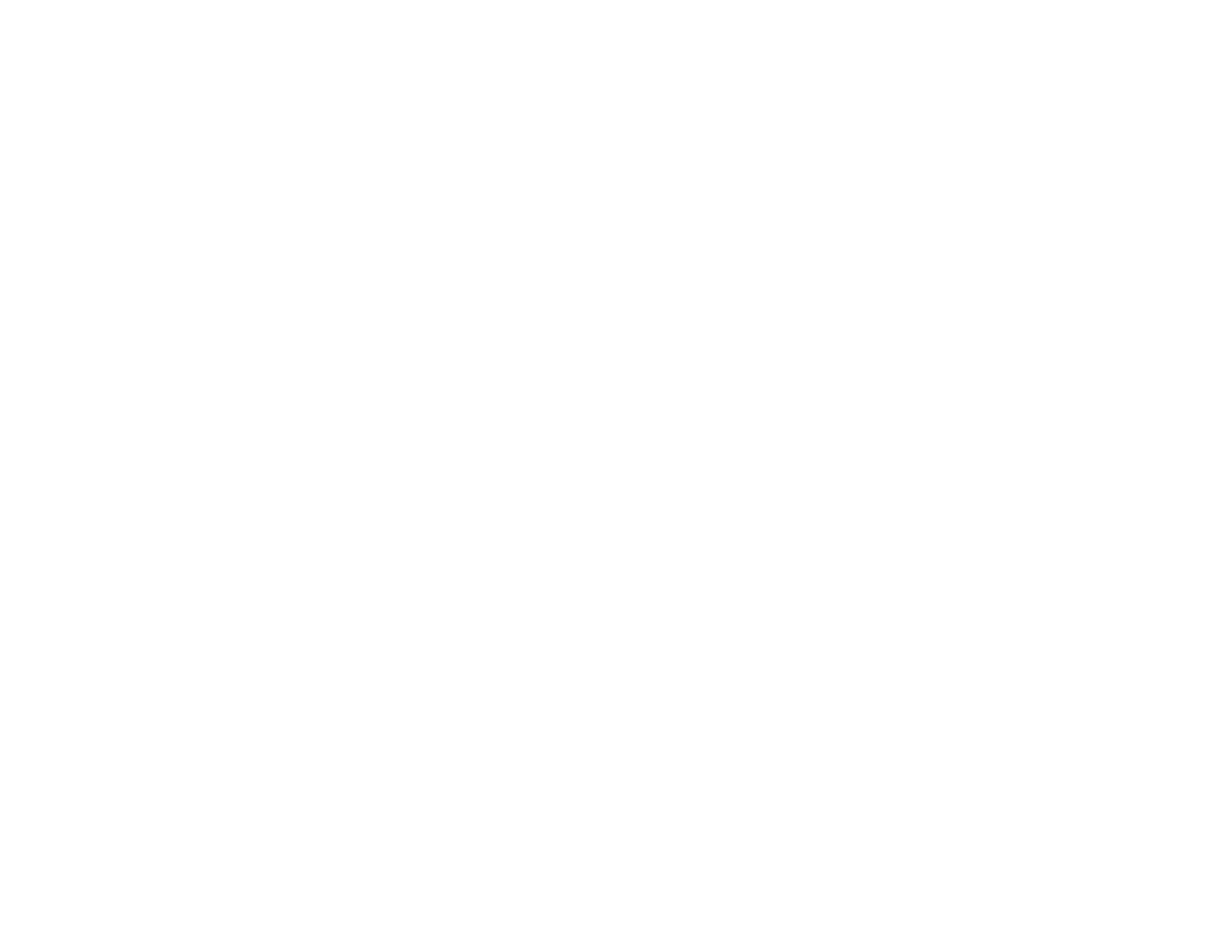158
• Make sure you use SDHC cards of Class 10 or higher with a maximum of 32 GB or SD cards in FAT16
or FAT32 format.
Note: See the Epson Projector Content Manager Operation Guide for details.
Parent topic: Solving Image or Sound Problems
Related tasks
Inserting an SD Card
Solutions When the Image Contains Noise or Static
If the projected image seems to contain electronic interference (noise) or static, try the following
solutions:
• Check the cables connecting your computer or video source to the projector. They should be:
• Separated from the power cord to prevent interference
• Securely connected at both ends
• Not connected to an extension cable
• No longer than 10 feet (3 m) for VGA/computer cables or 24 feet (7.3 m) for HDMI cables
• Make sure the SD card is inserted correctly.
• Check the settings on the projector's Signal menu to make sure they match the video source.
• Select a computer video resolution and refresh rate that are compatible with the projector.
Parent topic: Solving Image or Sound Problems
Related references
Input Signal Settings - Signal Menu
Supported Video Display Formats
Related tasks
Connecting to a Computer for HDMI Video and Audio
Connecting to an HDMI Video Source
Inserting an SD Card
Solutions When the Image is Fuzzy or Blurry
If the projected image is fuzzy or blurry, try the following solutions:
• Adjust the image focus.
