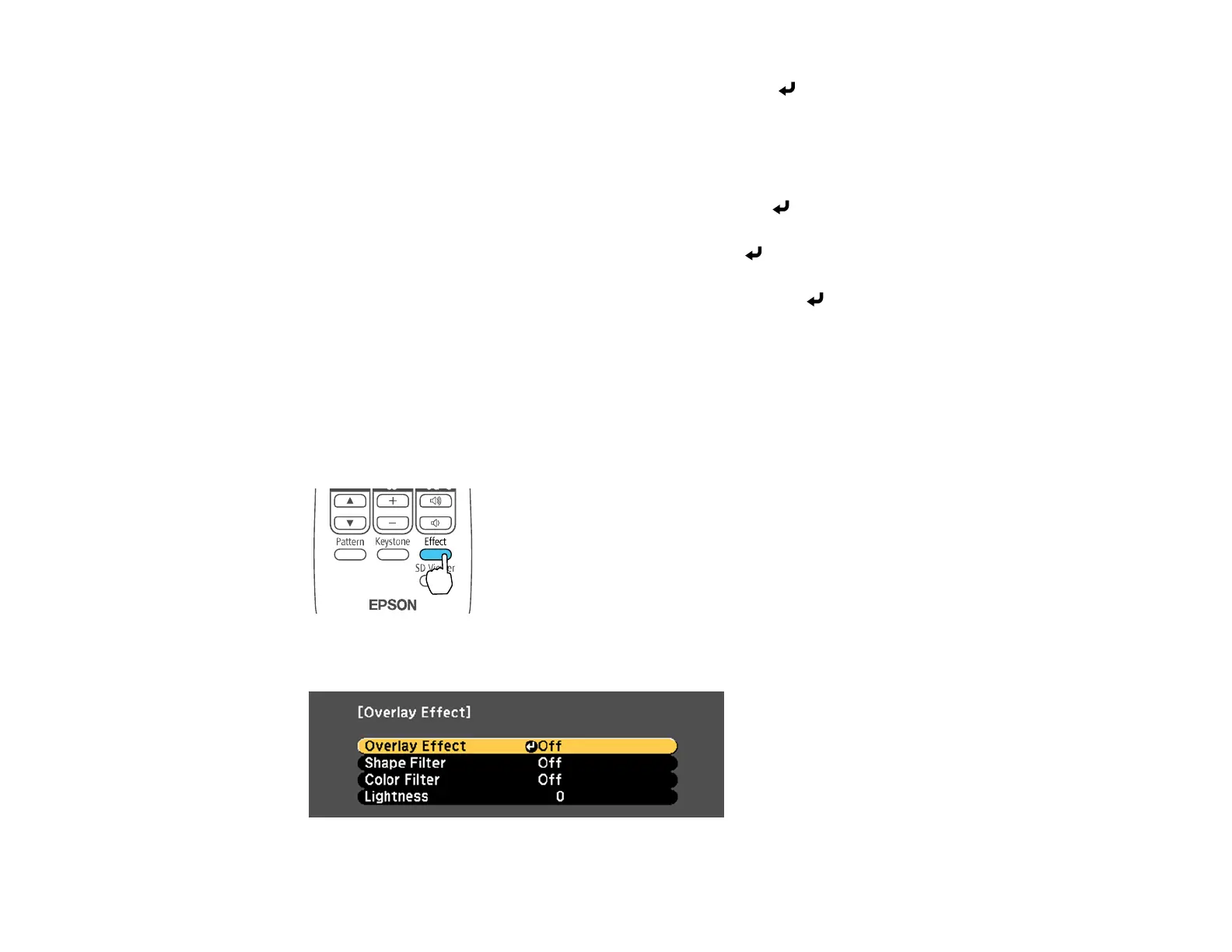88
4. To change the shape of the effect, select Shape, press Enter ( ), select a shape option, and press
Menu to exit.
Note: The standard shape effect filters are Circle 1 to Circle 3 and Rectangle 1 to Rectangle 3.
You can also create custom shapes using the Epson Projector Content Manager software.
5. To apply a filter to the effect, select Filter Effect, press Enter( ), select a filter effect option, and
press Menu to exit.
6. To change the size of the effect, select Size, press Enter ( ), and use the left and right arrow
buttons to adjust the height and width. Press Menu to exit.
7. To change the position of the effect, select Position, press Enter ( ), and use the arrow buttons to
adjust the position of the shape. Press Menu to exit.
Parent topic: Overlay Effects and Shape Filters
Adjusting the Color of the Effect
You can add a color to the overlay effect from the list of available effects. You can then apply the overlay
effect to the spotlight or a playlist.
1. Press the Effect button on the projector's remote control.
You see this screen:
