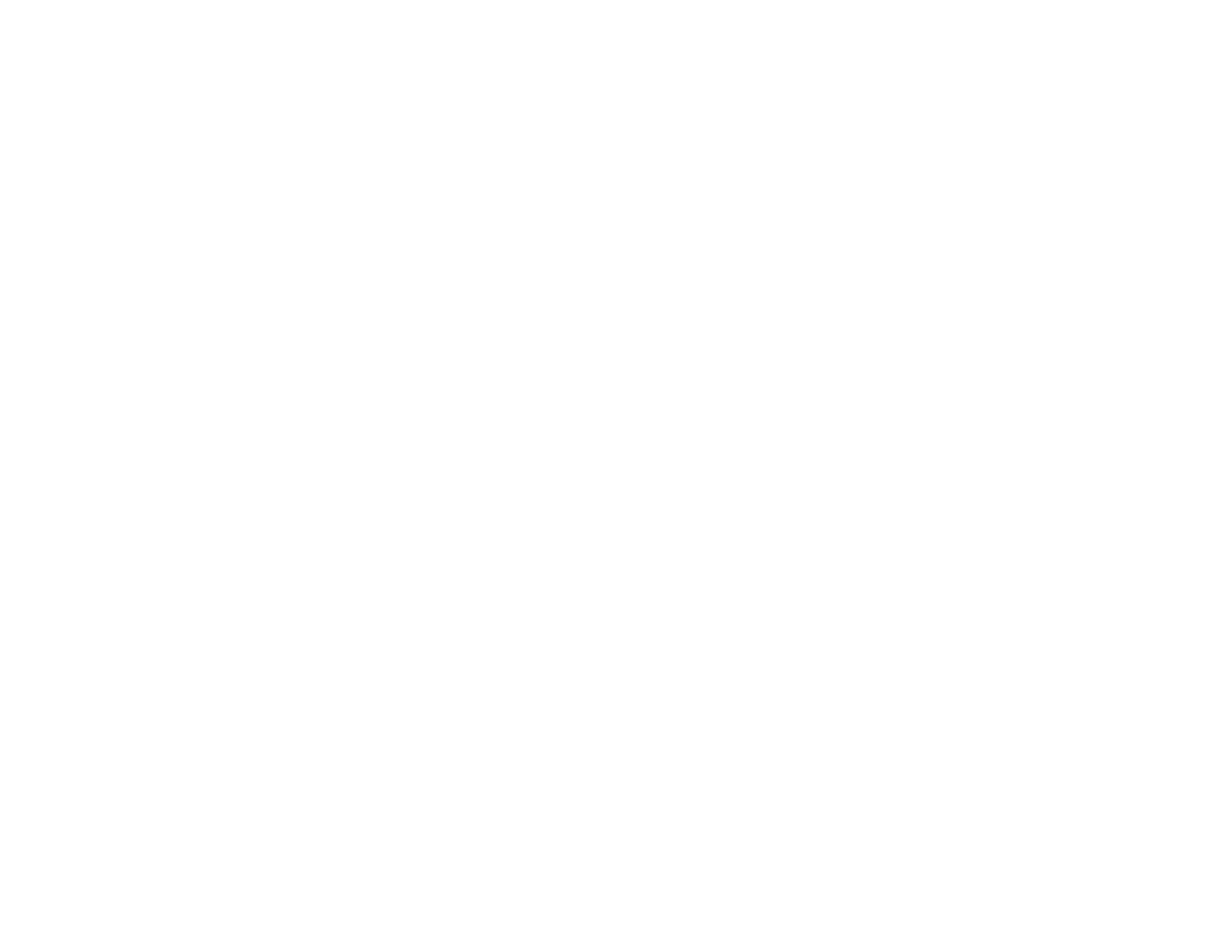154
Solving Image or Sound Problems
Check the solutions in these sections if you have any problems with projected images or sound.
Solutions When No Image Appears
Solutions When "No Signal" Message Appears
Solutions When "Not Supported" Message Appears
Solutions When Only a Partial Image Appears
Solutions When a Playlist Does Not Play
Solutions When the Image Contains Noise or Static
Solutions When the Image is Fuzzy or Blurry
Solutions When the Image Brightness or Colors are Incorrect
Solutions to Sound Problems
Parent topic: Solving Problems
Solutions When No Image Appears
If no image appears, try the following solutions:
• Press the A/V Mute button on the remote control to see if the image was temporarily turned off.
• Make sure all necessary cables are securely connected and the power is on for the projector and
connected video sources.
• Press the projector's power button to wake it from standby or sleep mode. Also see if your connected
computer is in sleep mode or displaying a blank screen saver.
• Press the Menu button. If the projector menu is able to display, there may be a problem with the
connected video source, cable connection, or port.
• Check the settings on the Signal menu to make sure they are correct for the current video source.
• Make sure the Light Source Calibration options in the Reset menu are set correctly.
• Check the Display setting to make sure Messages is set to On.
• If the projector does not respond when you press buttons on the remote control, make sure the remote
receivers are turned on.
• For images projected with Windows Media Center, reduce the screen size from full screen mode.
• For images projected from applications using Windows DirectX, turn off DirectX functions.
• If you are projecting from a laptop computer, make sure it is set up to display on an external monitor.
