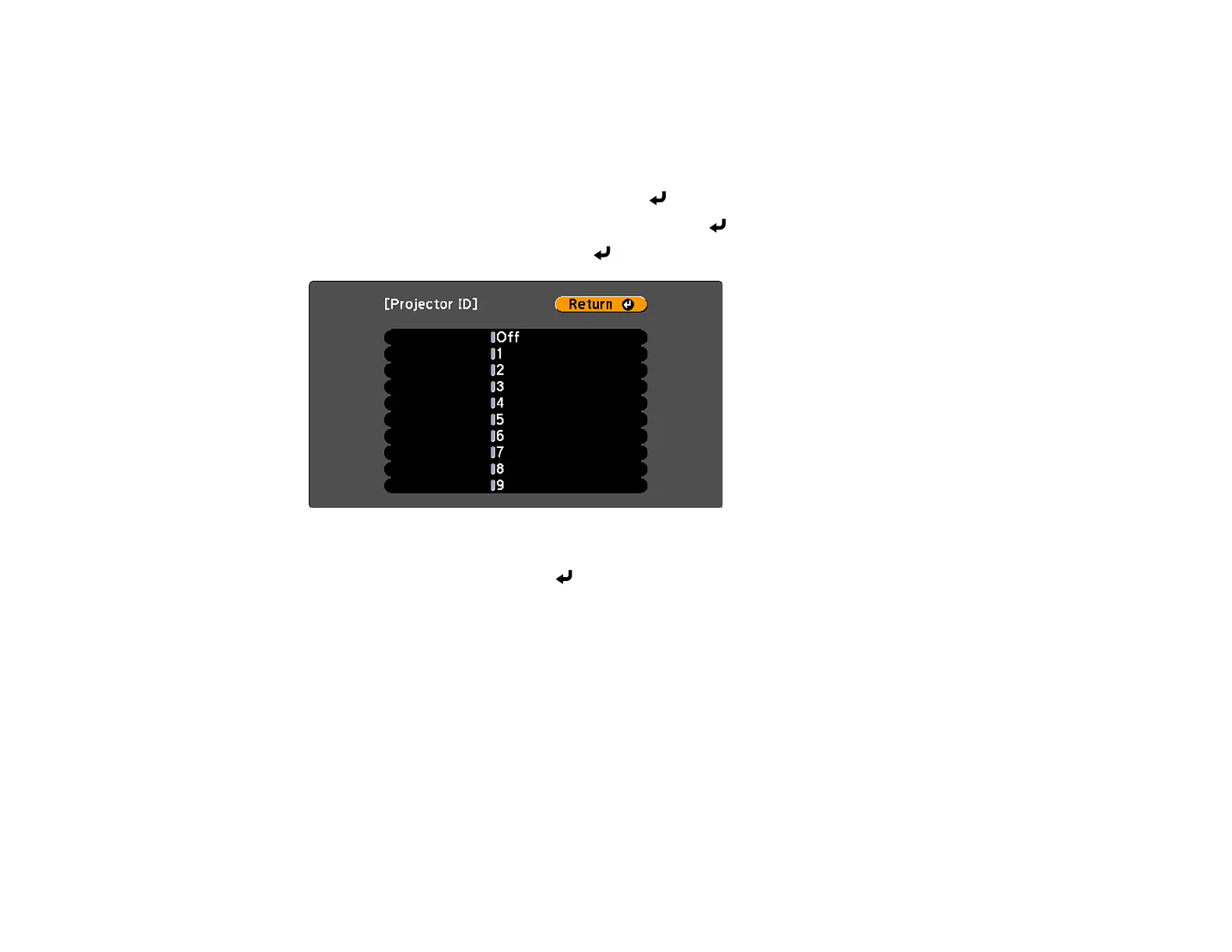99
Parent topic: Using Multiple Projectors
Setting the Projector ID
If you want to control multiple projectors from a remote control, give each projector a unique ID.
1. Press the Menu button.
2. Select the Extended menu and press Enter ( ).
3. Select the Multi-Projection setting and press Enter ( ).
4. Select Projector ID and press Enter ( ).
5. Press the arrow buttons on the remote control to select the identification number you want to use for
the projector. Then press Enter ( ).
Repeat these steps for all the other projectors you want to operate from one remote control.
Note: If you don't know the projector's ID, aim the remote control at the projector and press the ID button
to temporarily display the projector's ID on the screen.
Parent topic: Projector Identification System for Multiple Projector Control
Related references
Projector Setup Settings - Extended Menu
