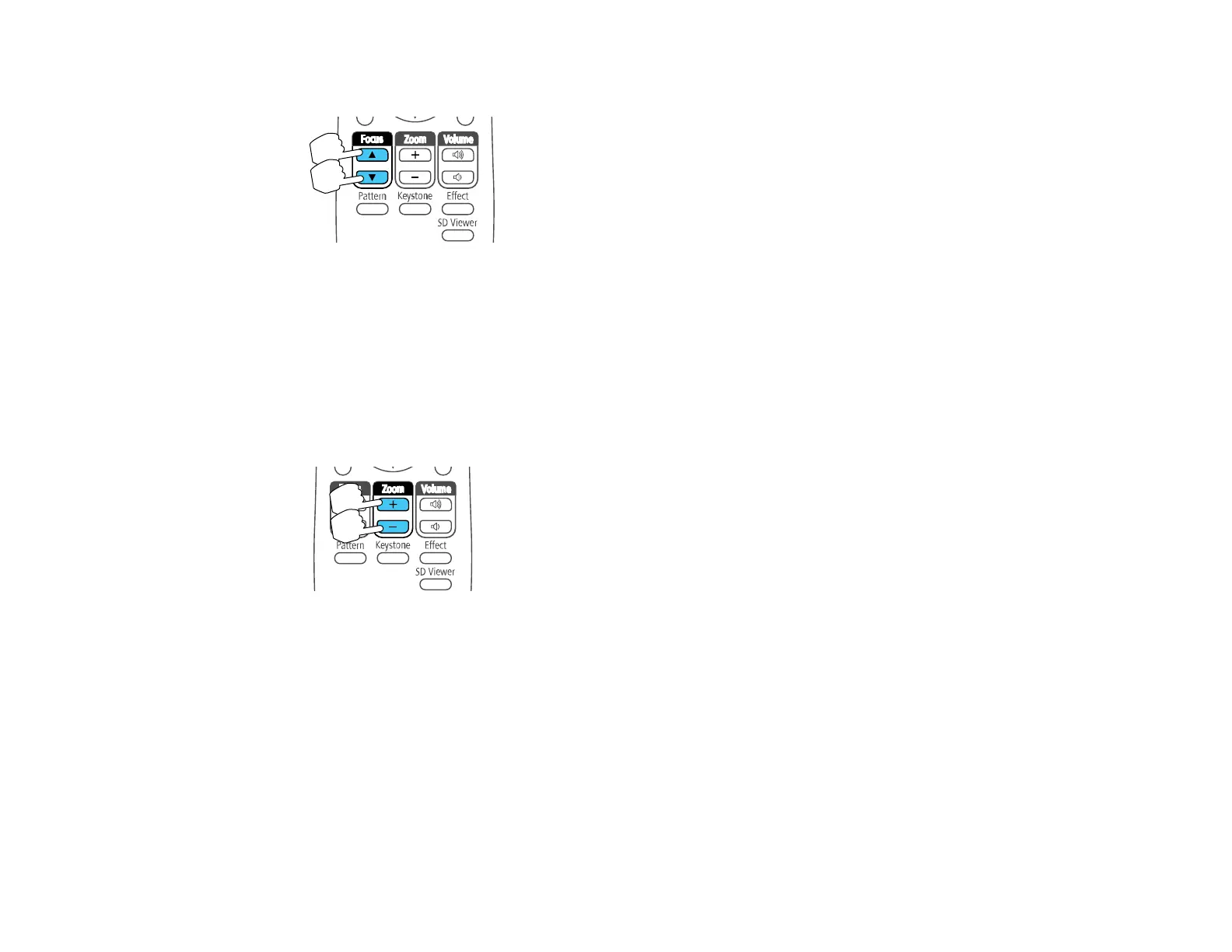79
2. Press the Focus arrow buttons on the projector's remote control to adjust the focus.
3. Press the Esc button when finished.
Parent topic: Using Basic Projector Features
Zooming Into and Out of Images
You can draw attention to parts of an image by zooming into a portion of the image and enlarging it on
the screen.
1. Press the Zoom + button on the remote control.
You see a crosshair on the screen indicating the center of the zoom area.
2. Use the following buttons on the remote control to adjust the zoomed image:
• Use the arrow buttons to position the crosshair in the image area you want to zoom into.
• Press the Zoom + button repeatedly to zoom into the image area, enlarging it as necessary.
• To pan around the zoomed image area, use the arrow buttons.
• To zoom out of the image, press the Zoom – button as necessary.
• To return to the original image size, press Esc.
Parent topic: Using Basic Projector Features
