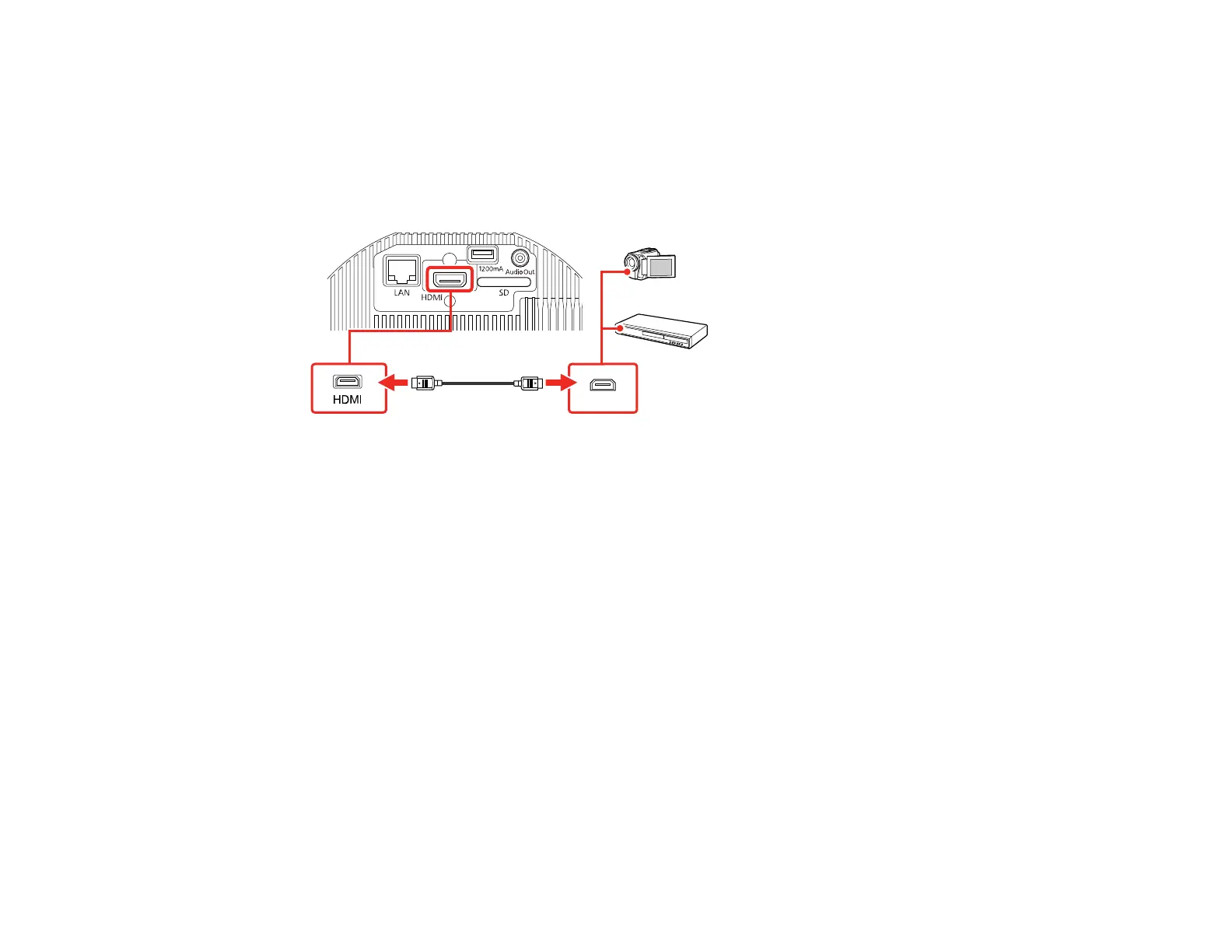31
Connecting to an HDMI Video Source
If your video source has an HDMI port, you can connect it to the projector using an optional HDMI cable.
The HDMI connection provides the best image quality.
1. Connect the HDMI cable to your video source's HDMI output port.
2. Connect the other end to the projector's HDMI port.
Note: The projector converts the digital audio signal sent from your video source into a stereo analog
signal if you are connecting to external speakers.
Parent topic: Setting Up the Projector
Connecting to External Speakers
To play the sound from your presentation, you can connect the projector to external self-powered
speakers. You can control the volume using the projector's remote control.
You can also connect the projector to an amplifier with speakers.
Warning: Do not connect headphones to the projector; the excessive sound pressure may damage your
hearing.
1. Make sure your computer or video source is connected to the projector with an HDMI cable.
2. Locate the appropriate cable to connect your external speakers, such as a stereo mini-jack-to-pin-
jack cable, or another type of cable or adapter.
3. Connect one end of the cable to your external speakers as necessary.
