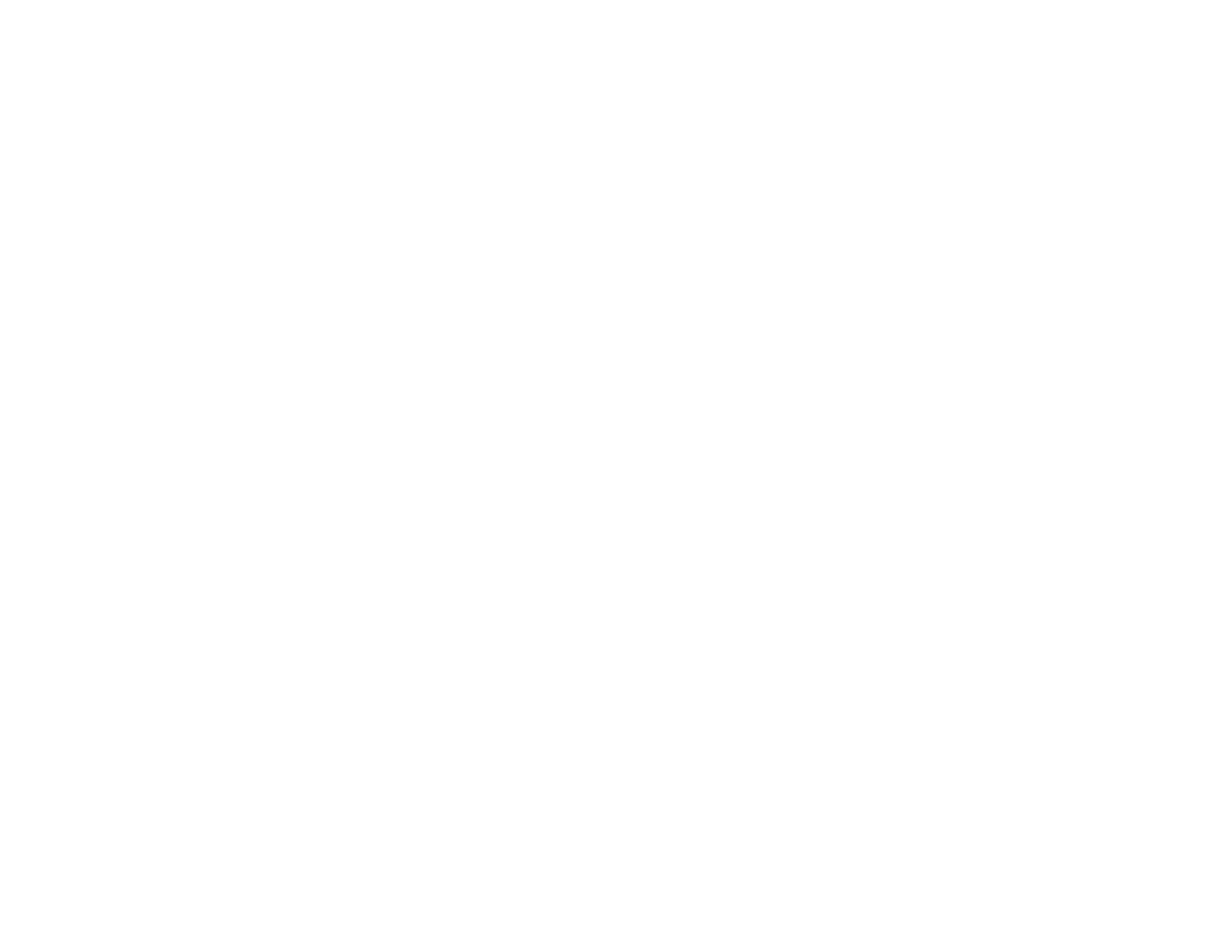93
5. Press Menu or Esc to exit the menus.
Parent topic: Using Basic Projector Features
Related references
Image Quality Settings - Image Menu
Image Aspect Ratio
The projector can display images in different width-to-height ratios called aspect ratios. Normally the
input signal from your video source determines the image's aspect ratio. However, for certain images
you can change the aspect ratio to fit your screen by pressing a button on the remote control.
If you always want to use a particular aspect ratio for a certain video input source, you can select it using
the projector's menus.
Changing the Image Aspect Ratio
Available Image Aspect Ratios
Parent topic: Using Basic Projector Features
Changing the Image Aspect Ratio
You can change the aspect ratio of the displayed image to resize it.
Note: For HDMI sources, the input signal determines the image's aspect ratio. You can only change the
Aspect setting when the input signal is HDMI.
1. Turn on the projector and switch to the image source you want to use.
2. Press the Menu button.
