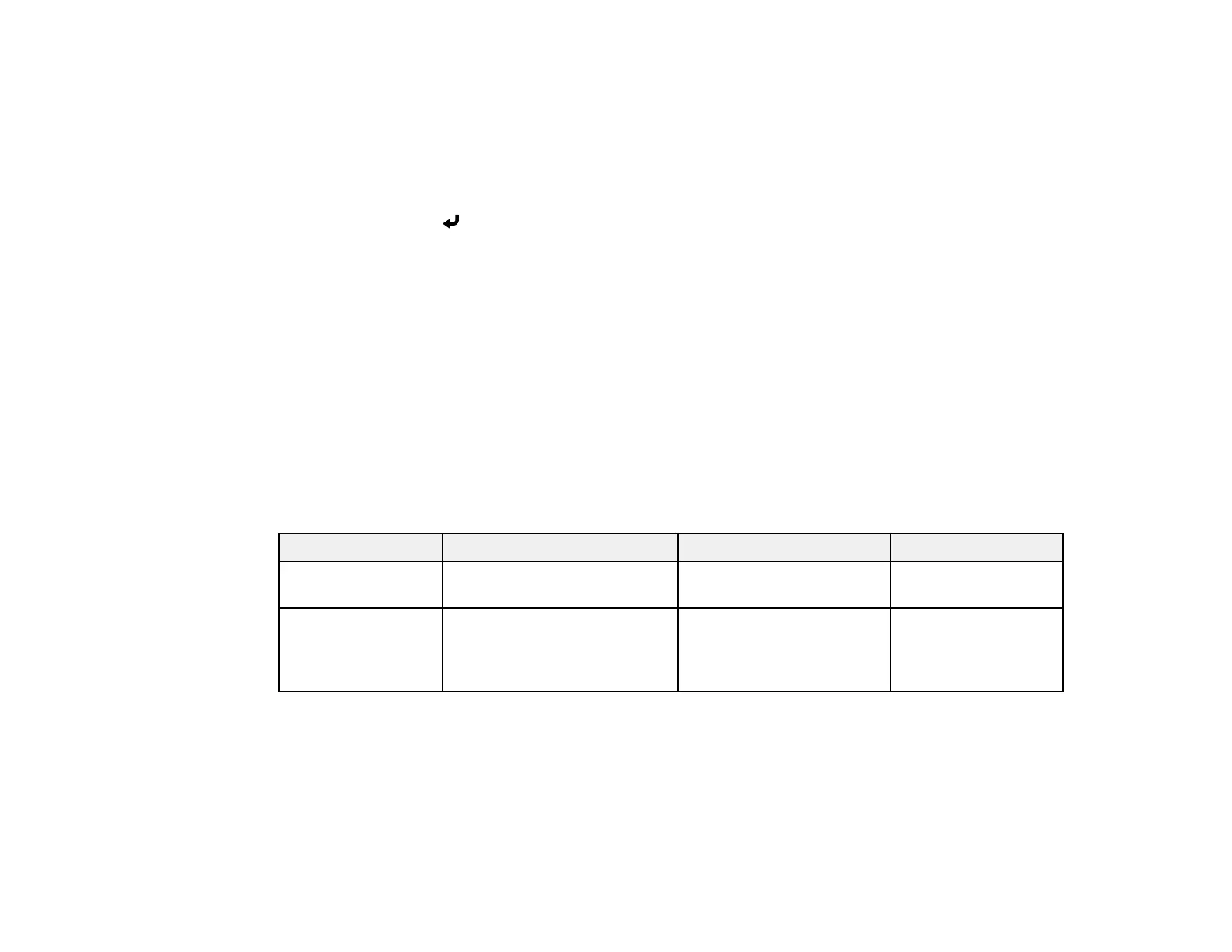58
4. Select the input source that you want to control in the Sources List box. You can scroll through
available sources using the up and down arrows in the box.
5. To control projection remotely, click the on-screen buttons that correspond to the projector's remote
control buttons. You can scroll through button options at the bottom of the screen.
Note: These on-screen buttons do not directly correspond to the projector's remote control buttons:
• OK acts as the button
• Menu displays the projector's menu
6. To view information about the projector, click the Info tab.
7. To change projector, Crestron, and password settings, click the Tools tab, select settings on the
displayed screen, and click Send.
8. When you finish selecting settings, click Exit to exit the program.
Parent topic: Using Crestron Connected
Art-Net Channel Definitions
Art-Net is an Ethernet communication protocol based on the TCP/IP protocol. You can control the
projector by using a DMX controller or an application system.
The following table lists the channel definitions used to control the projector in Art-Net.
Channel/Function Operation Parameters Description
1 Adjusting light
(dimming)
0% to 100% 0 to 255 (default is 0) Adjusts the image
brightness
2 Shutter control Shutter open
Non-operational
Shutter closed
0 to 63 (default is 128)
64 to 191
192 to 255
Enables/disables A/V
Mute
