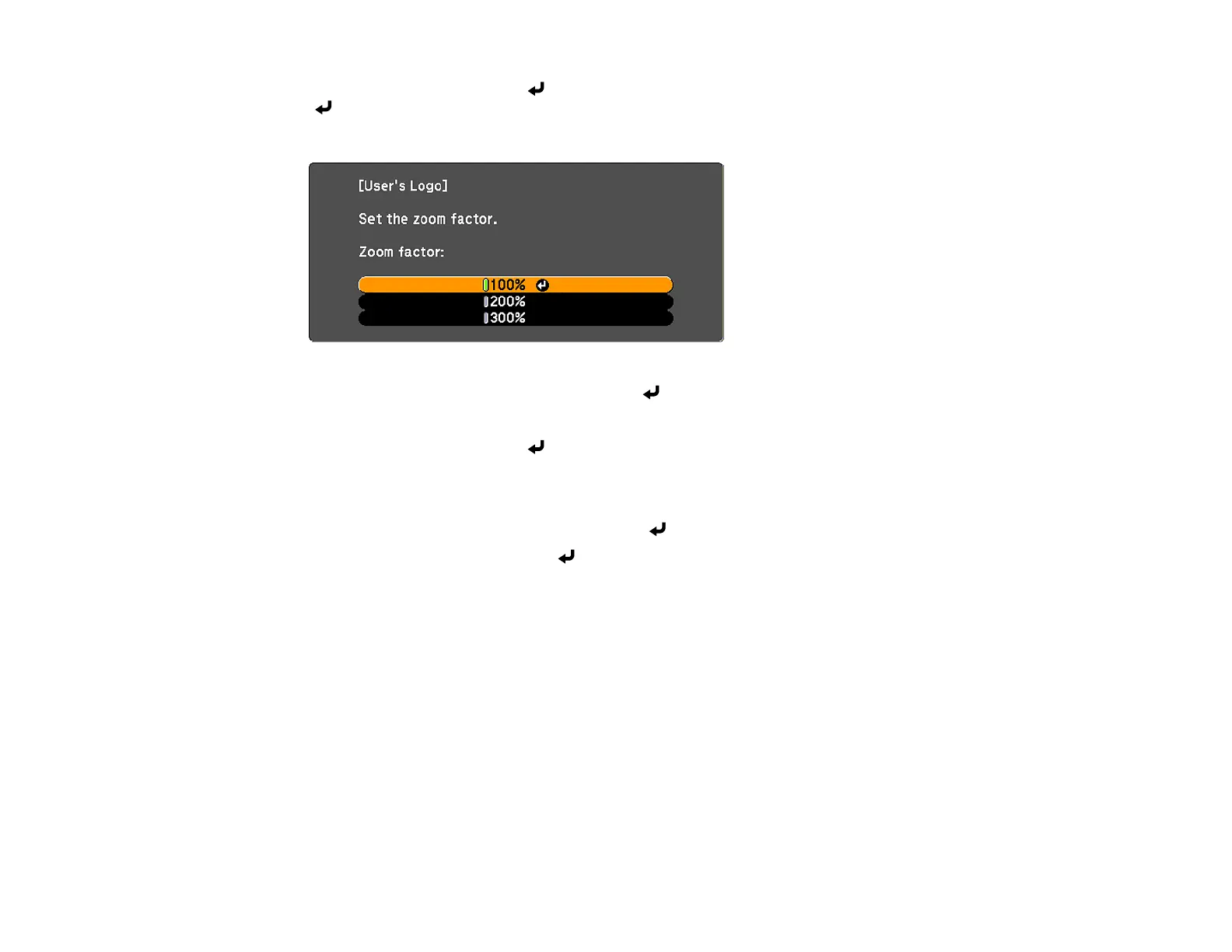121
6. Select Yes and press Enter ( ). (If you want to change the selected area, select No, press Enter
( ), and repeat the last step.)
You see the User's Logo zoom factor menu.
7. Select a zoom percentage and press Enter ( ).
You see a prompt asking if you want to save the image as the User's Logo.
8. Select Yes and press Enter ( ).
You see a completion message.
9. Press Esc to exit the message screen.
10. Select the Extended menu and press Enter ( ).
11. Select Display and press Enter ( ).
12. Select when you want to display the User's Logo screen:
• To display it whenever there is no input signal, select Display Background and set it to Logo.
• To display it whenever you turn the projector on, select Startup Screen and set it to On.
• To display it whenever you press the A/V Mute button, select A/V Mute and set it to Logo.
To prevent anyone from changing the User's Logo settings without first entering a password, set a
password and enable User's Logo security.
Parent topic: Adjusting Projector Features
Related tasks
Setting a Password
Selecting Password Security Types
