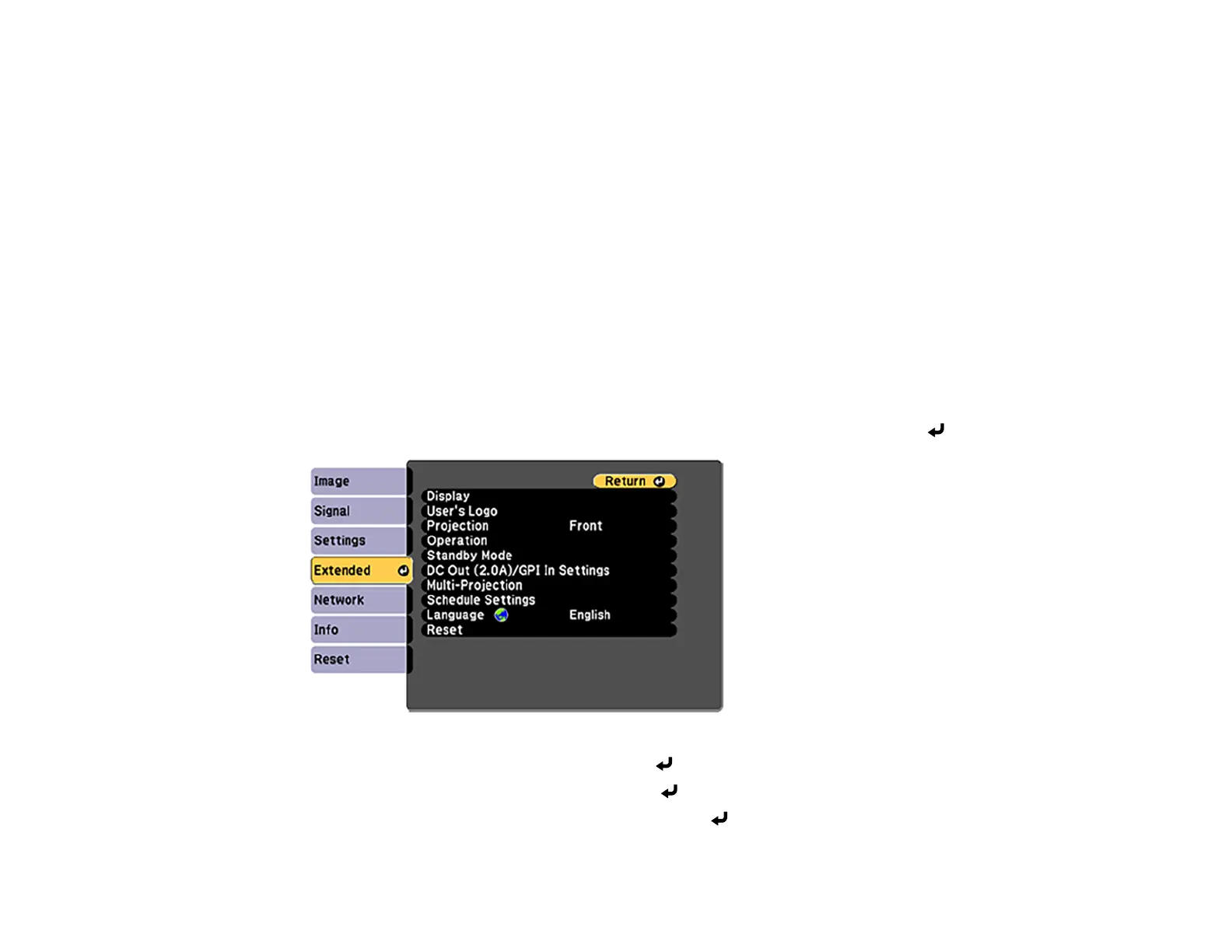110
8. Press Esc to return to the previous screen.
Note: For the best results in maintaining a constant brightness, set the Light Source Calibration
setting to Run Periodically in the projector's Reset menu.
Parent topic: Using Multiple Projectors
Related references
General Projector Specifications
Projector Feature Settings - Settings Menu
Adjusting Color Uniformity
If the color tone is uneven on each screen, adjust the color tone balance in the Extended menu of each
projector. (The color tone may not be uniform even after performing color uniformity.)
Note: If you cannot adjust color uniformity, make sure the Color Mode setting is not set to Dynamic.
1. Press the Menu button on the remote or control panel, select the menu, and press Enter.
2. Select the Multi-Projection setting and press Enter.
3. Select the Color Uniformity setting and press Enter.
4. Select On as the Color Uniformity setting and press Enter, then press Esc.