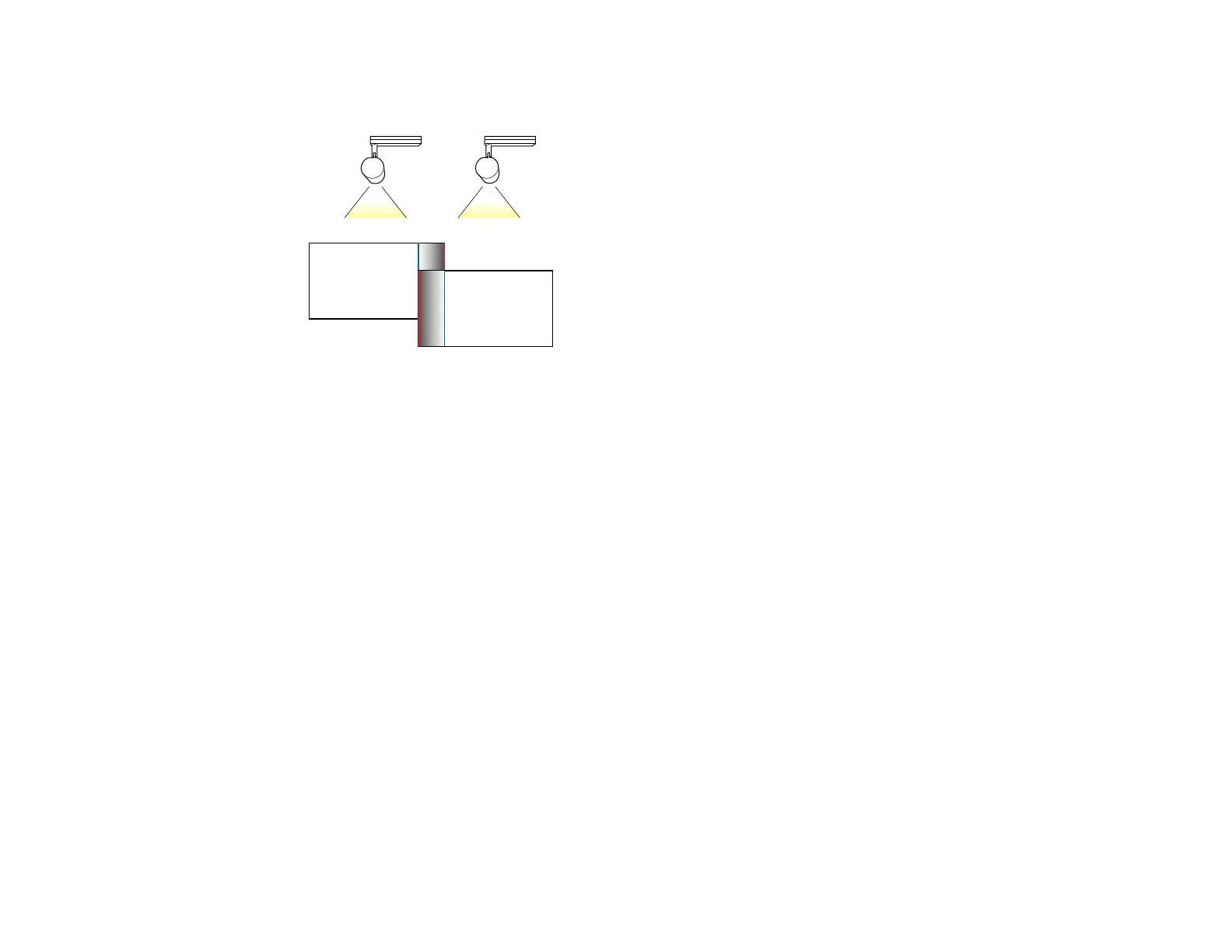113
9. Select the Blend Range setting and use the arrow buttons to select the width of the blended area so
that the displayed guides are at the edges of the overlapping area between the two images.
10. Press Esc to go back to the previous screen.
11. Select the Blend Curve setting and select a gradient for the shaded area on the projectors.
12. When the edges are blended, turn off the Line Guide and Pattern Guide settings on each projector
to check the final settings.
13. When you are finished, press the Menu button.
Parent topic: Using Multiple Projectors
Related references
Projector Setup Settings - Extended Menu
Matching the Image Colors
You can match the display color of multiple projectors that will project next to one another.
1. Press the Menu button.
