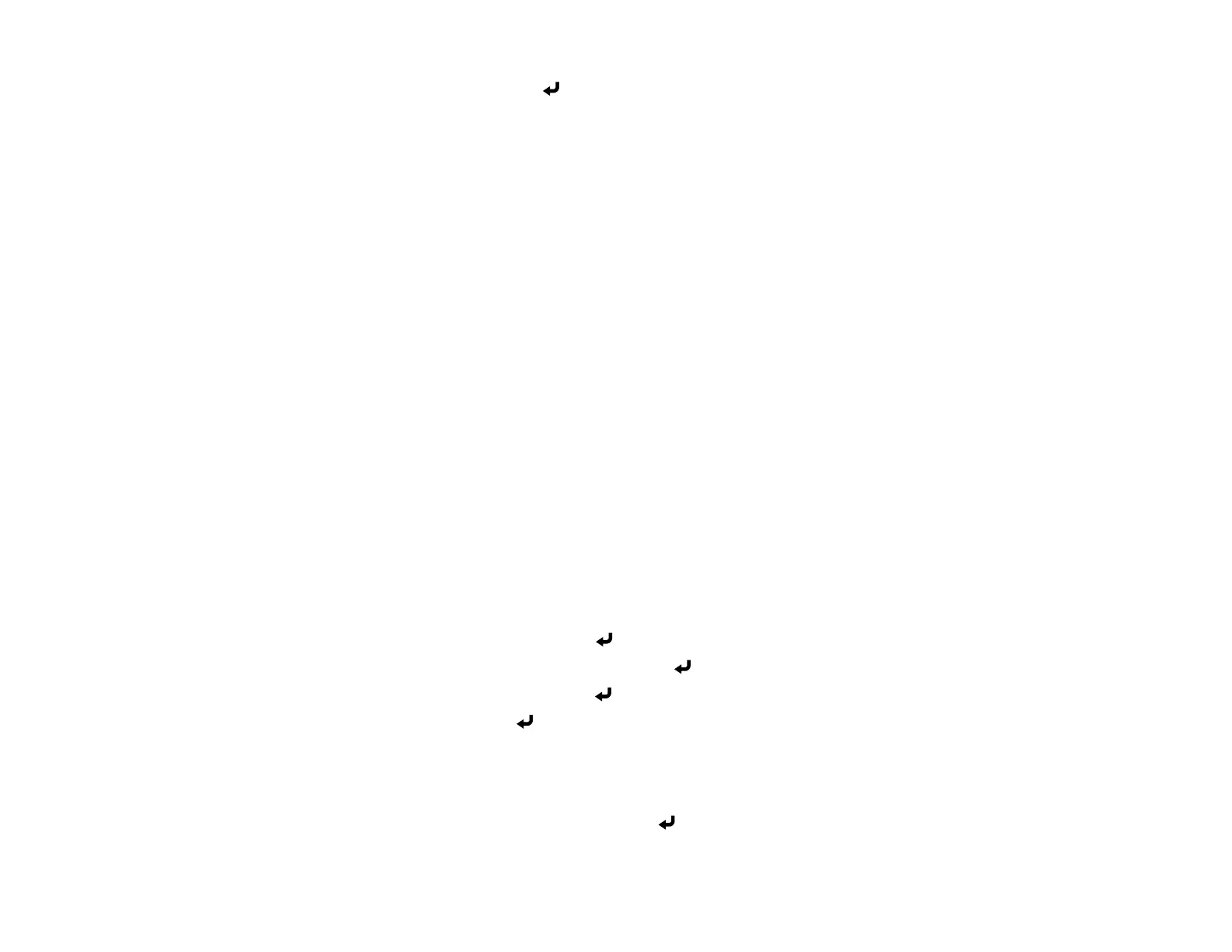120
4. Select a test pattern and press Enter.
5. Press Menu or Esc to exit the menus.
Parent topic: Adjusting Projector Features
Related references
Projector Feature Settings - Settings Menu
Scheduling Projector Events
You can save a projector command, such as turning the projector on or off or switching input sources, as
an "event." You can schedule when you want the projector to automatically execute the command.
Caution: Do not place flammable objects in front of the lens. If you schedule the projector to turn on
automatically, flammable objects in front of the lens could catch on fire.
Note: The Schedule Protection setting in the Password Protection menu must be turned off to
schedule an event.
Saving a Scheduled Event
Viewing Scheduled Events
Editing a Scheduled Event
Parent topic: Adjusting Projector Features
Saving a Scheduled Event
You can select projector commands you want to perform and schedule them as an event.
1. Press the Menu button.
2. Select the Extended menu and press Enter.
3. Select the Schedule Settings setting and press Enter.
4. Select the Schedule menu and press Enter.
5. Select Add New and press Enter.
6. In the Event Settings section, select the events you want to have occur. (Select No Change for
events that you do not want to occur.)
7. In the Date/Time Settings section, set the date and time for the scheduled events to occur.
8. When you are finished, select Save and press Enter.
