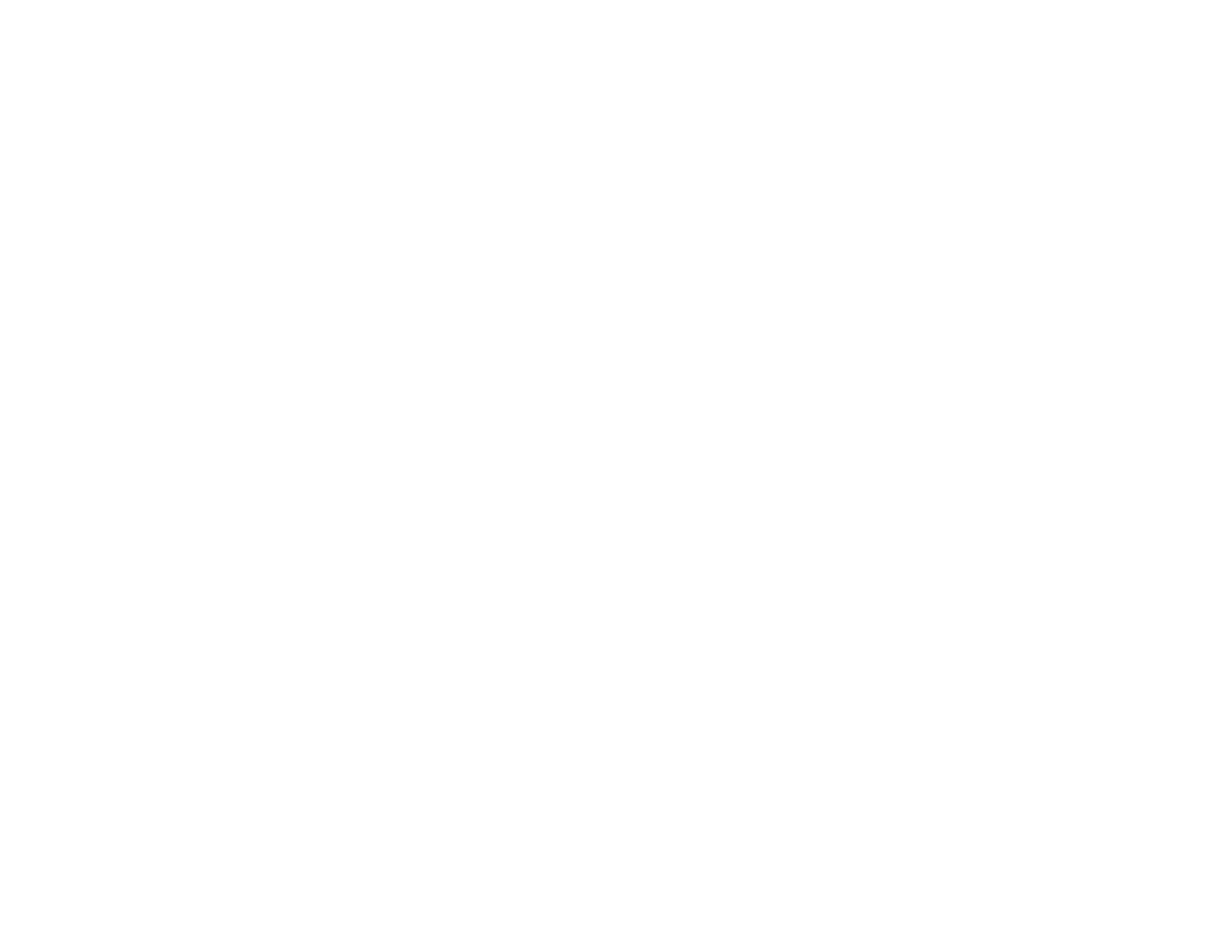171
• If the projector does not respond when you press buttons on the remote control, make sure the remote
receivers are turned on.
• For images projected with Windows Media Center, reduce the screen size from full screen mode.
• For images projected from applications using Windows DirectX, turn off DirectX functions.
• If you are projecting from a laptop computer, make sure it is set up to display on an external monitor.
• The projector may not be able to project copyrighted videos that you play back on a computer. For
details, see the manual supplied with your computer.
• If you are projecting from the SD card, press one of the favorite playlist numbers on the remote control
to display the image.
• If the other solutions do not solve the problem, reset all of the projector settings using the options on
the Reset menu.
Parent topic: Solving Image or Sound Problems
Related references
Input Signal Settings - Signal Menu
Solutions When "No Signal" Message Appears
If the "No Signal" message appears, try the following solutions:
• Press one of the source buttons (Spotlight, HDMI, LAN, or SD) on the remote control to switch to the
correct image source, if necessary.
• Turn on the connected computer or video source, and press its play button to begin your presentation,
if necessary.
• Check the connection from the projector to your video sources.
• If you are projecting from a laptop computer, make sure it is set up to display on an external monitor.
• If necessary, turn the projector and the connected computer or video source off and then on again.
• If you are projecting from an HDMI source, replace the HDMI cable with a shorter one.
• Check that the SD card is inserted correctly.
• Try a different video cable.
• If the other solutions do not solve the problem, reset all of the projector settings using the options on
the Reset menu.
Displaying From a PC Laptop
Displaying From a Mac Laptop
