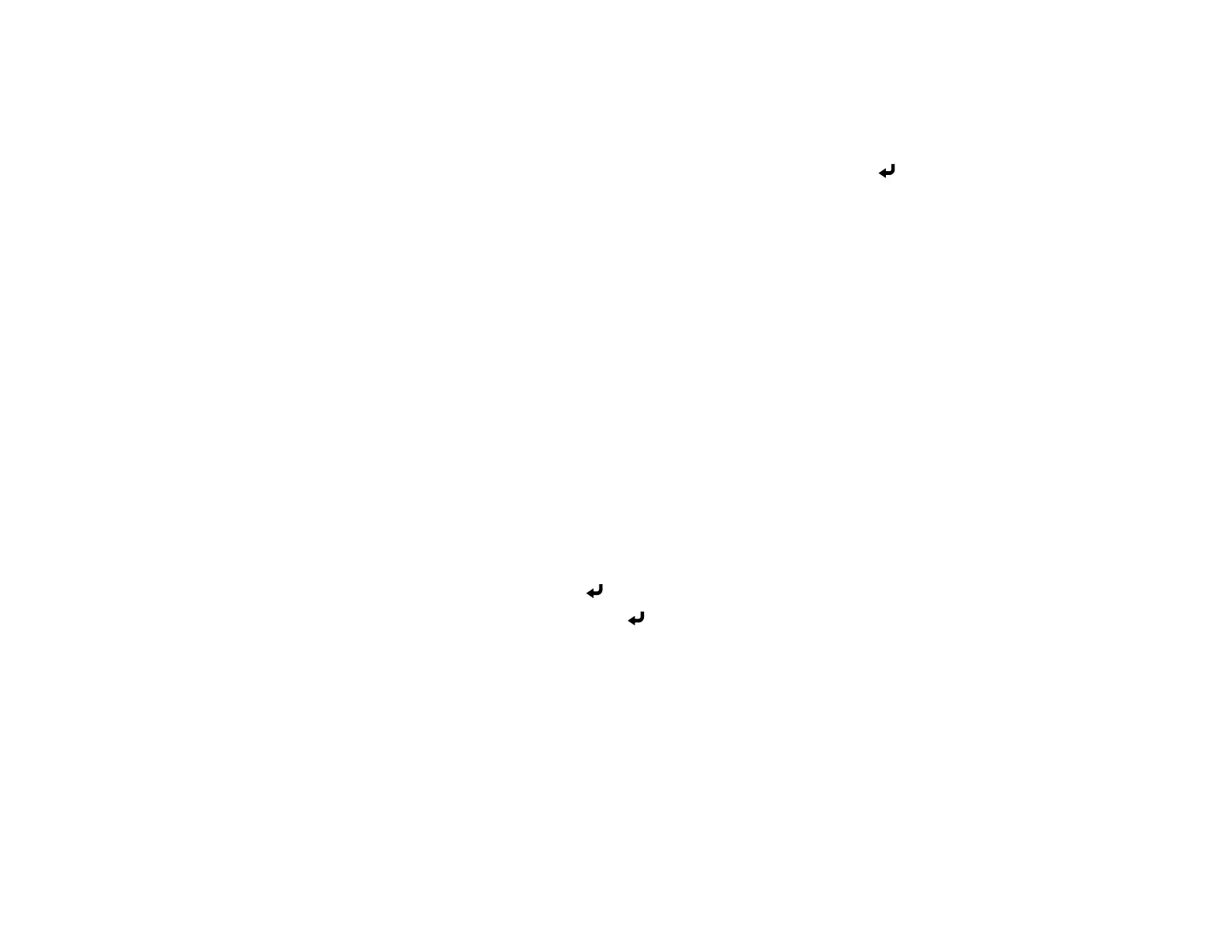55
8. Do one of the following:
• Press the LAN button on the remote control.
• Select Display the QR Code in the projector's Network menu.
Your projector displays a QR code on the projection surface. You can press Enter to hide and
show the QR code on the screen.
9. Open the Epson iProjection app on your mobile device.
10. Use the QR code reader feature to read the QR code and connect your device to the projector.
Note: The projector and the mobile device must be on the same wireless network in order to
establish a connection. To correctly read the QR code, make sure you face the screen squarely and
are close enough so that the projected code fits into the guide of the mobile device's QR code
reader. If you are too far from the screen, the code may not be read.
Your mobile device is now connected to your projector. Visit epson.com/iprojection (U.S.),
epson.ca/iprojection (Canada), or latin.epson.com/iprojection (Latin America) for information on
controlling your projector with the Epson iProjection app.
Parent topic: Wireless Network Projection
Setting Up Projector Network E-Mail Alerts
You can set up the projector to send you an e-mail alert over the network if there is a problem with the
projector.
1. Press the Menu button.
2. Select the Network menu and press Enter.
3. Select Network Configuration and press Enter.