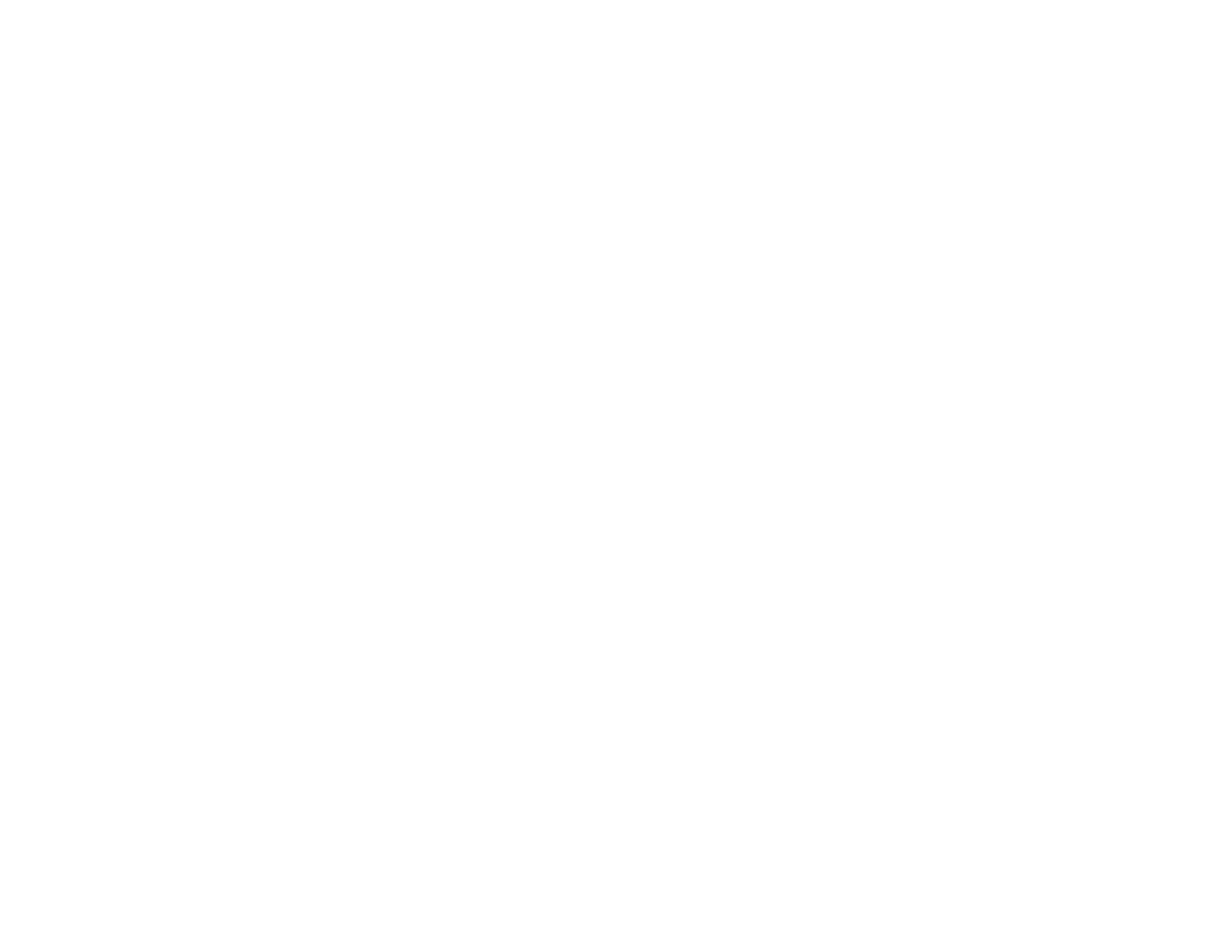175
• If you connected an extension power cable, try projecting without it to see if it caused interference in
the signal.
Parent topic: Solving Image or Sound Problems
Related references
Input Signal Settings - Signal Menu
Supported Video Display Formats
Related tasks
Connecting to a Computer for HDMI Video and Audio
Connecting to an HDMI Video Source
Inserting an SD Card
Solutions When the Image is Fuzzy or Blurry
If the projected image is fuzzy or blurry, try the following solutions:
• Adjust the image focus.
• Clean the projector lens.
• Position the projector close enough to the screen.
• Verify that the throw distance from the projector to your projection surface meets the specifications in
the Installation Guide included with your mount.
• Position the projector so the keystone adjustment angle is not so wide that it distorts the image.
• Adjust the Sharpness setting to improve image quality.
• If you are projecting from a computer, use a lower resolution or adjust the computer's resolution to
match the projector's native resolution, if possible.
Parent topic: Solving Image or Sound Problems
Related references
Image Quality Settings - Image Menu
Input Signal Settings - Signal Menu
Related tasks
Focusing the Image Using the Focus Buttons
